/rootly new Customer database outage
If you don’t have all of the information for an incident when you create it, you can always enter it later. No additional information is required to create an incident except a title.
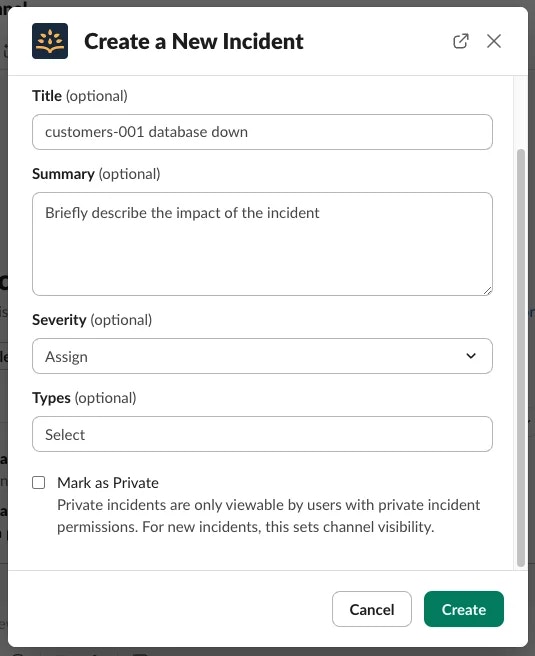
Using Slack to create an incident
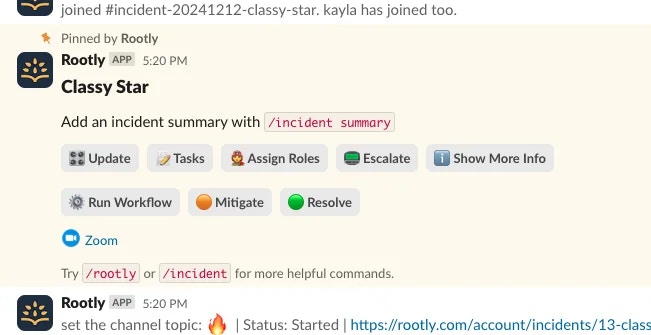
Slack incident channel
/rootly mitigate
/rootly resolve
A dialogue will be presented where you can enter an explanation for the resolution, and then click Submit. Note that if you select “Mark incident as Mitigated”, you will still need to resolve that incident later via Slack or the web interface.
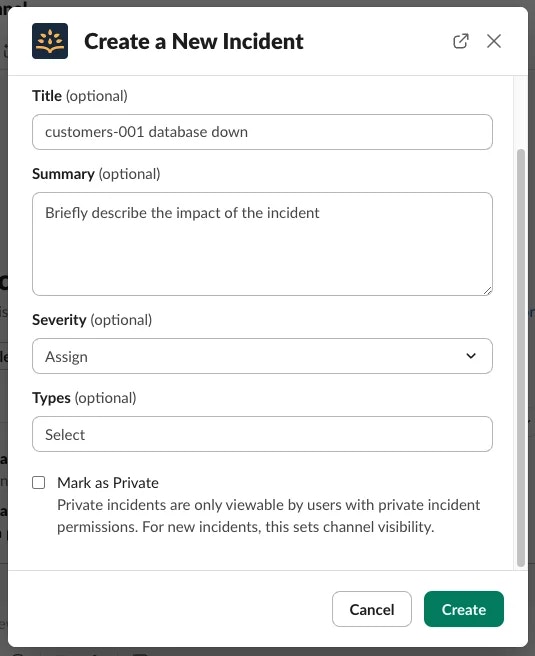
Resolving an incident using Slack
/rootly help
If you want to learn more about managing incidents through either Slack or the Rootly web UI, take a look at our Create an Incident Page for more info.
