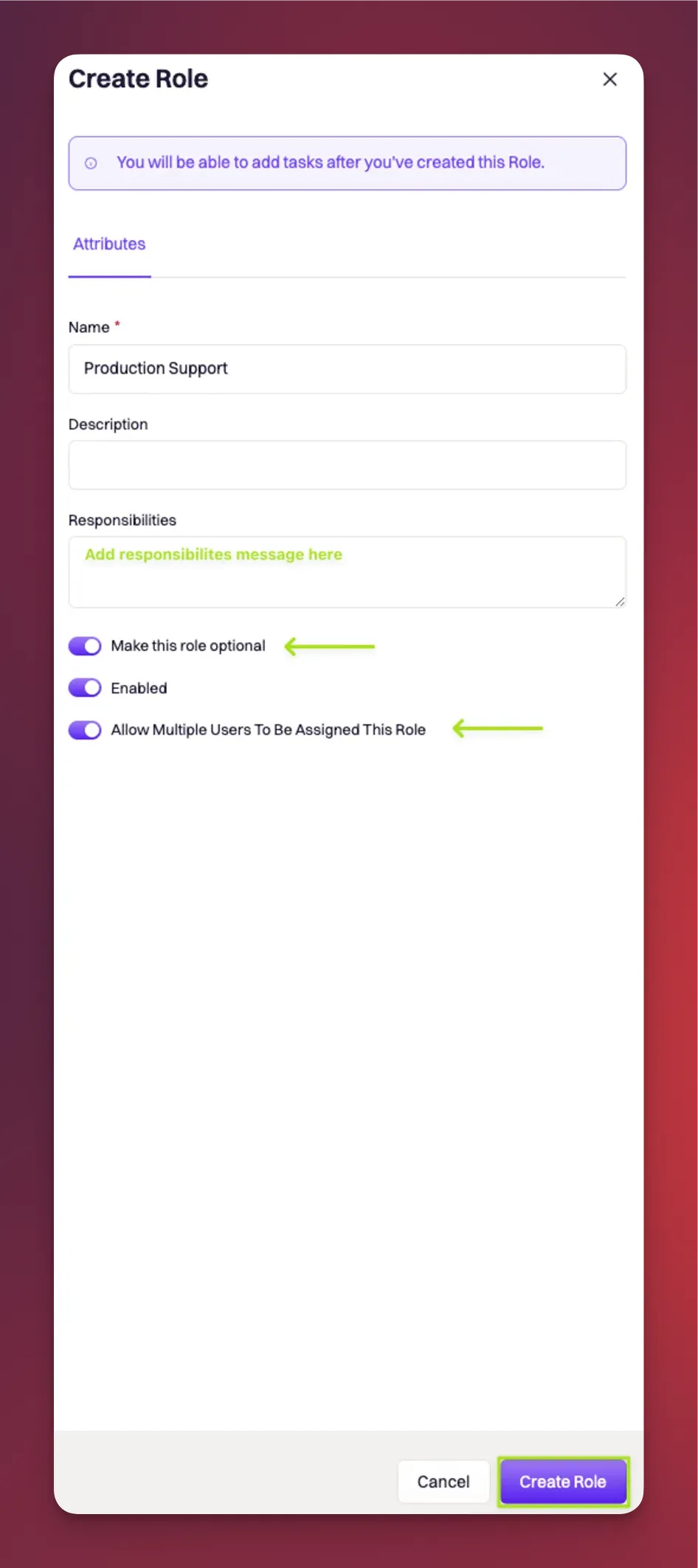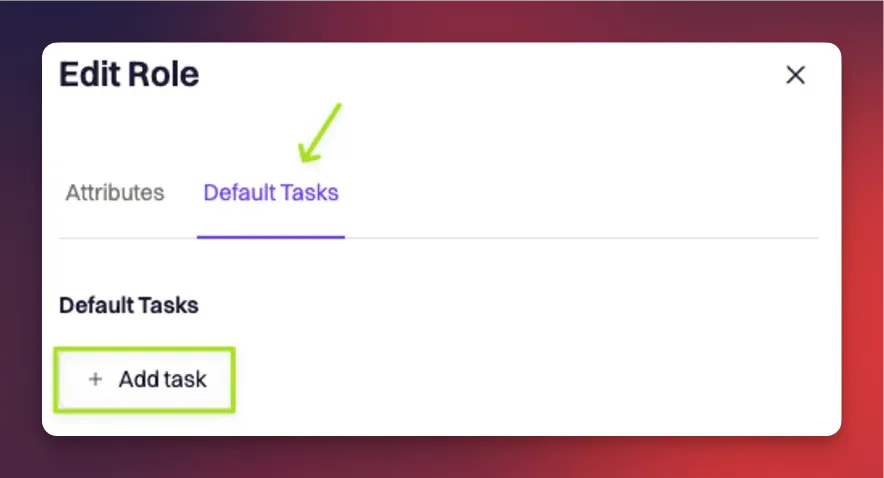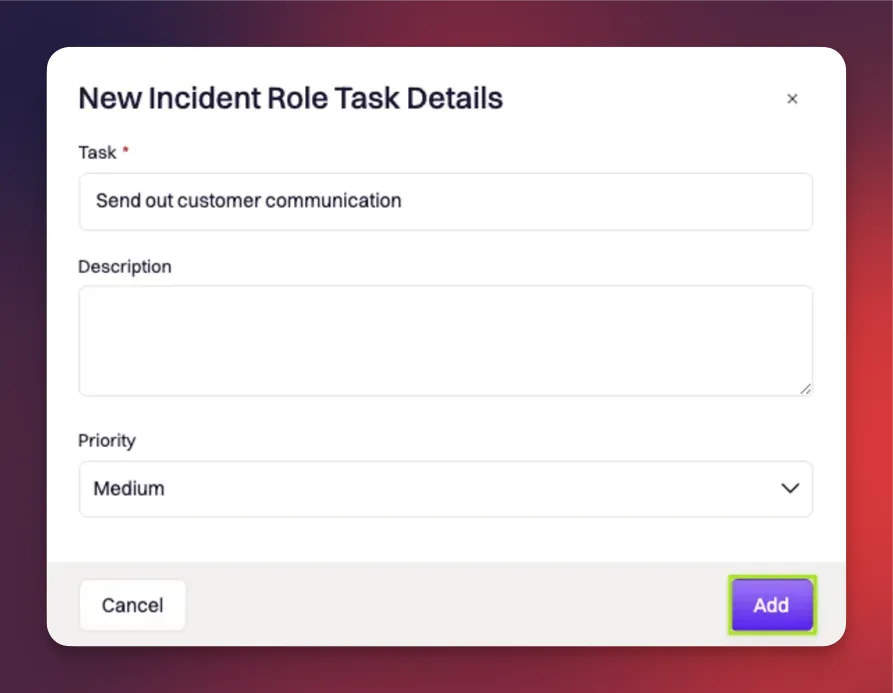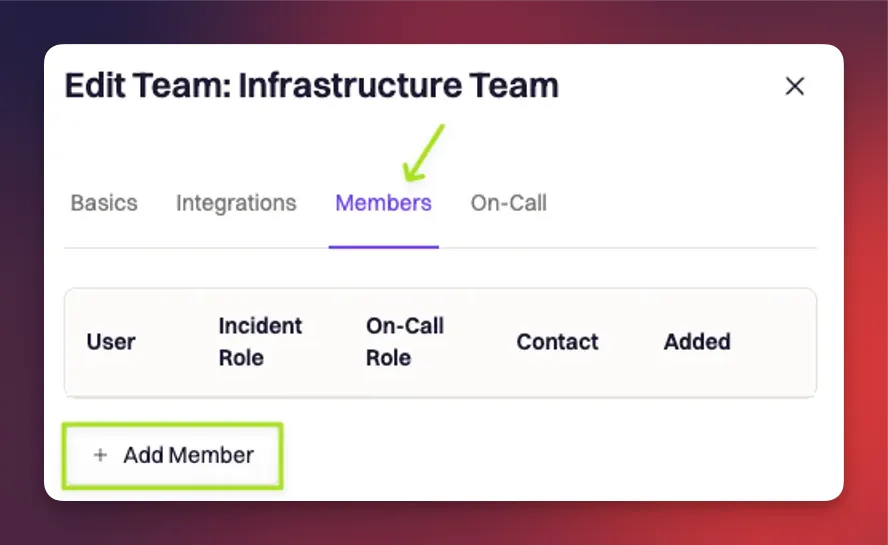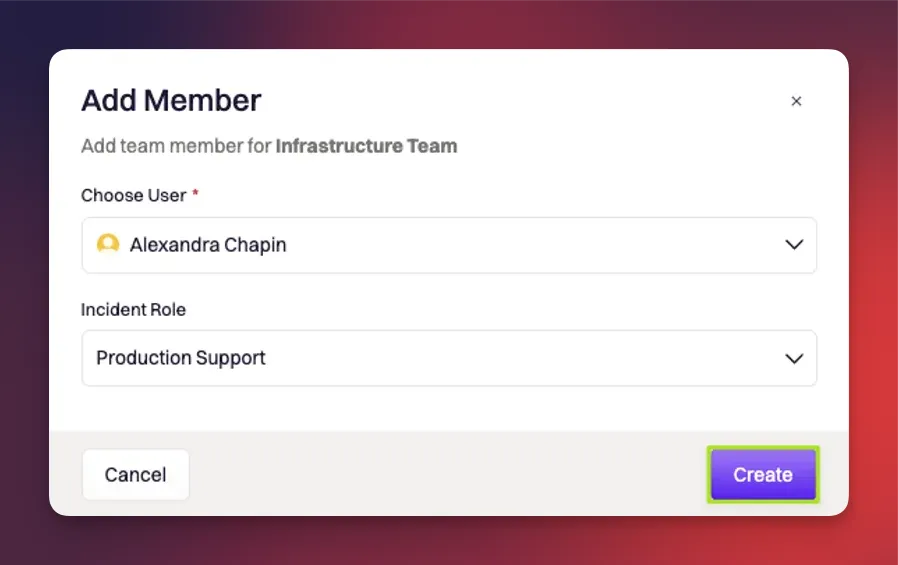팀 관리
Incident roles
Incident roles determine which roles team members are assigned to when an incident occurs that is assigned to a given team. This helps to avoid manual intervention or confusion in the middle of an incident, and automate the process of assigning roles.
When a team is attached to an incident, the named team member will be automatically assigned to the chosen role.
To add a new team role, do the following:
Navigate to Configuration —> Incident Roles —> Create Role Fill in desired fields:
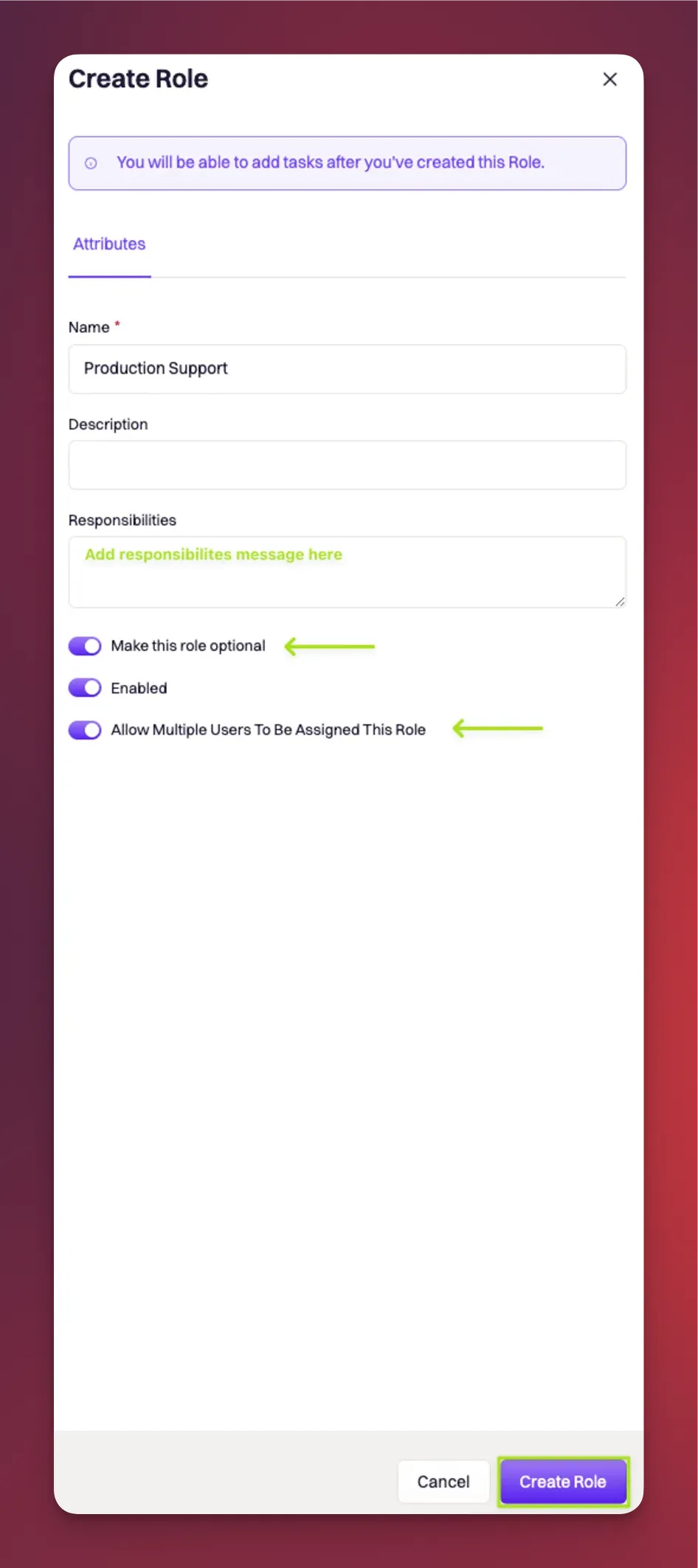
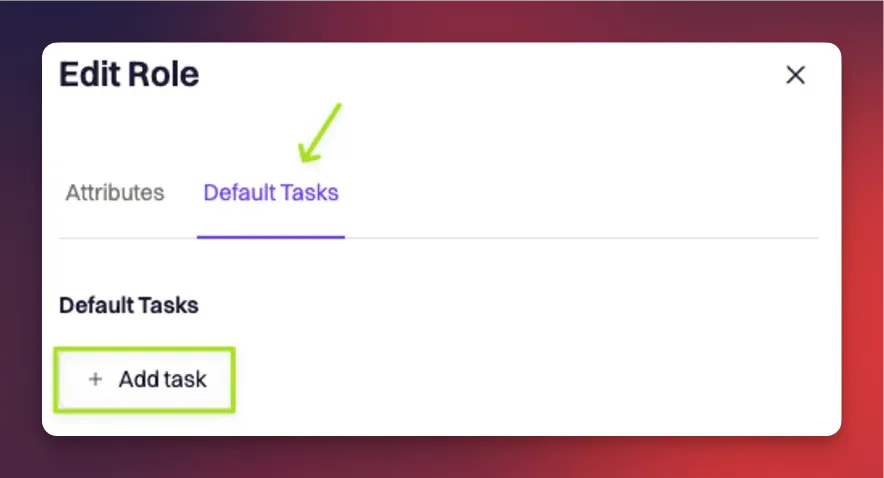
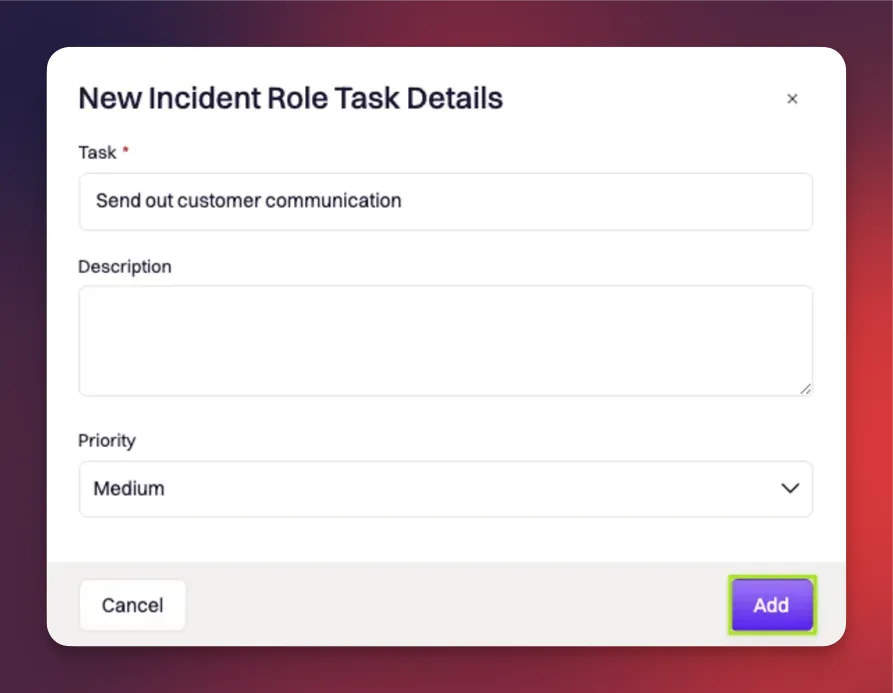
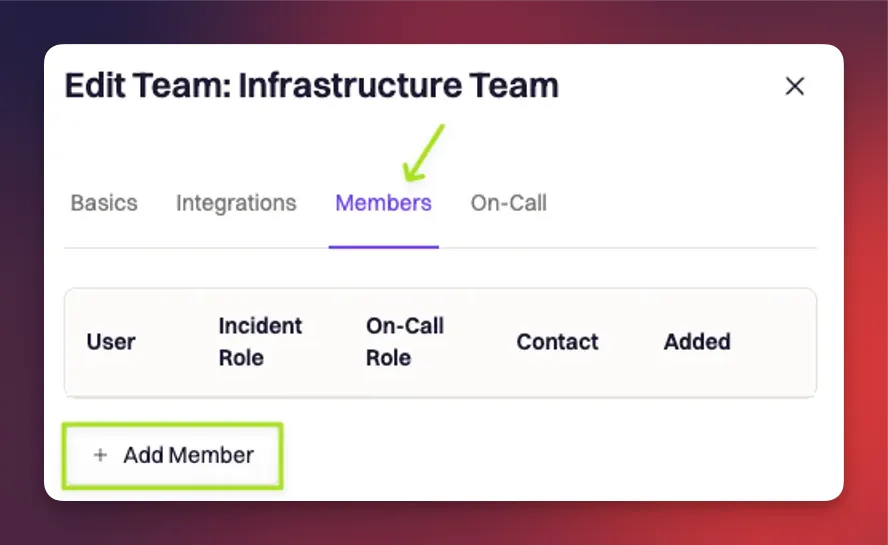
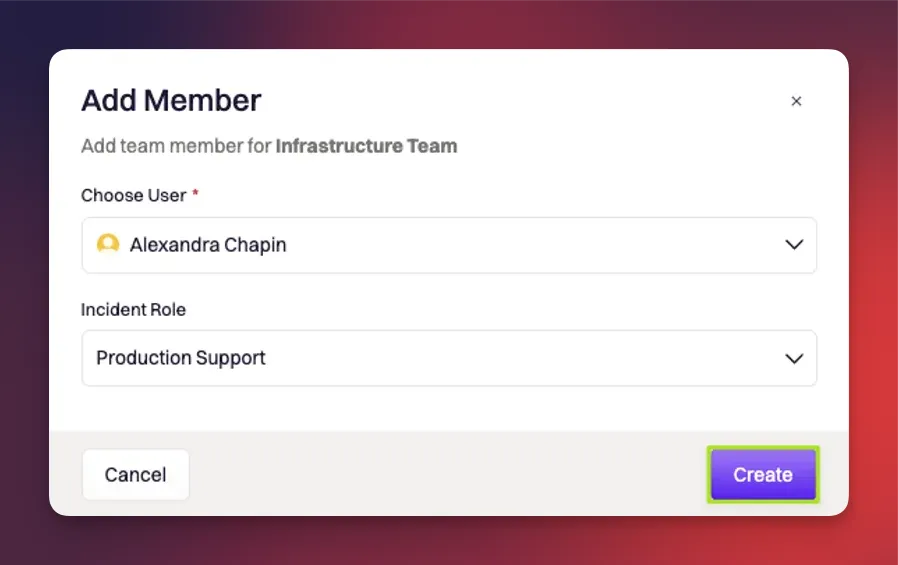
- Name (required)
- Description (optional)
- Responsibilities (optional): Add a responsibilities message to send to user when they are assigned the role.
- Ability to make the role optional or not
- Ability to allow multiple users to be assigned to a role