Overview
Most workflows run automatically when their trigger events occur. Rootly also supports manual workflow execution, which is useful when you want on-demand automation (for example, sending a message, creating an external ticket, or running a one-off operational task). Manual execution is supported through:- Slack command (manual invocation by workflow command)
- Slack modal (interactive workflow picker)
- Web UI (trigger a workflow directly from an incident)
Manual runs still respect permissions. If you do not have permission to trigger workflows for a given incident, Rootly will block the action.
Manual Runs via Slack
Rootly supports two Slack-based methods for running workflows manually.Option 1: Slack command
You can run a workflow using: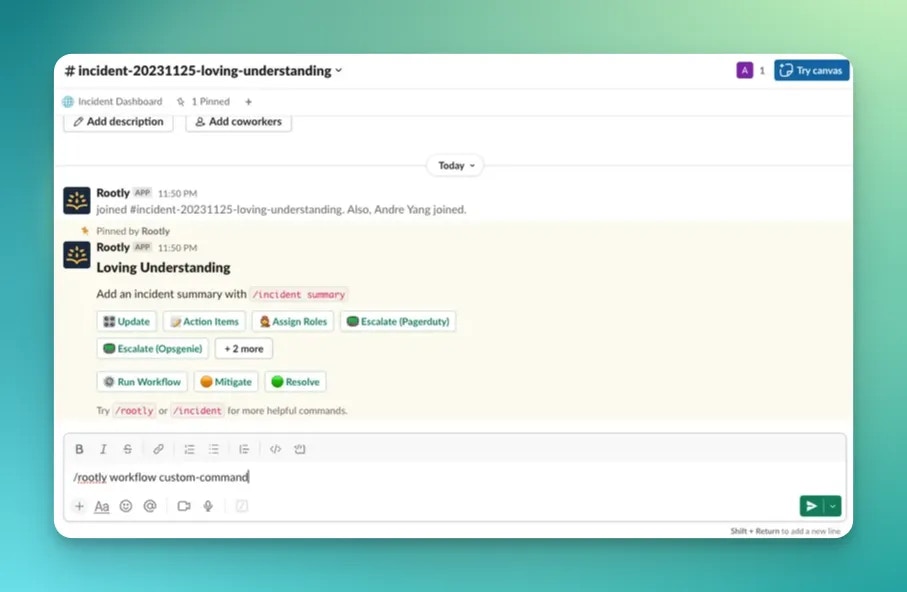
Configure the command on the workflow
Each workflow can be assigned a command in the Slack Command field.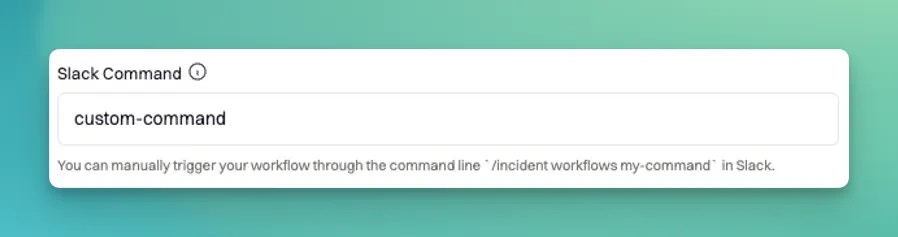
Required: include Slack Command as a trigger
To run a workflow through Slack, the workflow must explicitly include Slack Command as one of its trigger events. If it is not selected, Slack will not run the workflow and will instead guide you to enable the trigger.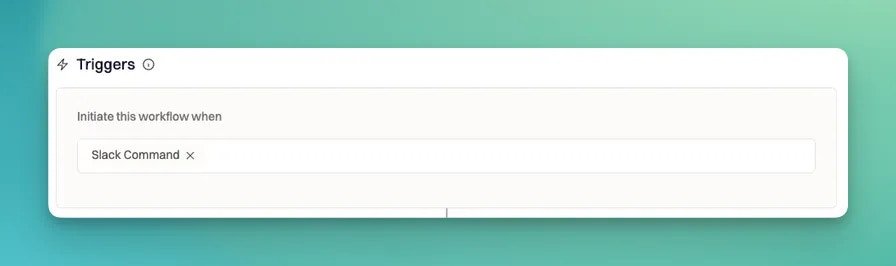
Important behavior for incident workflows
Incident workflows have an additional requirement:- Incident workflows must be triggered from the incident’s Slack channel.
Optional: Slack confirmation message (Command feedback)
If Command feedback is enabled on the workflow, Rootly posts an ephemeral confirmation to the user in Slack after the workflow is started.- If the workflow has a configured Wait delay, the confirmation indicates the workflow will start after that delay.
- If there is no wait, the confirmation indicates the workflow has started.
Ephemeral confirmations may not be posted if the channel is archived or the user is not in the channel.
Option 2: Slack modal
You can also trigger workflows through Rootly’s Slack modal experience. This is useful when you do not remember the command or want to select from a list interactively.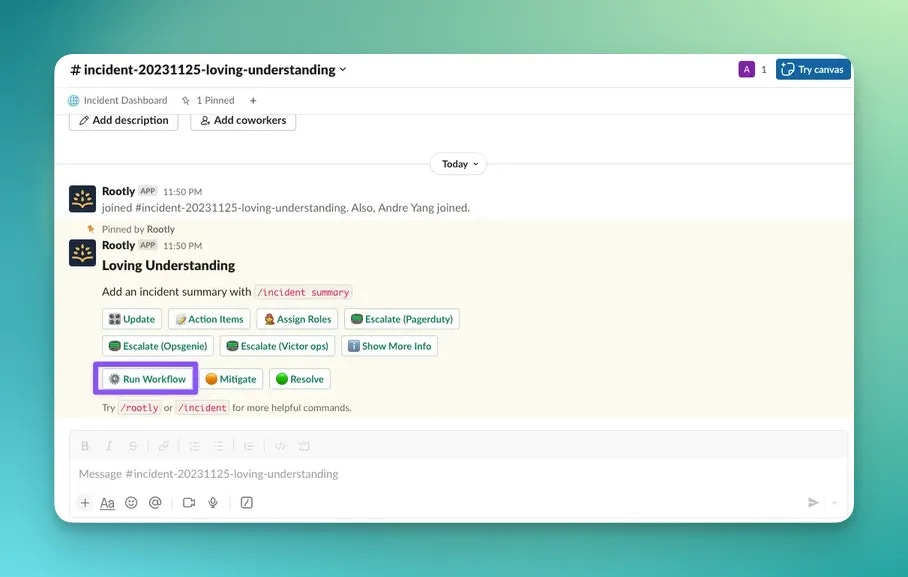
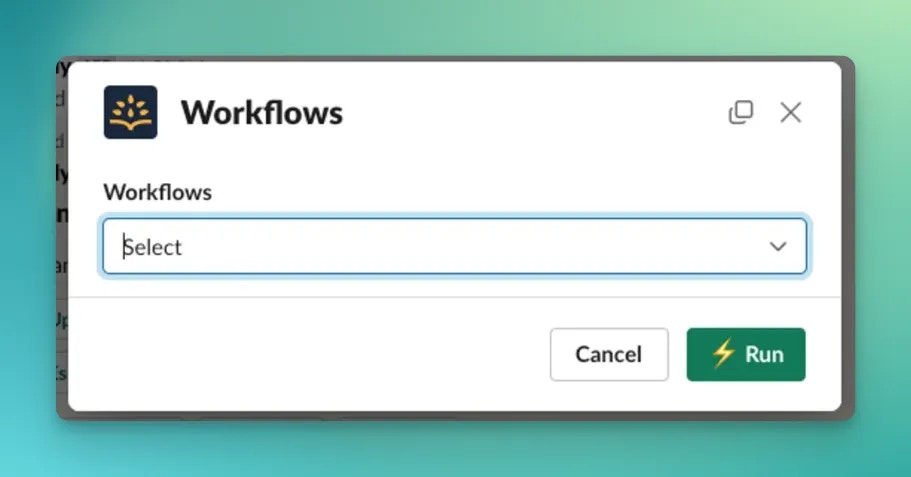
Manual Runs via Web UI
You can manually trigger workflows from the Rootly web app for a specific incident.Step 1: Open workflow runs for an incident
Navigate to the incident, then select View Workflow Runs in the right-hand pane.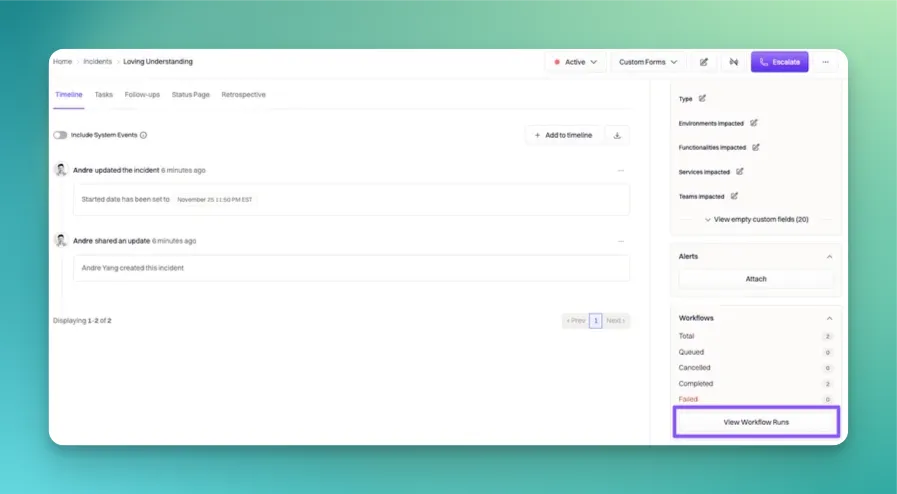
Step 2: Trigger a workflow
From the workflow runs view, select Trigger Workflow.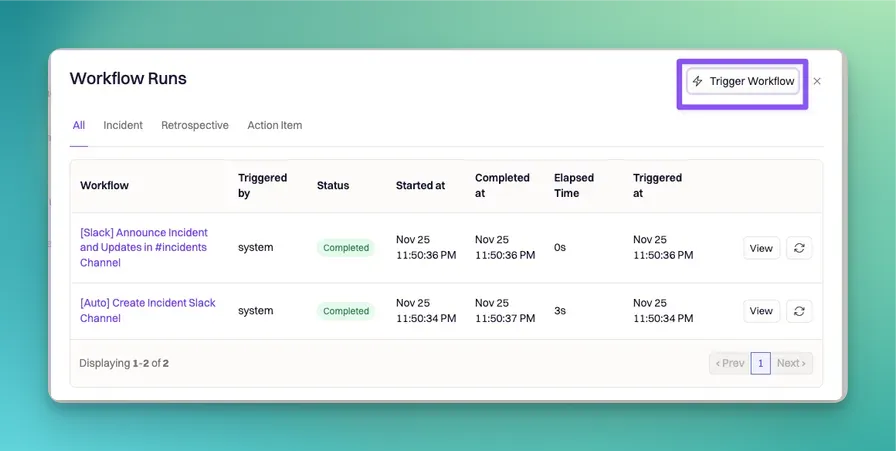
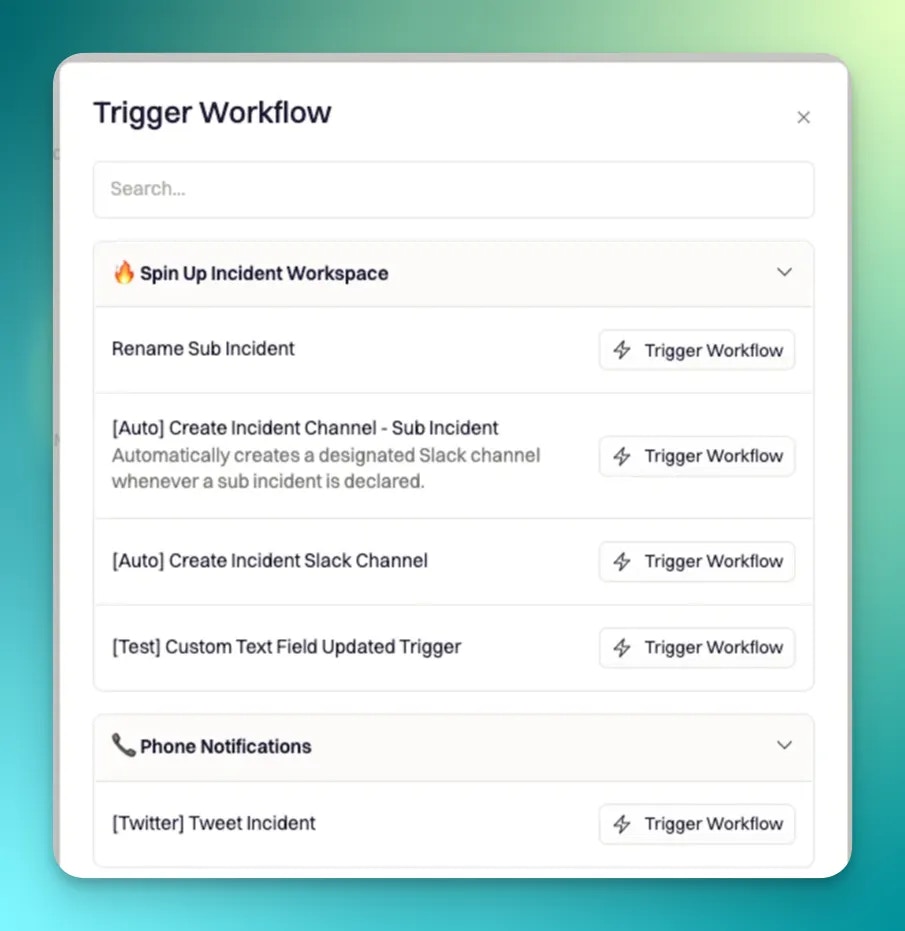
Which workflows appear in the web picker
The web UI workflow picker is intentionally constrained:- Only incident workflows are listed
- Only workflows that are enabled are listed
- Internal workflows are excluded
Web-triggered runs execute immediately
Manual runs triggered from the web UI are executed with immediate execution semantics. Practically, this means:- The run starts right away rather than waiting for a configured Wait delay.
Slack Command Requirements and Validation
Commands must be:- Unique per team
- Well-formed, using only letters, numbers, dashes, underscores, and periods
- Not starting/ending with a period or underscore
- Not containing repeated separators (for example
..or__)
Permissions
Manual workflow triggering is permission-gated.- Triggering workflows on incidents requires incident update-level access (including the permission that covers triggering workflows).
- For private incidents, Rootly applies private incident permission rules.
Best Practices
- Always include Slack Command as a trigger if you want Slack-based manual invocation.
- Use clear, short commands and keep naming consistent across teams.
- Enable Command feedback so users get immediate confirmation after triggering.
- Prefer the web UI when you need to trigger immediately against a specific incident and bypass any wait delay.
- Validate permissions early when rolling out workflow tooling to non-admin responders.
Frequently Asked Questions
Can I run any workflow manually from Slack?
Can I run any workflow manually from Slack?
Only workflows that include Slack Command as a trigger can be run via
/rootly workflow <command>.Why won’t my incident workflow run from Slack?
Why won’t my incident workflow run from Slack?
The most common reasons are: the workflow is missing the Slack Command trigger, you are running it outside the incident’s Slack channel, or you do not have permission to trigger workflows for that incident.
Why does the web UI only show enabled workflows?
Why does the web UI only show enabled workflows?
The incident web picker lists only enabled incident workflows to prevent accidental execution of disabled or internal workflows during incident response.
Does the Wait setting apply to manual runs?
Does the Wait setting apply to manual runs?
Slack-triggered runs respect the workflow’s configured Wait delay. Web-triggered runs execute immediately.