Overview
Service allows you to specify the impacted component during an incident. This can help you with identifying which responders to bring in, which on-call to page, which customers to inform, etc. Individual services can be mapped to your status pages.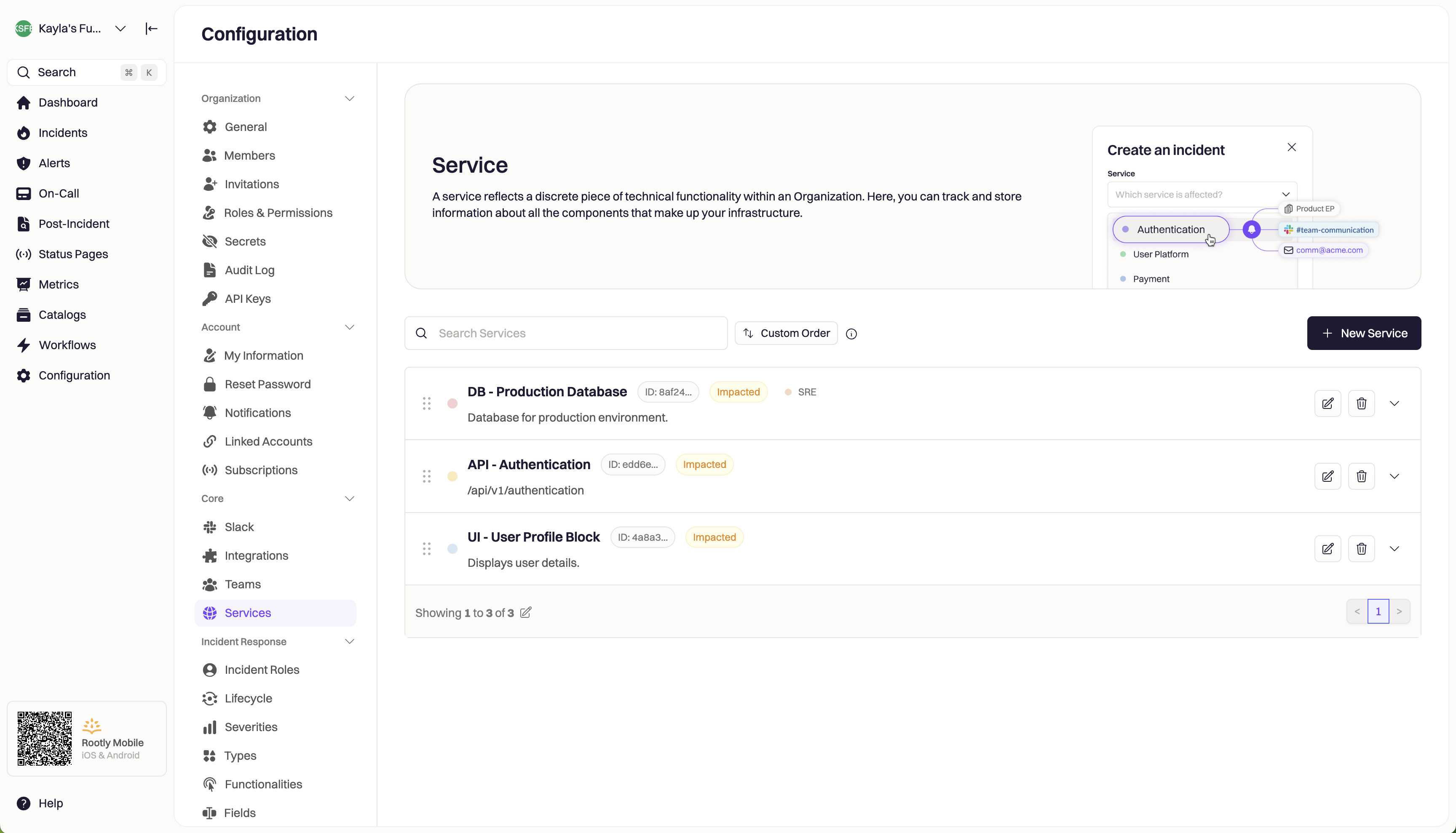
Adding Services in Rootly
To add a new Service via the Rootly Web UI, navigate to Configuration > Services then click New Service. Assign your new Service with a description Title and Description to help the rest of your team know what the Service represents.Editing Services
Services are made up of a number of properties. Each property can be referenced via Liquid syntax and can be set in the Rootly Web UI, API, or imported from Opsgenie and PagerDuty. This section outlines how to edit the Services in the Rootly Web UI.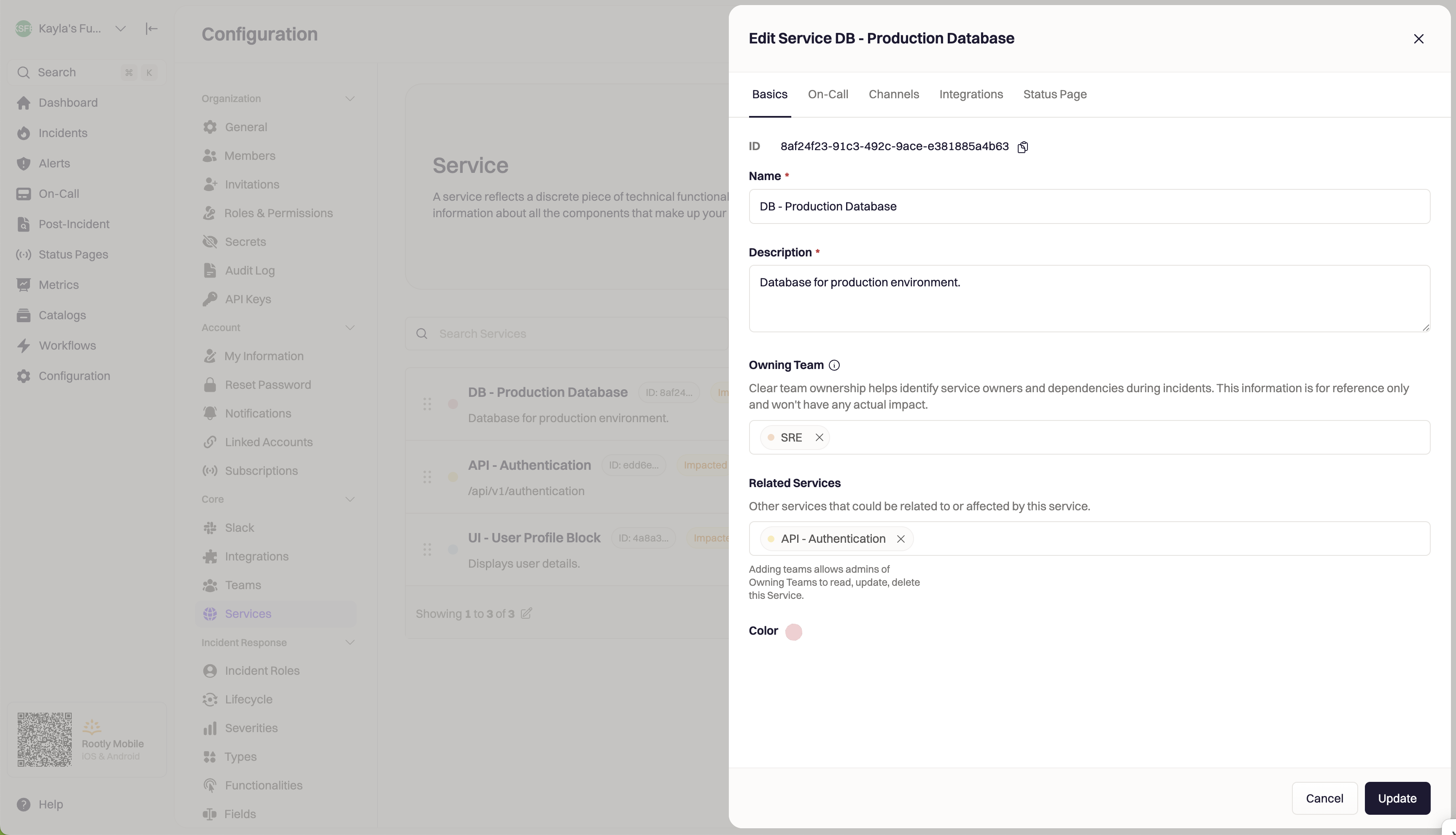
Basics
Configure the basic details of your Service here.ID
ID
This is the unique identifier of the service. This field cannot be customized. Rootly will auto assign the ID upon creation. It is typically used in Liquid references and API calls.The following Liquid syntax will allow you to list out the service ID(s) that are selected for an incident:
{{ incident.services }}OR{{ incident.raw_services | get: 'id'}} for select field type{{ incident.raw_services[index] | get: 'id' }} for multi-select field typeName
Name
This is the value that is displayed on the UI for the service. This field is customizable.The following Liquid syntax will allow you to list out the service name(s) that are selected for an incident:
{{ incident.services }}OR{{ incident.raw_services | get: 'name'}} for select field type{{ incident.raw_services[index] | get: 'name' }} for multi-select field typeDescription
Description
This value is displayed on the UI to further explain each service. This field is customizable.The following Liquid syntax will allow you to list out the service description(s) that are selected for an incident:
{{ incident.raw_services | get: 'description'}} for select field type{{ incident.raw_services[index] | get: 'description' }} for multi-select field typeOwning Team
Owning Team
Clear team ownership helps identify service owners and dependencies during incidents. The Owning Team’s admins will be able to make changes to the Service.
Related Services
Related Services
Color
Color
Each service can be assigned a color, which will be used for color-coding on metrics graphs.The following Liquid syntax will allow you to list out the service color(s) that are selected for an incident:
Rootly uses color-hex codes. E.g. #000000 is black, #ffffff is white. Use this page to help you find the exact hex code for the color you want.
{{ incident.raw_services | get: 'color'}} for select field type{{ incident.raw_services[index] | get: 'color' }} for multi-select field typeOn-Call
Configure what happens when this Service is paged in Rootly On-Call. When this Service is paged either manually by a user, or through an Alert Source, the Escalation Policy selected here will fire.Channels
Configure the Channels section to reference the Service’s related Slack properties. These Slack properties (like Slack Channel and User Group) can be used in Rootly’s Workflows to build powerful Slack automations off of the Service.Slack Channels
Slack Channels
Each service can be linked to one or more Slack channels. By default, Rootly does not notify the linked channel(s) when a service is selected for an incident. Notification needs to be explicitly called out as Attached Service Channels in workflow configurations.Systematically, each Slack channel is stored as an object containing an id and name.The following Liquid syntax will allow you to list out the service Slack Channel(s) that are selected for an incident:
{{ incident.raw_services | get: 'slack_channels'}} for select field type{{ incident.raw_services[index] | get: 'slack_channels' }} for multi-select field typeSlack User Group
Slack User Group
Each service can be linked to one or more Slack user groups (aka aliases). By default, Rootly does not invite users in the linked user group(s) when a service is selected for an incident. Invitations need to be explicitly called out as Attached Service Aliases in workflow configurations.The following Liquid syntax will allow you to list out the service Slack Alias(es) that are selected for an incident:
{{ incident.raw_services | get: 'slack_aliases'}} for select field type{{ incident.raw_services[index] | get: 'slack_aliases' }} for multi-select field typeEmails
Emails
Each service can be linked to one or more emails. By default, Rootly does not send emails to the linked address(es) when a service is selected for an incident. Notification needs to be explicitly called out as
{{ incident.raw_services | map: 'notify_emails' | flatten | join: ',' }} in workflow configurations.The following Liquid syntax will allow you to list out the service Notify Email(s) that are selected for an incident:{{ incident.raw_services | get: 'notify_emails'}} for select field type{{ incident.raw_services[index] | get: 'notify_emails' }} for multi-select field type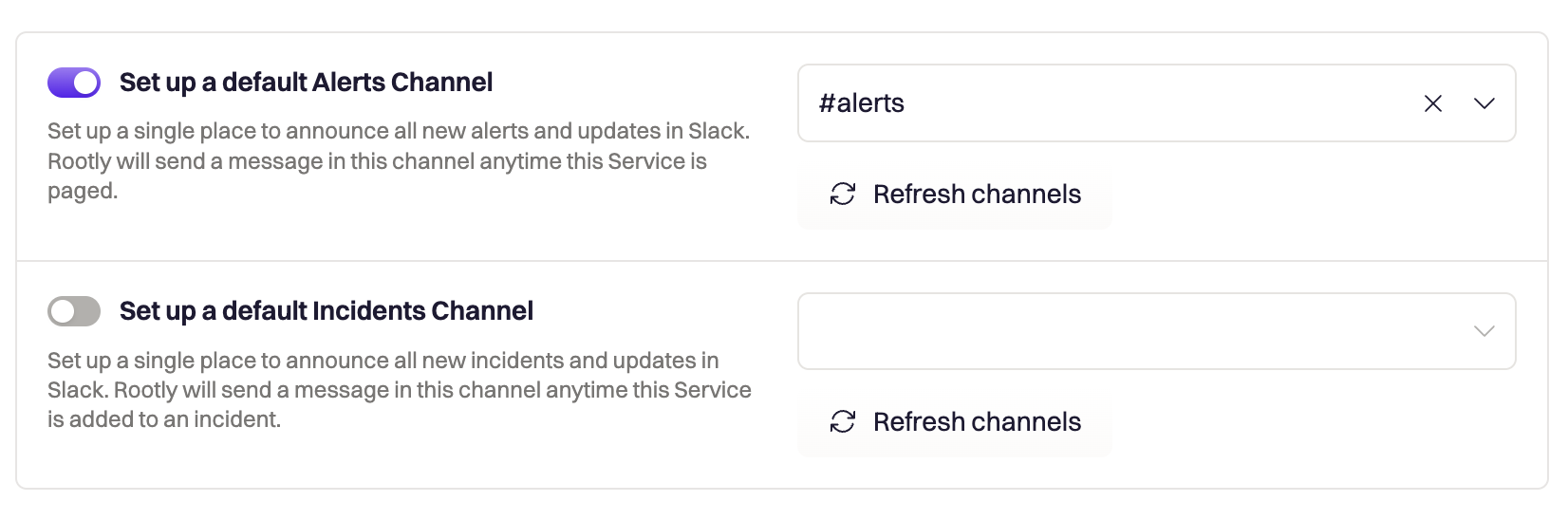
Services in Fields
Service can be customized to be either a select or multi-select field type. This means you can configure it to allow only one service value to be selected per incident or allow multiple service values to be selected for a single incident.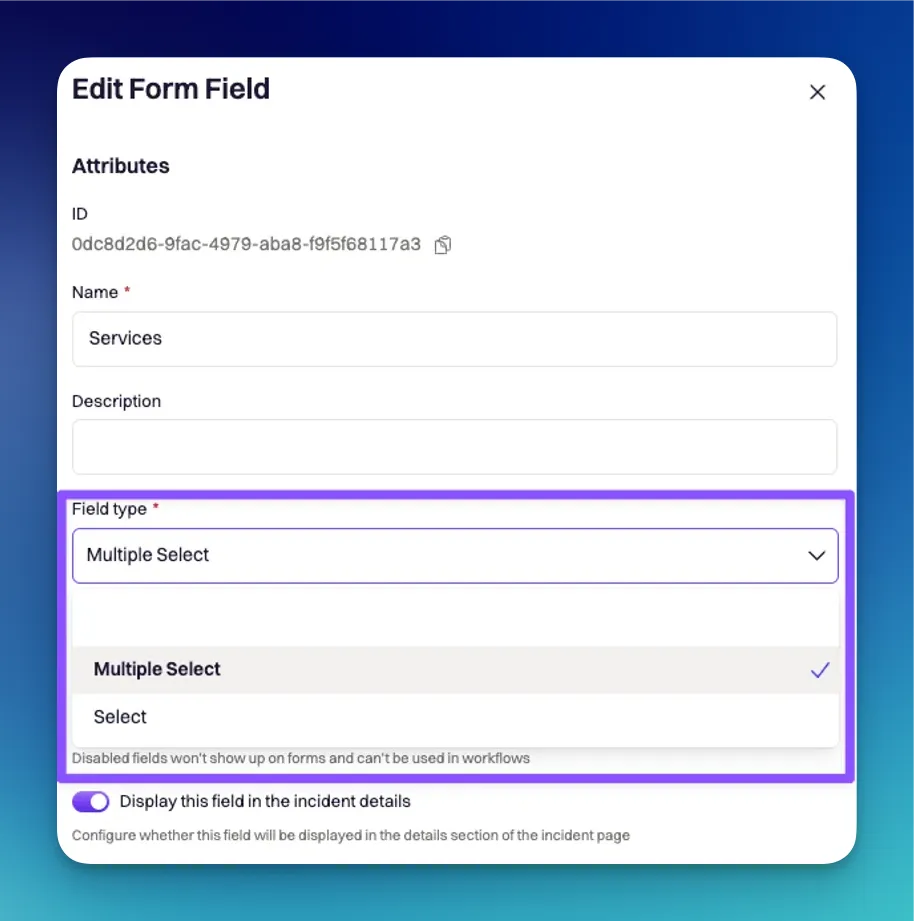
Since the service field can be either a select or multi-select field type, the Liquid syntax to reference each field type will differ.Select will follow a single-value syntax
{{incident.raw_services | get: '<attribute>'}}Multi-select will follow an array syntax. Where i references the specific service object in the list of services.{{incident.raw_services[index] | get: '<attribute>'}}Import Services
Instead of creating services from scratch, Rootly allows you to import services from PagerDuty or Opsgenie. Imported services will be automatically kept in sync on a daily basis.The ability to import teams will only become available once you have PagerDuty or Opsgenie installed on the integrations page .
{{ incident.raw_services | get: 'pagerduty_id' }} for select field type
{{ incident.raw_services\[0\] | get: 'pagerduty_id' }}for multi-select field type
Opsgenie
{{ incident.raw_services | get: 'opsgenie_id' }} for select field type
{{ incident.raw_services\[0\] | get: 'opsgenie_id' }}for multi-select field type