Overview
Holiday calendars allow you to overlay your team’s holidays, vacations, and paid time off (PTO) directly on top of your Rootly on-call schedules. By visualizing time off alongside on-call coverage, teams can proactively identify potential gaps, avoid paging unavailable responders, and make adjustments before incidents occur. Rather than reacting to conflicts after an alert fires, holiday calendars help you plan coverage with confidence—especially for global teams, shared rotations, and extended leave periods. Holiday calendars are read-only previews. They do not automatically change schedules, but they make it easy to spot conflicts and quickly create overrides when needed.Creating a Holiday Calendar
Holiday calendars are added using an iCal (ICS) feed, which allows Rootly to continuously sync events from your existing calendar tools. To create a new holiday calendar:- Navigate to On-Call → Schedules in the Rootly dashboard.
- In the calendar preview, open the Holiday calendars dropdown.
- Select Add your team’s holiday calendar, then choose Add a holiday calendar.
- Paste the iCal URL for your team’s holiday or PTO calendar.
- Provide a clear, descriptive name so teammates understand what the calendar represents.
- Select the appropriate timezone (or leave it blank to allow Rootly to infer it from the calendar).
- Click Add to save.
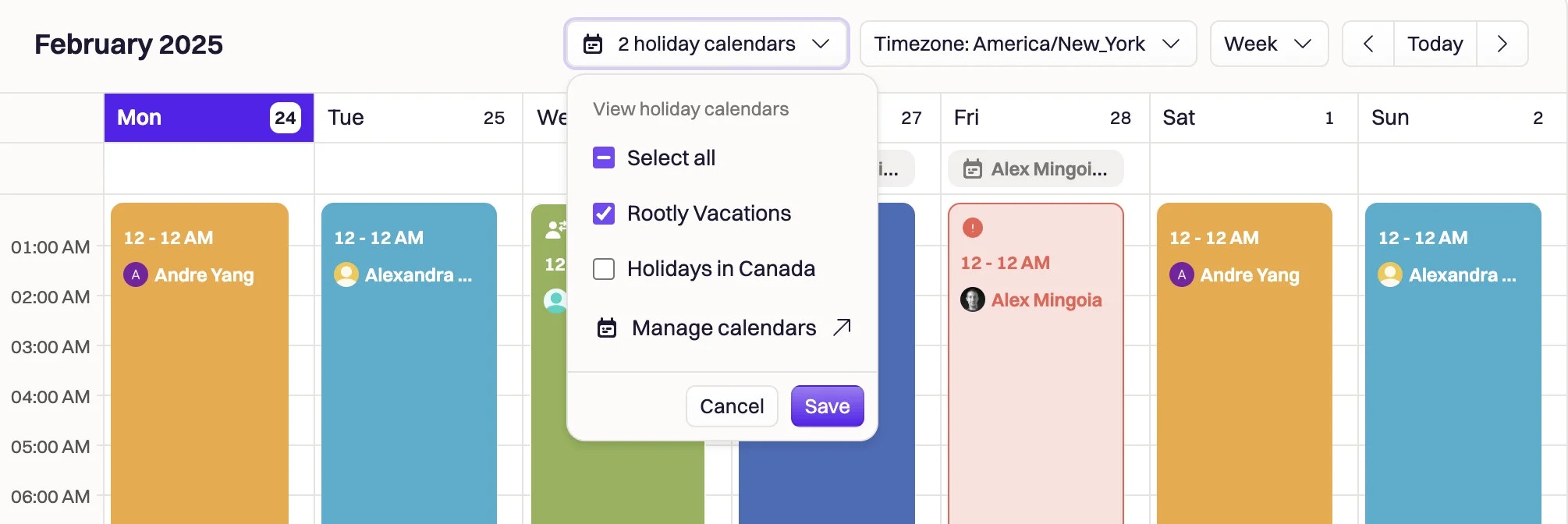
How Holiday Calendars Work in Practice
When a holiday calendar is enabled for preview, Rootly overlays calendar events directly onto the on-call schedule timeline. This makes it easy to see when a responder is scheduled to be on call during a holiday or vacation period. Rootly intelligently expands recurring events, applies the correct timezone, and normalizes all-day events so conflicts are accurately detected. If a shift overlaps with a holiday or PTO event, that shift is visually highlighted to draw attention to the potential issue. Holiday calendars are continuously kept up to date. Rootly automatically resyncs events in the background, so changes made in your source calendar are reflected without manual intervention.Identifying and Resolving Conflicts
When Rootly detects a potential conflict—such as an on-call responder being on vacation—it highlights the affected shift directly in the schedule view. From there, you have a few options:- Review the conflict and confirm coverage is acceptable.
- Create a temporary override to assign another responder.
- Adjust the schedule to redistribute coverage.
- Intentionally ignore the conflict if the responder is still available.
Creating Overrides.
Best Practices
Using holiday calendars effectively can significantly improve on-call reliability. Many teams follow these best practices:- Maintain a single shared PTO calendar per team or region.
- Use clear naming conventions (for example, “EMEA Holidays & PTO”).
- Review upcoming conflicts during on-call handoffs or planning meetings.
- Combine holiday calendars with overrides rather than editing schedules directly.
- Keep calendars synced rather than manually managing time-off in multiple systems.
Frequently Asked Questions
Do holiday calendars automatically change my on-call schedule?
Do holiday calendars automatically change my on-call schedule?
No. Holiday calendars are used for visibility and planning only.
They do not automatically reassign shifts or remove responders. You remain in full control of when and how overrides are created.
They do not automatically reassign shifts or remove responders. You remain in full control of when and how overrides are created.
What calendar formats are supported?
What calendar formats are supported?
Rootly supports standard iCal / ICS feeds. These can come from tools like Google Calendar, Outlook, or other calendar providers that expose an iCal URL.
How often does Rootly sync holiday events?
How often does Rootly sync holiday events?
Holiday calendars are synced automatically in the background.
Rootly refreshes events on creation and continues to resync periodically to ensure changes in your source calendar are reflected accurately.
Rootly refreshes events on creation and continues to resync periodically to ensure changes in your source calendar are reflected accurately.
What happens if an event is recurring or all-day?
What happens if an event is recurring or all-day?
Rootly expands recurring events and normalizes all-day events so conflicts are detected correctly.
This ensures that multi-day vacations and company-wide holidays are fully accounted for when reviewing coverage.
This ensures that multi-day vacations and company-wide holidays are fully accounted for when reviewing coverage.
Can I use multiple holiday calendars?
Can I use multiple holiday calendars?
Yes. Teams can add multiple holiday calendars and choose which ones to preview in the schedule view.
This is useful for organizations with multiple regions, departments, or distinct PTO policies.
This is useful for organizations with multiple regions, departments, or distinct PTO policies.