Overview
Live Call Routing offers two options for handling urgent incidents: calls can either be routed instantly to the on-call team member for immediate response, or directed to a voicemail where the message is logged and the team is alerted. This flexibility ensures that critical issues are managed effectively, whether they require immediate attention or can be addressed shortly after.Configuring Live Call Routing
To create a new routing number in the web app:- Navigate to On-Call tab —> Live Call Routing Tab and click + New Routing Number.
- Choose between Route to Voicemail or Connect Live
Route to Voicemail
Selecting route to voicemail will route calls directly to voicemail for message logging and reviewingNumber
- Give your new routing number a Name (required)
- Select a Country (required)
- Select a Number Type (required)
- Once saved you will see Your Number appear
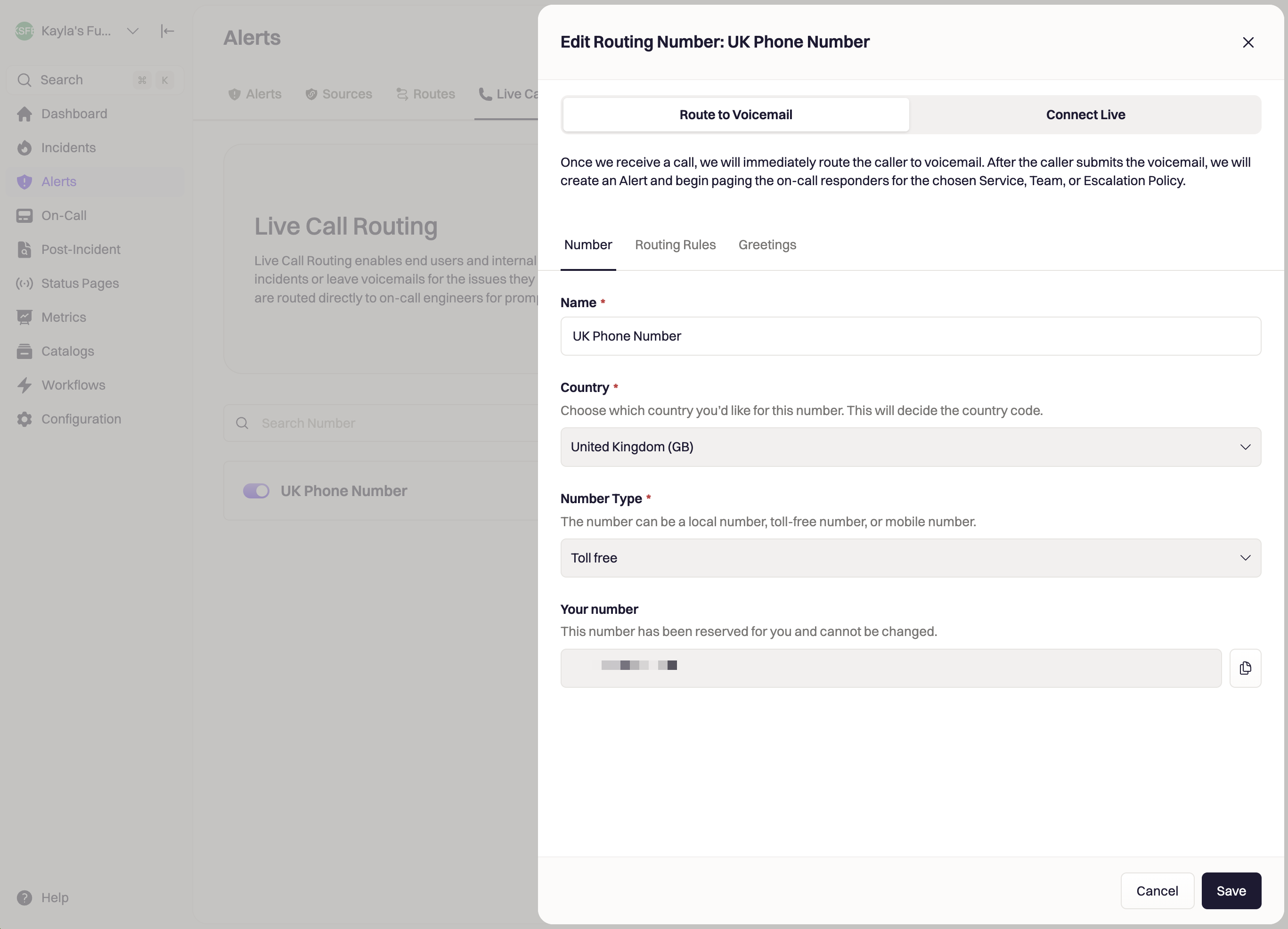
Routing Rules
- Define Who do you want to page? (required)
- Sent an Alert Urgency (required)
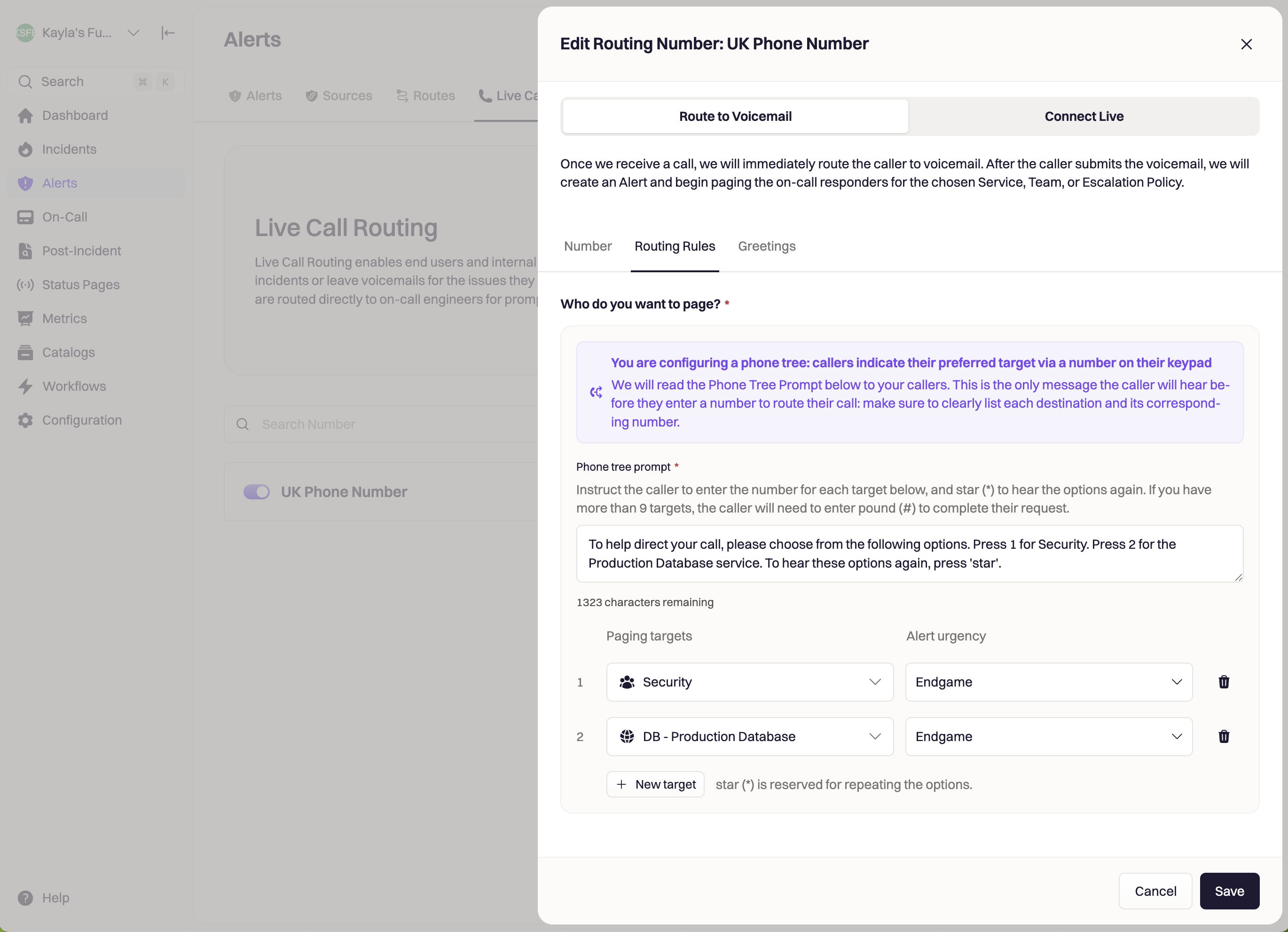
Security will be paged when your caller selects 1, and DB - Production Database will be paged when your caller selects 2.
Make sure to add instructions to let your caller know which number to select to route to their preferred destination. Rootly reserves * if the caller wants to listen to the options again.
Greetings
Add a greeting message for how would you like to greet your caller. This will be the initial message Rootly will read to your callers.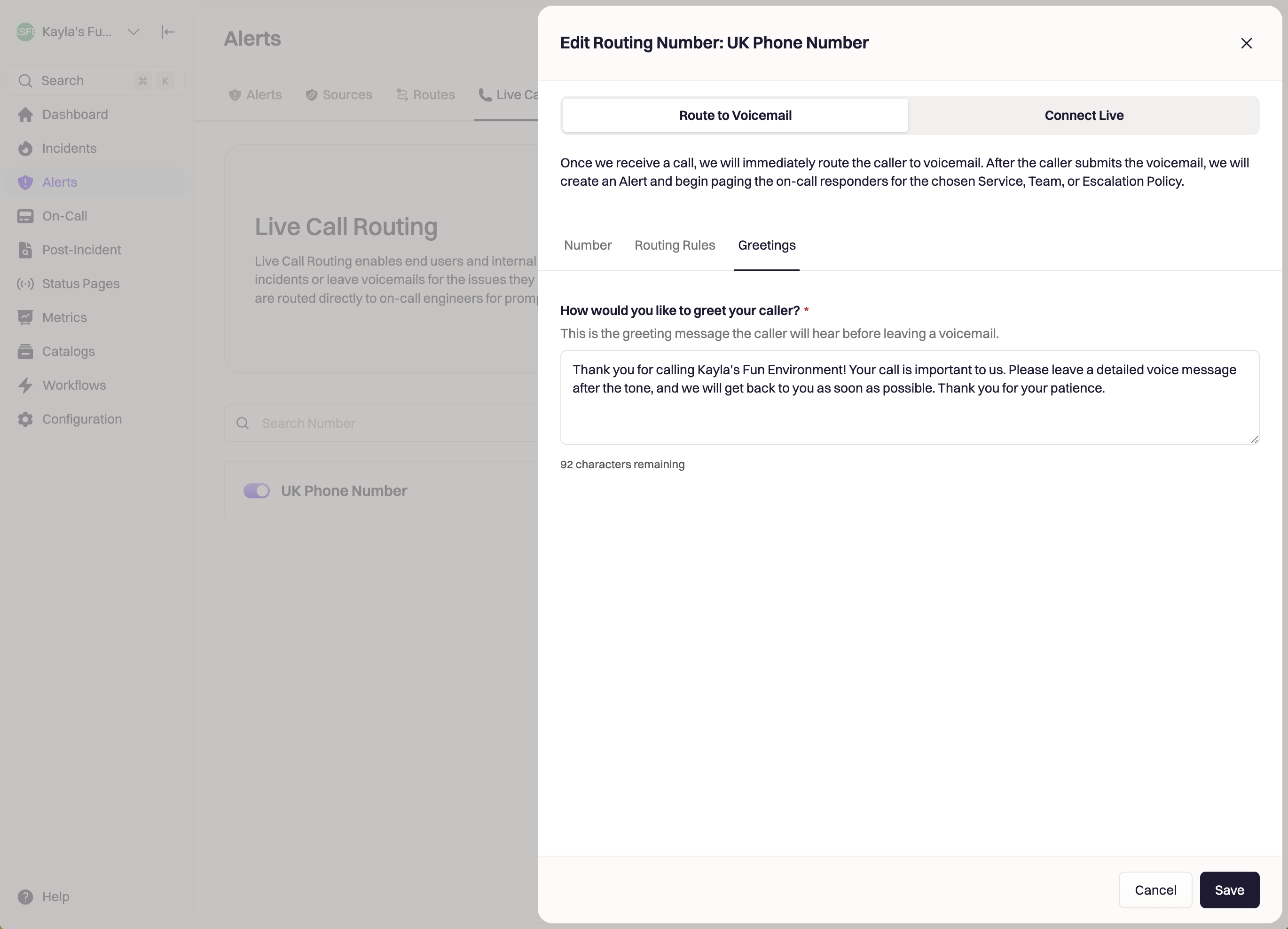
Connect Live
Selecting Connect Live will connect the caller live to an on-call team member for immediate response.Number
- Give your new routing number a Name (required)
- Select a Country (required)
- Select a Number Type (required)
- Once saved you will see Your Number appear
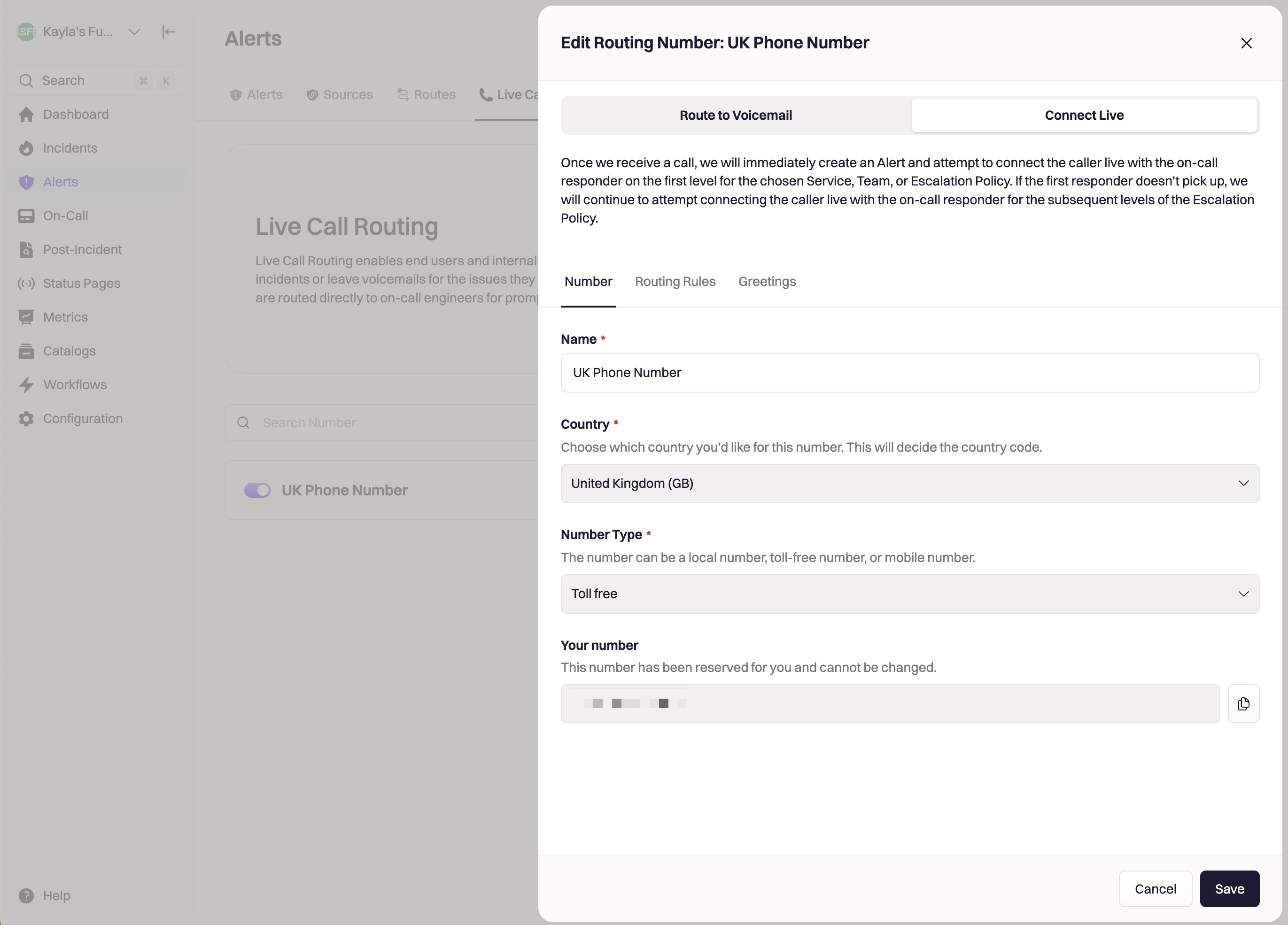
Routing Rules
- Define Who do you want to page? (required)
- Sent an Alert Urgency (required)
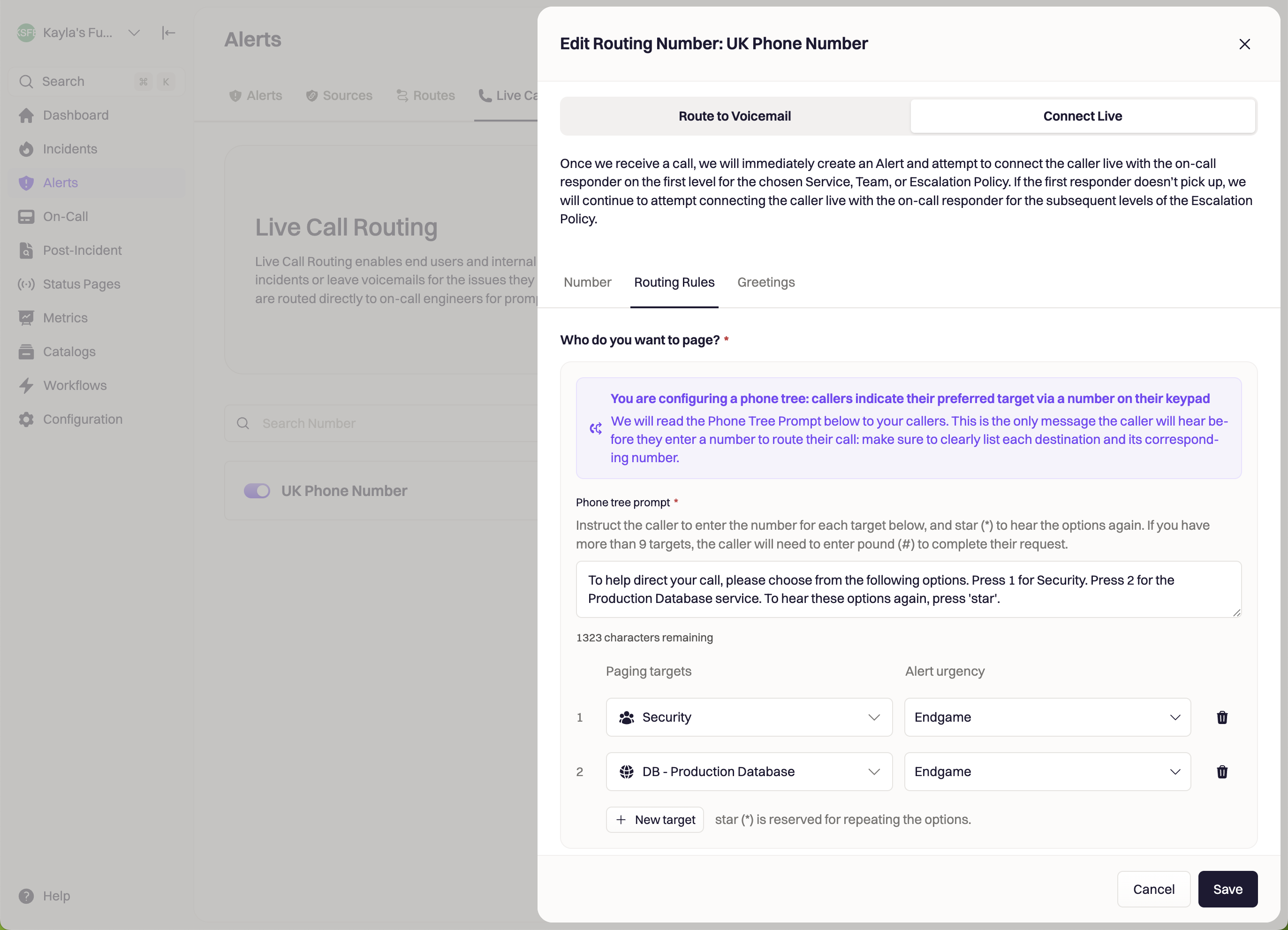
Security will be paged when your caller selects 1, and DB - Production Database will be paged when your caller selects 2.
Make sure to add instructions to let your caller know which number to select to route to their preferred destination. Rootly reserves * if the caller wants to listen to the options again.
Under Advanced Settings in your Routing Rules tab:
- You can choose to Redirect the caller to voicemail if there has been no answer after X amount of time
- Choose how quickly you want to Escalate to the next Escalation Policy after X amount of time
- This will override the length of time between levels on your escalation policy since most users want a faster escalation since it is a live environment.
- Choose to Auto-resolve the alert when the call ends
Greetings
- Add a greeting message for How would you like to greet your caller?
- Set Waiting music
- Add a Voicemail prompt
- This will be the message that is played when the caller is sent to voicemail
- Click Create Routing Number
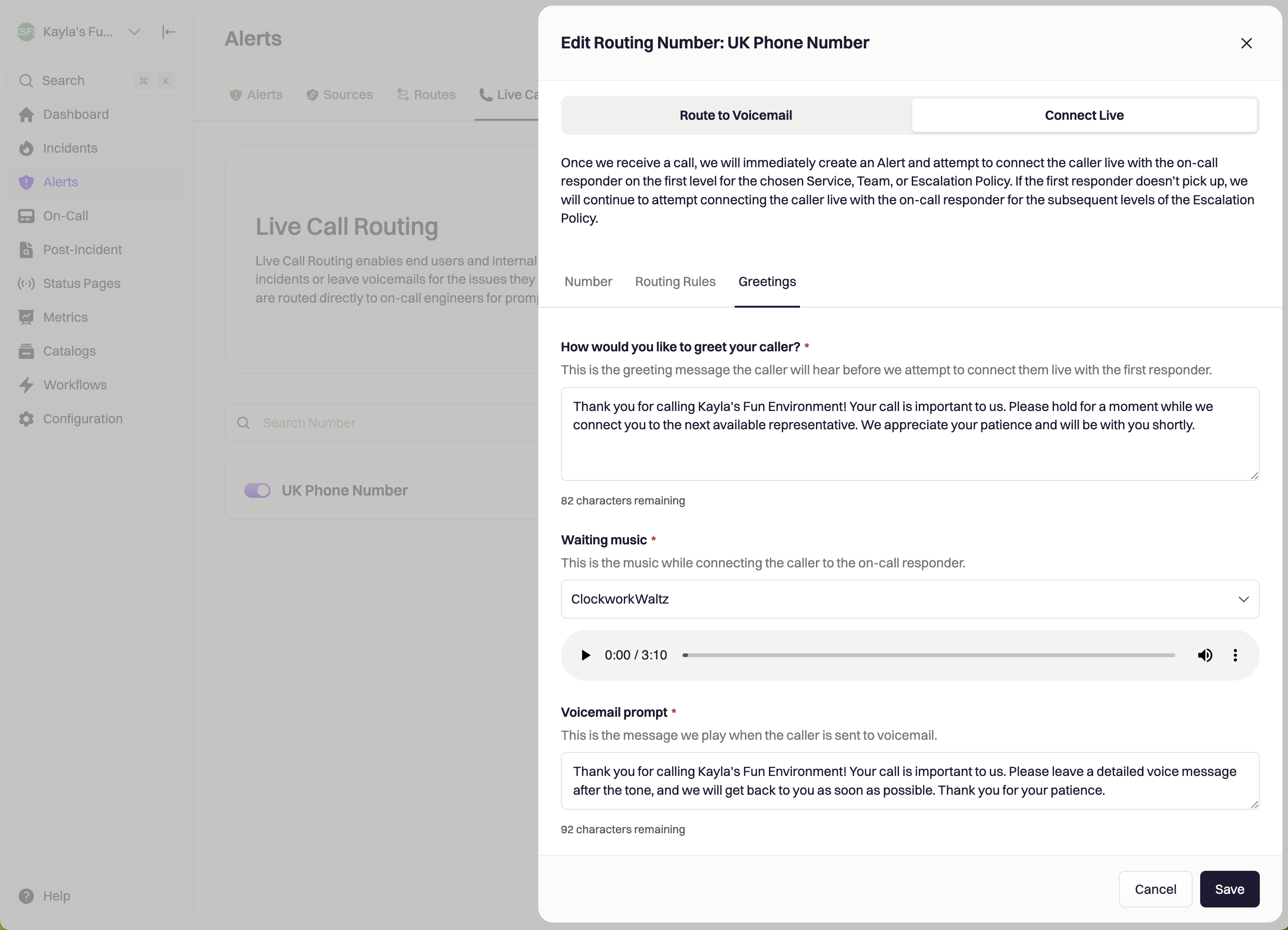
Supported Countries
Live Call Routing is available in the following countries:| Country | Code |
|---|---|
| Australia | AU |
| Canada | CA |
| Germany | DE |
| Netherlands | NL |
| New Zealand | NZ |
| United Kingdom | GB |
| United States | US |
Best Practices
- Use Connect Live for critical, urgent systems
- Use Route to Voicemail for low-severity or non-production services
- Create a single company-wide routing number using a calling tree to direct to all teams
- Keep prompts short and clear (⅔ callers hang up when IVR menus are confusing)
- Assign meaningful digits (e.g., 1 = Security, 2 = On-Call, 3 = Database)
- Prefer shorter escalation delays for live calls
Troubleshooting
Number allocation failed
Number allocation failed
- The selected number type may not be available
- Try a different number type (local, mobile, toll-free)
- Try another country
Caller unable to route via digits
Caller unable to route via digits
- Calling tree prompt may be missing
- Multiple targets require a prompt
- IVR mappings must include unique digits
Paging not triggered
Paging not triggered
- Alert urgency missing at router or mapping level
- Notification target removed or invalid
- Calling tree mappings missing escalation trigger records
Waiting music not playing
Waiting music not playing
- Music must be selected from the approved Rootly list