Overview
On-call schedules are living configurations that evolve as teams grow, coverage changes, and real-world situations arise. While schedules define who is responsible at any given moment, Rootly is designed so that edits to schedules are safe, auditable, and non-destructive. When you update a schedule—whether by adding users, creating overrides, or temporarily pausing paging—Rootly ensures that historical records remain intact. Past incidents, alerts, and timelines continue to reflect exactly who was on call at that moment in time, while your changes only apply going forward. This page walks through how to confidently edit schedules after they’ve been created, including managing overrides and pausing schedules without deleting them.How schedule changes work
Any changes made to a schedule only affect future shifts.Rootly intentionally prevents edits from modifying past on-call history to preserve accurate audits, incident timelines, and compliance records.
Managing Overrides
Overrides are the safest and most flexible way to handle short-term coverage changes. Instead of editing a rotation—which can affect many future shifts—an override temporarily assigns a specific shift to a different user while leaving the underlying schedule unchanged. Common use cases include vacations, sick days, training, or one-off coverage swaps. Overrides always apply to individual users and automatically take precedence over rotation-based shifts. Rootly enforces guardrails to ensure overrides do not overlap or create paging conflicts.Reassigning or Reverting an Override
To manage an override, navigate to On-Call → Schedules and open the schedule you want to modify. Shifts that are currently overridden are clearly marked with an Override label, making it easy to distinguish them from standard rotation shifts.Reverting an Override
Reverting an override restores the shift to its original assignee based on the schedule’s rotation logic. This is commonly used once the temporary coverage change is no longer needed. Select the overridden shift, then choose Revert to original. The shift will immediately return to the user originally assigned by the rotation.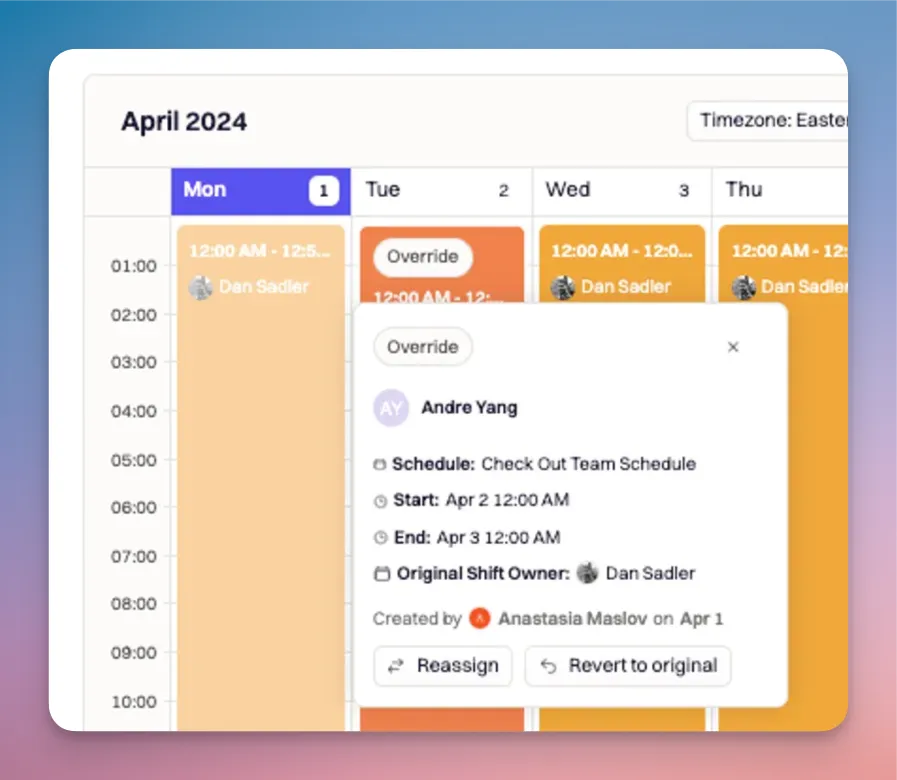
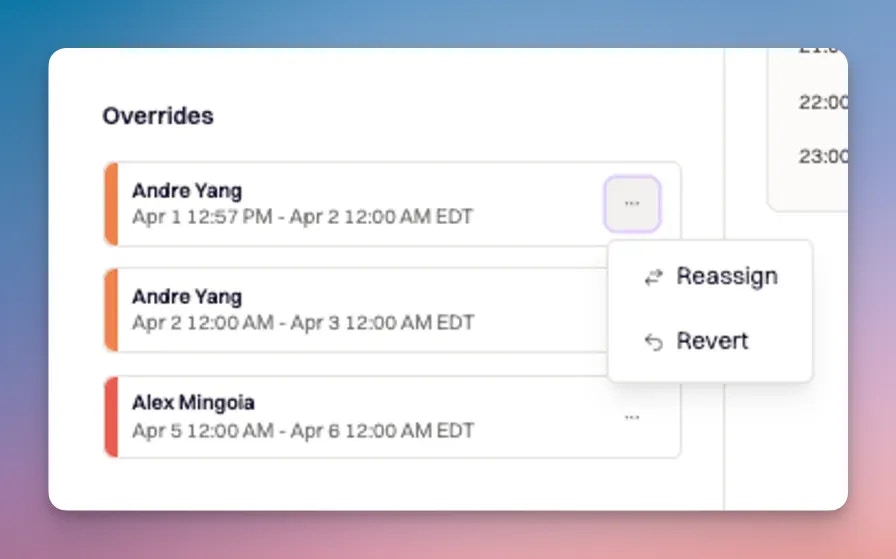
Overrides can also be reverted from the On-Call Shifts page.
All override actions—including creation, reassignment, and reversion—are logged and auditable.
All override actions—including creation, reassignment, and reversion—are logged and auditable.
Reassigning an Override
If coverage needs to change again, you can reassign an existing override to a different user. After selecting the overridden shift, choose the new user who should cover it and click Create Override. Rootly validates the change automatically, ensuring the override does not overlap with other overrides or violate paging rules.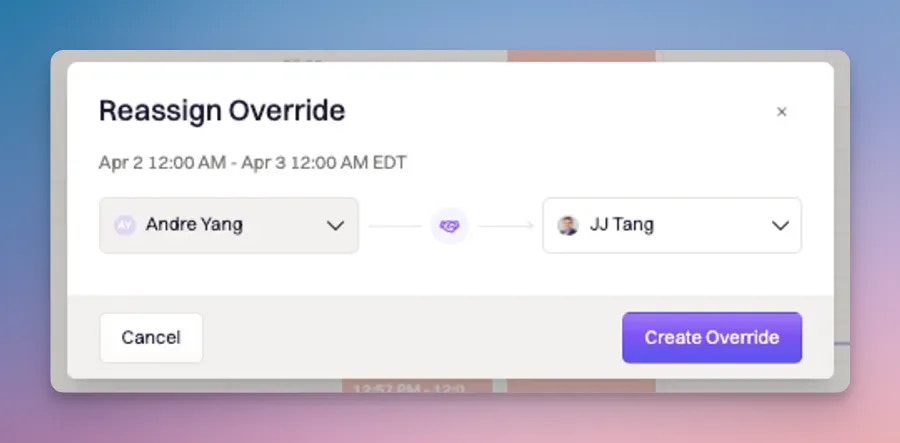
Pausing a Schedule
Sometimes a schedule needs to be temporarily disabled without being deleted. This might happen during a service deprecation, team reorganization, or a period where paging should be suppressed. In Rootly, schedules do not page responders on their own. Paging only occurs when a schedule is referenced by an Escalation Policy. This makes pausing a schedule both simple and reversible. To pause a schedule, remove it from any escalation policies that reference it. The schedule itself remains fully intact and can be reactivated later by re-adding it to an escalation policy.How to Pause a Schedule
- Navigate to On-Call → Escalation Policies.
- Open the escalation policy that includes the schedule.
- Edit the policy and remove the schedule from the Who do we notify? section.
- Save the escalation policy.
Best Practices
When editing schedules, use overrides for short-term changes and reserve rotation edits for long-term structural updates. Pausing schedules by removing them from escalation policies is safer than deleting them outright, especially if you may need them again in the future. Regularly reviewing schedules after team changes helps prevent stale paging paths and ensures alerts always reach the correct responder.Frequently Asked Questions (FAQs)
Do overrides affect past shifts?
Do overrides affect past shifts?
No. Overrides only apply to future shifts. Rootly never rewrites historical on-call data, ensuring incident timelines and audits remain accurate.
Can I assign an override to another schedule?
Can I assign an override to another schedule?
No. Overrides must always be assigned to an individual user. Schedules cannot be used as override targets.
What happens when an override is created or reverted?
What happens when an override is created or reverted?
Rootly records the change in the audit log and can notify responders through integrated channels such as Slack, ensuring visibility into coverage changes.
What’s the safest way to temporarily stop paging?
What’s the safest way to temporarily stop paging?
Remove the schedule from all associated escalation policies. This pauses paging while preserving the schedule for future use.