Overview
You can attach one or multiple custom domain names such as status.acme.me using the custom domain names input. This allows you to brand your status page with your own domain while maintaining all the functionality of Rootly’s status page system.Note: External domain names are only configurable for public status pages. Private status pages cannot use custom domain names and will only be accessible through the default Rootly URL.
Prerequisites
Before setting up a custom domain, ensure you have:- Administrative access to your domain’s DNS settings
- A public status page configured in Rootly (private pages are not supported)
- Access to your DNS provider’s management interface
Getting Your CNAME Target
Once you save your page, you can obtain the CNAME target by clicking on the link for the status page you want to configure, as in the example below: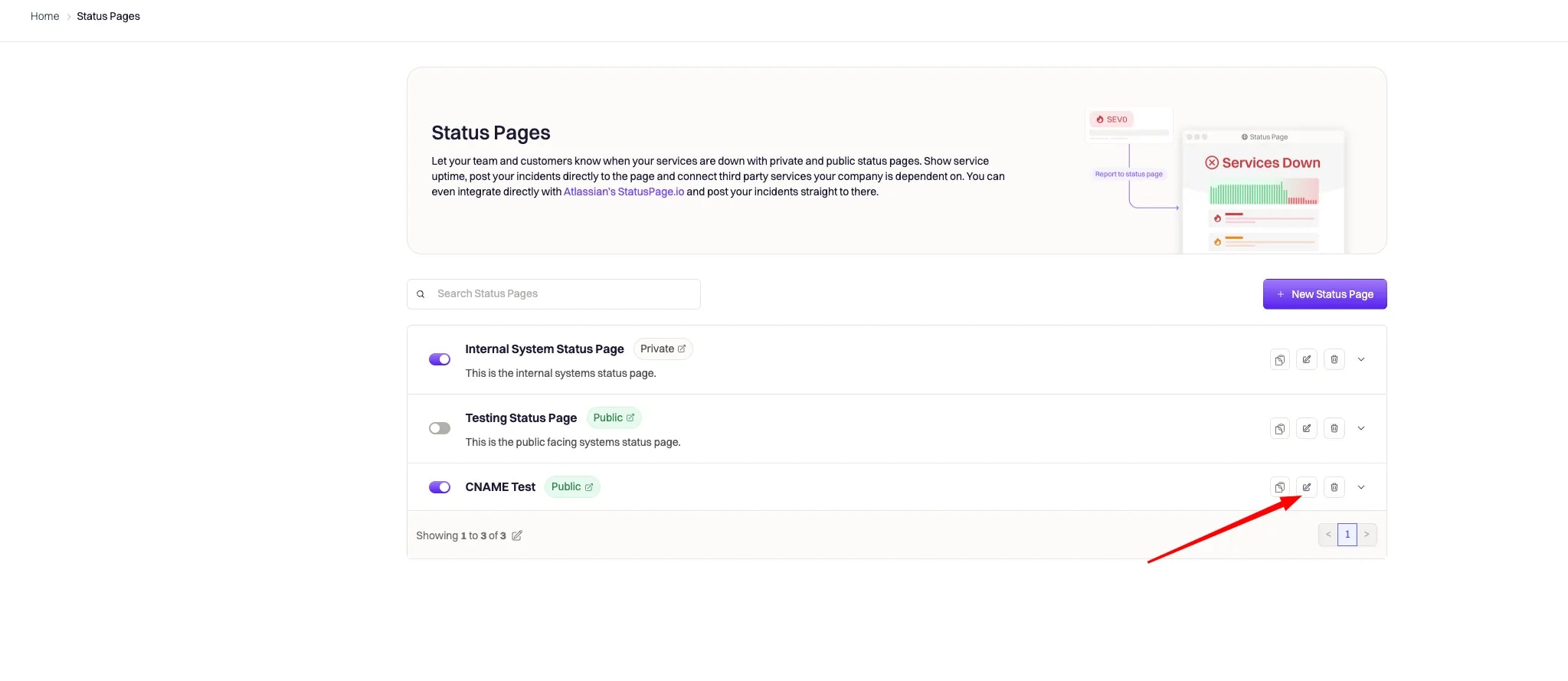
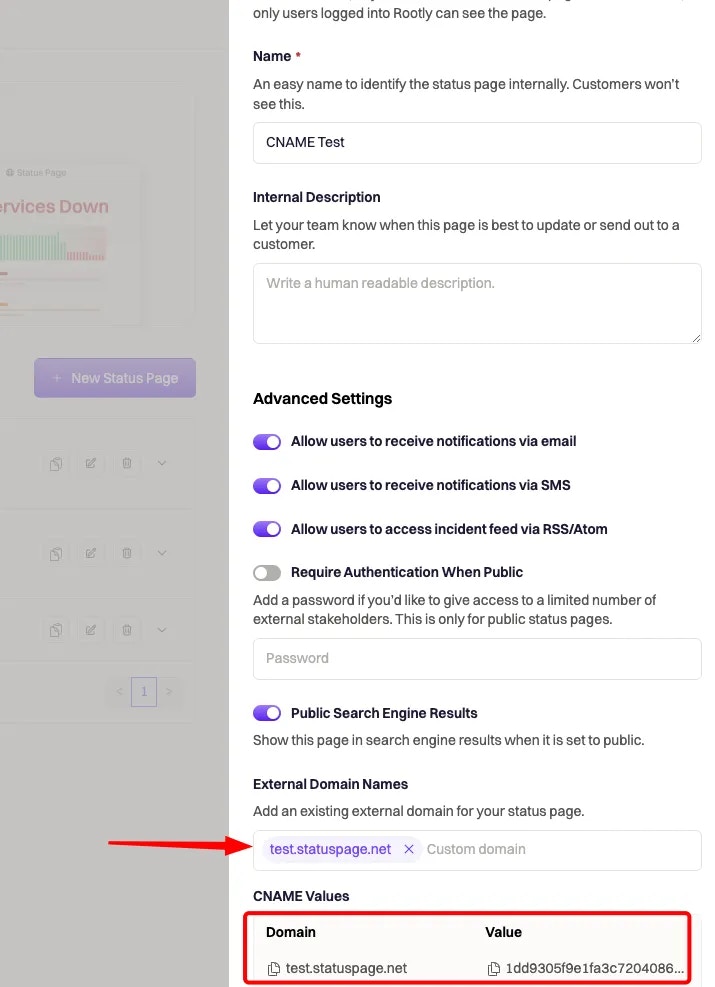
How Custom Domains Work
-
You set up the CNAME record in your DNS provider with:
- Domain: test.statuspage.net
- Value: (rootly-provided-value).external-sp.rootly.com
-
When someone visits test.statuspage.net:
- The DNS system looks up the CNAME record and directs the request to (rootly-provided-value).external-sp.rootly.com.
- Rootly serves the corresponding status page associated with the unique identifier in the CNAME.
DNS Configuration Steps
Step 1: Configure CNAME Record
Set up the CNAME record in your DNS provider with the values obtained from Rootly:- Domain: Your custom domain (e.g., status.your-domain.com)
- Value: The Rootly-provided CNAME target (e.g., unique-id.external-sp.rootly.com)
Step 2: Add CAA Record (Required)
You must add a CAA (Certificate Authority Authorization) record to your DNS configuration for SSL certificate validation to work properly:-
Add a CAA record to your parent domain (not the subdomain) with the following format:
For example, if your custom domain is
status.your-domain.com, add the CAA record toyour-domain.com.
Important: Place the CAA record on the parent domain because domains with CNAME records cannot have other record types. The Certificate Authority will check for CAA records starting from the subdomain and work up to the parent domain, stopping at the first CAA record it finds.
- Test your CAA record configuration using the
digcommand:
Step 3: Verify Configuration
After setting up both records, verify your configuration:-
Test CNAME resolution:
-
Check SSL certificate:
- Verify page accessibility: Visit your custom domain in a browser
Provider-Specific Configuration Guides
To configure the DNS records, you will need to either work with your company’s DNS administrator or configure it yourself if you have access. Since configuring DNS varies by provider, here are guides for the most common services:Troubleshooting
Common Issues
Domain not resolving- Verify CNAME record is correctly configured
- Check DNS propagation (can take up to 48 hours)
- Ensure there are no conflicting A records
- Remember: domains with CNAME records cannot have other record types on the same subdomain
- Confirm CAA record is properly set on the parent domain (not subdomain)
- Wait for certificate provisioning (can take up to 24 hours)
- Verify the CAA record uses the correct format:
0 issue "pki.goog; cansignhttpexchanges=yes" - Check that the CAA record is placed on the parent domain, not the subdomain with the CNAME
- Double-check the CNAME target value from Rootly
- Ensure the status page is set to public
- Verify the custom domain is correctly entered in Rootly
DNS Propagation Check
Use these tools to check DNS propagation across different regions:Getting Help
If you continue experiencing issues:- Check the Rootly status page configuration
- Verify DNS records with your provider
- Contact Rootly support with your domain and error details