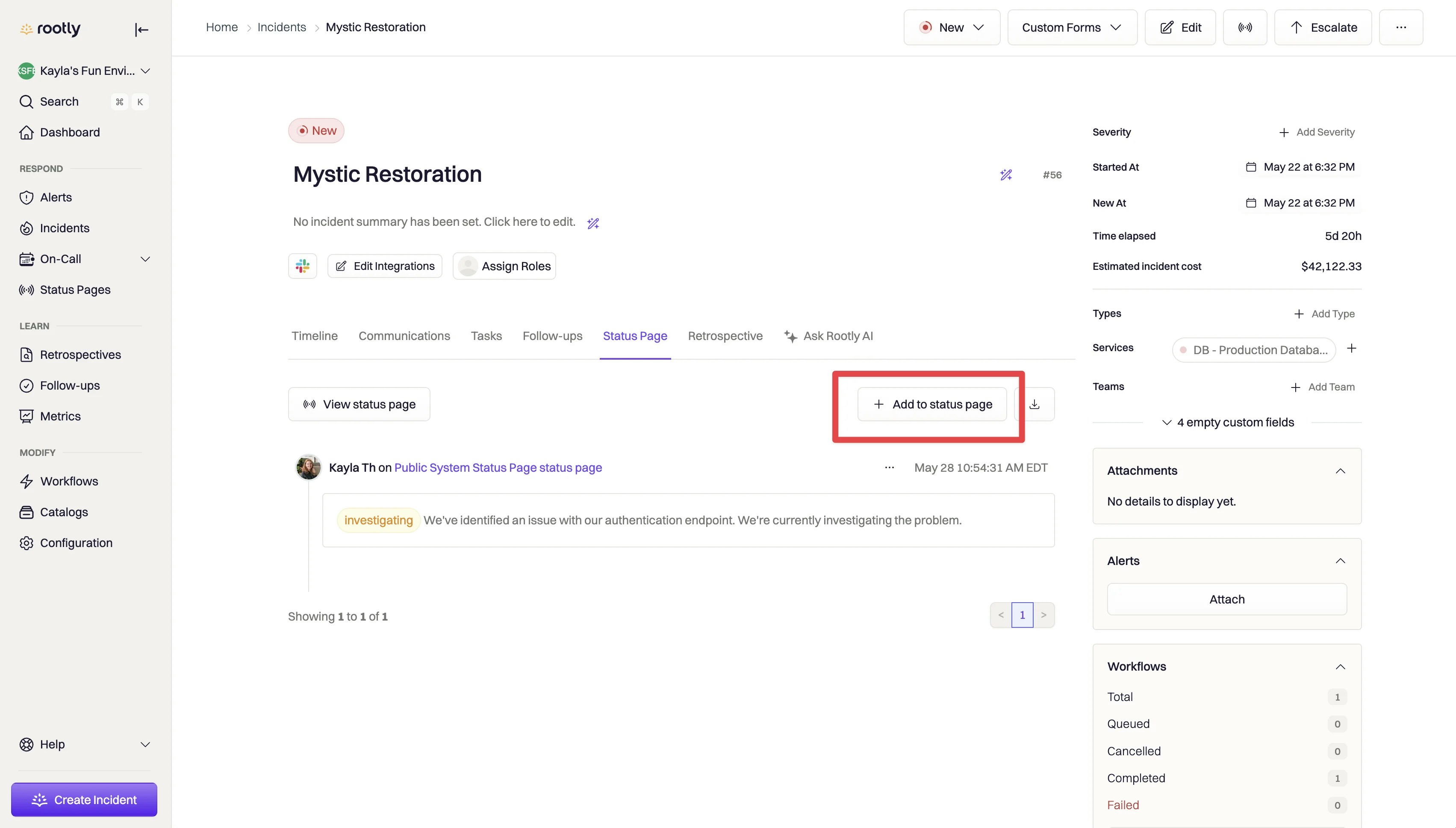
Publishing incidents
To publish an incident on a status page in Rootly’s Web UI:- On the incident’s details page, navigate to the Status Page tab.
- Click ‘Publish Incident’, and fill out the form to write your incident update.
- Use any templates provided to help craft and standardize your message.
- Once you’ve provided all the details, the incident will be published to the status page.
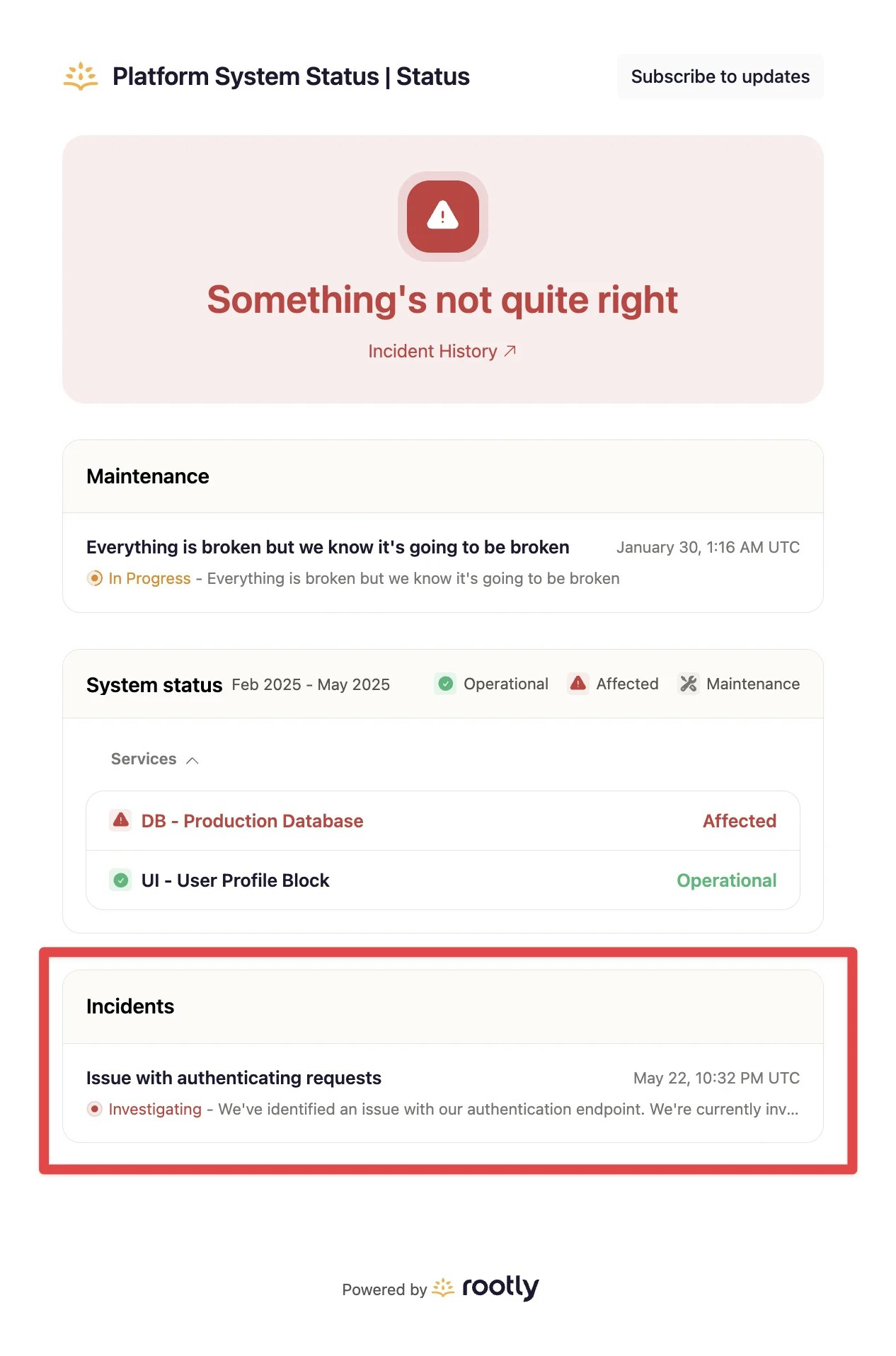
Updating incidents
As your incident progresses, you’ll need to continually communicate progress to your customers and stakeholders via the status page. You can do so from the same tab in your incident’s detail page.- Click ‘Add to status page’ and fill out the necessary information.
- Rootly will pre-fill the title based on the previous update that was published to the status page.