Overview
Rootly carefully selected the built-in properties based on common attributes used to characterize incidents. However, not all organizations are built the same and sometimes the built-in properties are not enough to meet everyone’s requirements. To enable a fully bespoke experience, Rootly introduced custom properties that can be set up to meet the exact specifications of your organization’s incident management requirements.Managing Custom Fields
Create Field
Select the Create New Form Field button to create a new custom field. The following details can be edited on a field: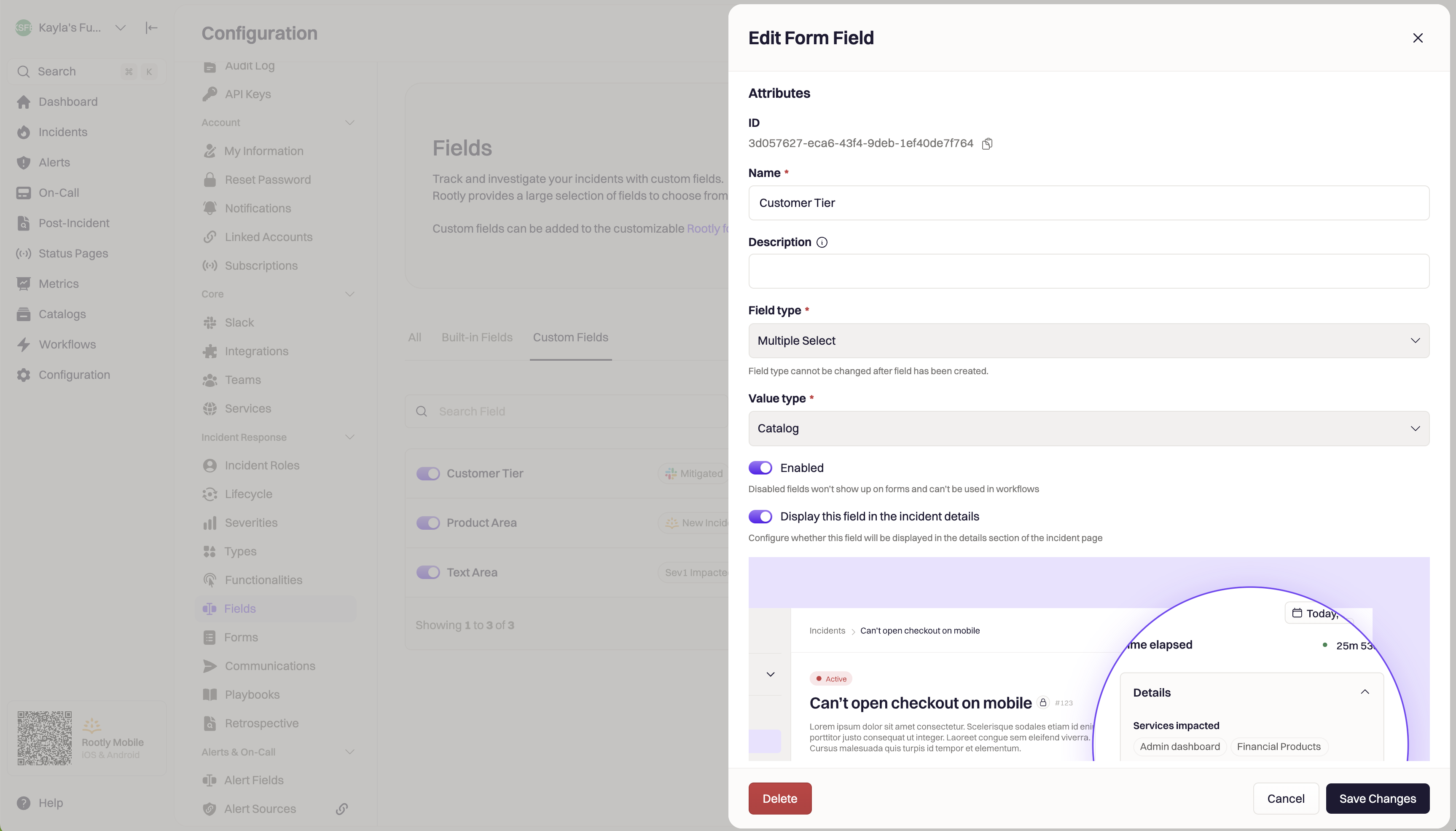
ID
ID
This is an unique identifier for the form field. It is automatically generated for you upon field creation and cannot be edited. This id will be used to reference the specific form field in API calls and Liquid syntaxes.
Name
Name
This field can be edited. The value entered here will be the value that appears on user-facing forms.Unlike built-in fields, changing the name of a custom field WILL alter the Liquid syntax used to reference it. This is because the syntax used to reference a custom field uses the slug value, which is the name lower-cased and hyphenated.
{{ incident.custom_fields | find: 'custom_field.slug', 'your-custom-field-slug' | get: 'selected_options.value' }}Description
Description
This field can be used to display a description for the custom field. This is particularly helpful if you want to give your users some instruction on how to fill in the custom field.
Field Type
Field Type
This field allows you to select the field type, which will dictate how the user interacts with this field. For example, a checkbox type will be a boolean field while a select type will ask the user to select one out of many options.For more details on the available field types, please scroll down to the Supported Field Types section.
Options
Options
This field allows you to define selectable options for Select and Multiple Select field types when the ‘Custom text’ field value is selected.
- Enter the value of the option.
- Select the color of the option. This is reflected on metrics graphs.
- Drag and drop to re-order the options as they appear in dropdowns.
- Delete an option.
- Copy the
form_field_option_id. This is used in API calls and Liquid syntaxes - Add more options.
Default
Default
Custom fields can be configured to have a default value. For example, if you want all your incidents to default to Zone 1 for the Zone custom field, then you can set it here.
Enabled
Enabled
This is the same setting as the toggle described in the Enable/Disable Field section aboveOnly enabled fields are considered to be live fields - meaning they can appear on UI screens and be updated during incidents. Disabled fields are NOT usable during incidents and cannot be updated by workflows either.You can use the toggle switch next to the field name to enable/disable it.
Display This Field in the Incident Details
Display This Field in the Incident Details
This switch allows you to display or hide the specific field on the Details section of the Incident Details page.This is typically used when teams want to configure a custom flag that gets systematically set by workflows, not manually by users.
Hiding a field from being displayed in the Details section does not mean this field is turned off. It just means users cannot edit it from the UI.
Value Type
Value Type
This field allows you to select the value type for select and multiple select fields. The following Value types are available: custom text options, teams, services or users.
- Custom text allows user input to determine what values are available for selection.
- Teams, Services or Users allow the custom field to pull from one of the existing fields populated in Rootly.
Delete Field
Custom fields can be deleted by clicking the trash symbol.Supported Field Types
Rootly supports various field types. Each field type has their intended use case and Liquid syntax. Below sections goes in more depth on each field type. Custom fields can be referenced either by the field id or slug.Liquid
The custom field slug can be obtained by lower-casing and hyphenating the custom field name.
- If the custom field name is Root Cause, then the slug would be root-cause
- Navigate to the custom fields page
- Select edit icon for a particular custom field
- Copy the ID attribute
Text
A text field is used to input single-lined free-form texts, such as names or addresses. The following Liquid syntax will allow you to reference a custom text field:JS
Textarea
A textarea field is used to input multi-lined free-form text, such details or comments. The following Liquid syntax will allow you to reference a custom textarea field:Liquid
Select
A select field is used to select a single value from a list of predefined values. The following Value types are available:- Custom text allows user input to determine what values are available for selection.
- Teams, Services or Users allow the custom field to pull from one of the existing fields populated in Rootly.
Liquid
Multiple Select
A multiple select field is used to select one or more values from a list of predefined values. The following Value types are available:- Custom text allows user input to determine what values are available for selection.
- Teams, Services or Users allow the custom field to pull from existing fields already populated in Rootly.
Liquid
Date
A date field is used to select a specific date. Rootly uses a calendar style date picker on the UI. The following Liquid syntax will allow you to reference a custom date field:Liquid
Datetime
A datetime field is used to select a date and a time. Rootly uses a calendar style date picker and HH:MM AM/PM styled time picker on the UI. The following Liquid syntax will allow you to reference a custom datetime field:Liquid
Users
A users field is used to select one or more users from the list of users in your organization’s Memberships page. The following Liquid syntax will allow you to reference a custom datetime field:Liquid
Number
A number field is used to input a numeric value. Rootly enforces that only numeric values can be entered into this field type. The following Liquid syntax will allow you to reference a custom number field:Liquid
Checkbox
A checkbox field is used to select true or false. The following Liquid syntax will allow you to reference a custom checkbox field:Liquid