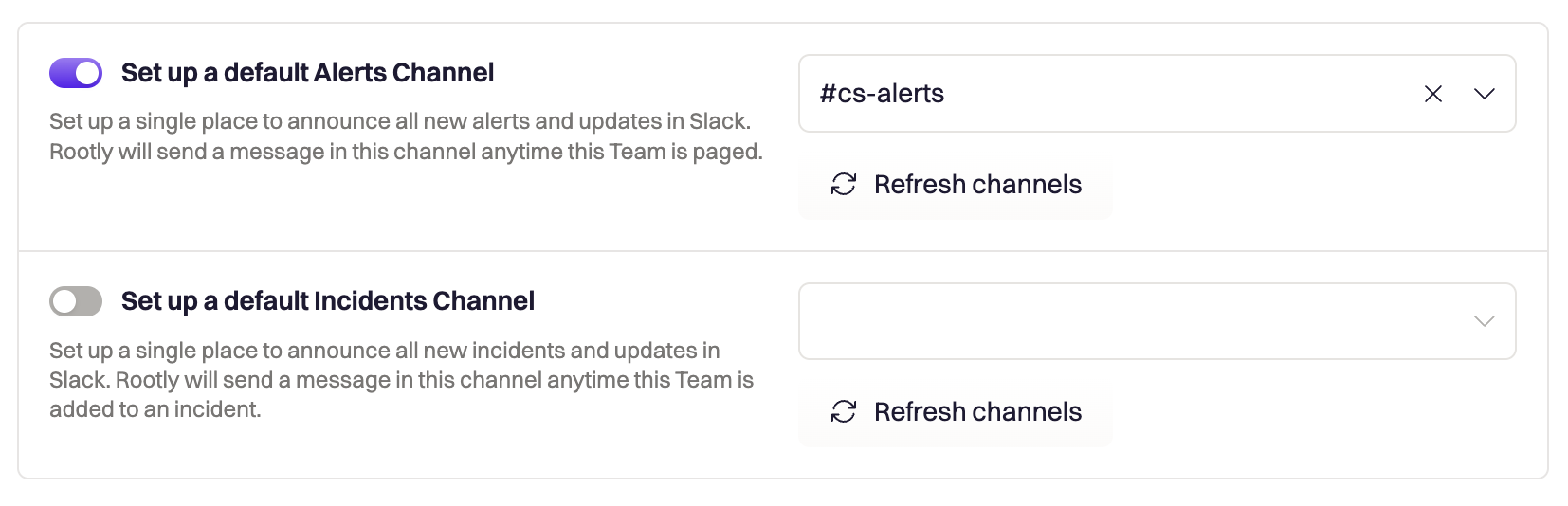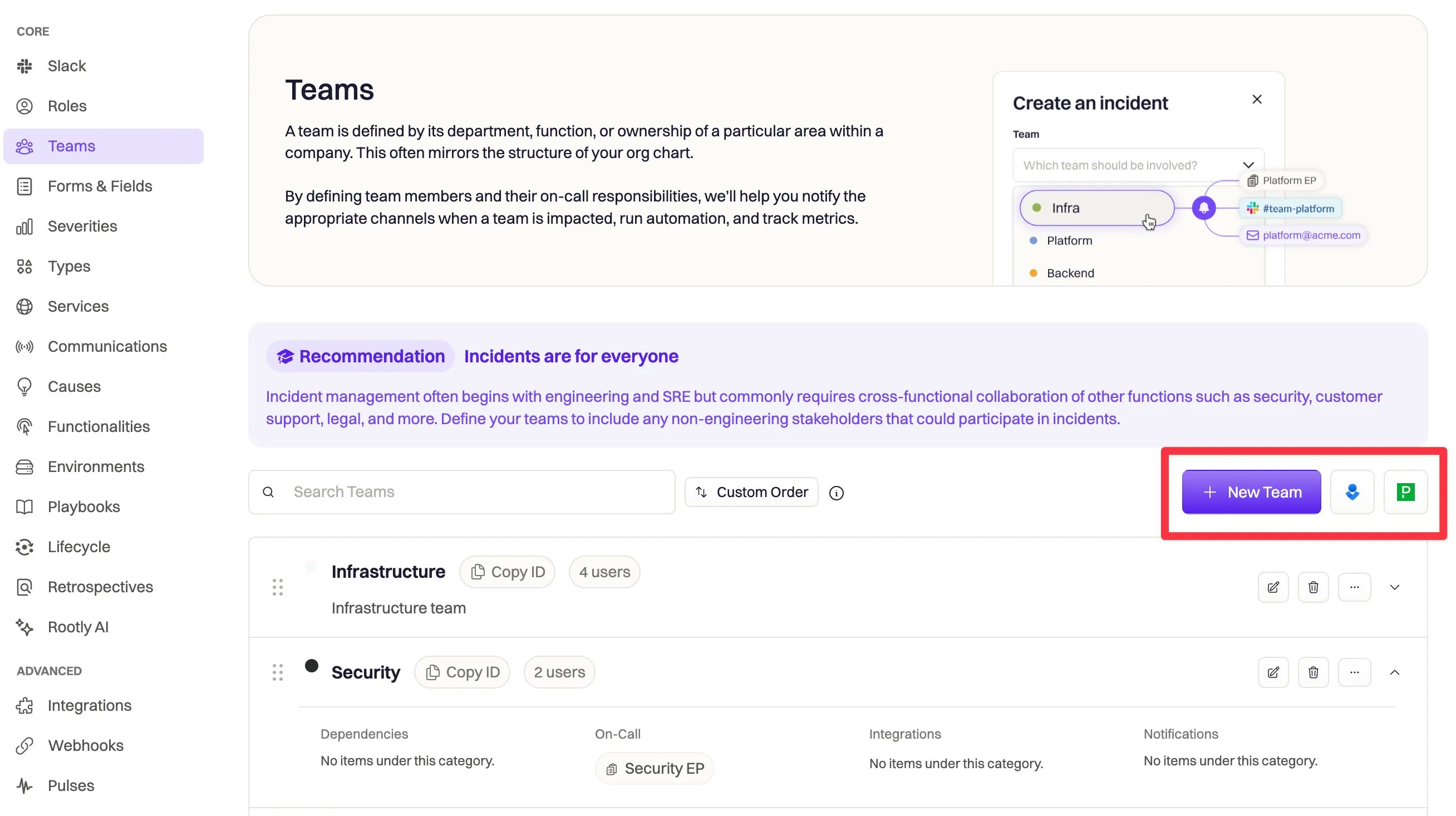
Creating a team
In Rootly
Give your new team a name and description to easily identify the team on any forms and relevant incidents. Set the team color if desired using the color palette. Click Save to create your new team.Importing via PagerDuty or OpsGenie
You are able to migrate your existing PagerDuty and OpsGenie teams into Rootly with our native integrations. Read the instructions here.Editing teams
In your Configuration > Teams section, select the Edit button for the Team you want to configure.Members
The Members tab is where you can add and manage the members of your team. Team Members are granted additional permissions on top of their Rootly User Roles, which allow them to view the Schedules and Escalation Policies for their teams. Team Admins are also able to edit the Schedules and Escalation Policies. Add new team members by:- Selecting ‘Add Member’ and searching for the Rootly User.
- [Optional] You can assign this individual an Incident Role: this team member will be automatically assigned this Incident Role anytime an incident is created and assigned to this team.
Note: Only existing team members can be assigned the team admin role. Make sure to first assign the entire team, including managers and admins, as members of the Rootly Team first.
Ownership
The Ownership section of each Team allows you to view the entities in Rootly that the team owns.Alert Sources
Alert Sources
Alert Sources can be viewed by team members, and edited by team admins. The Alert Source’s owning team can be set on the Alert Source’s configuration page.
Alert Routes
Alert Routes
Alert Routes can be viewed by team members, and edited by team admins. The Alert Route’s owning team can be set on the Alert Route’s configuration page.
Services
Services
Services can be owned by specific team(s). Clear team ownership helps identify service owners and dependencies during incidents. This information is for reference only and won’t have any actual impact.The Service’s owning team can be set on the Service configuration page.
Schedules
Schedules
Owned Schedules can be viewed by team members, and edited by team admins. We recommend assigning any Schedules to the team that the team’s members are on-call responders on.The Schedule’s owning team can be set in the Schedule editor.
Escalation Policies
Escalation Policies
Owned Escalation Policies can be viewed by team members, and edited by team admins. These Escalation Policies will trigger when the team is paged.The Escalation Policy’s owner is set in the Escalation Policy editor.
Channels
Use Channels to map Slack Channels, User Groups, and email addresses to the team. These fields can be used to build out advanced logic in Rootly’s workflow builder. You can also set up default broadcast channels for when the team is either paged, or added to an incident on this page. Toggle Set up a default Alerts Channel On when you want Rootly to automatically post an update to Slack when the team is paged. Toggle Set up a default Incidents Channel when you want to post once the team has been added to an incident.