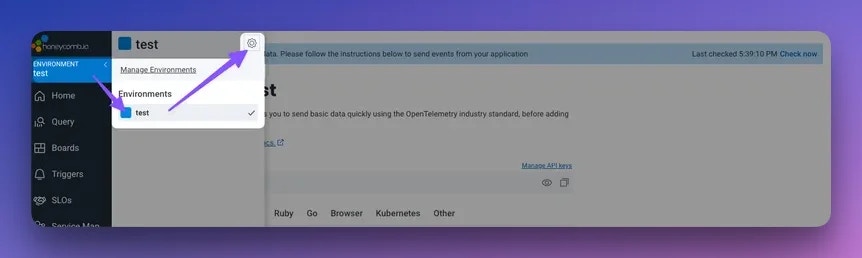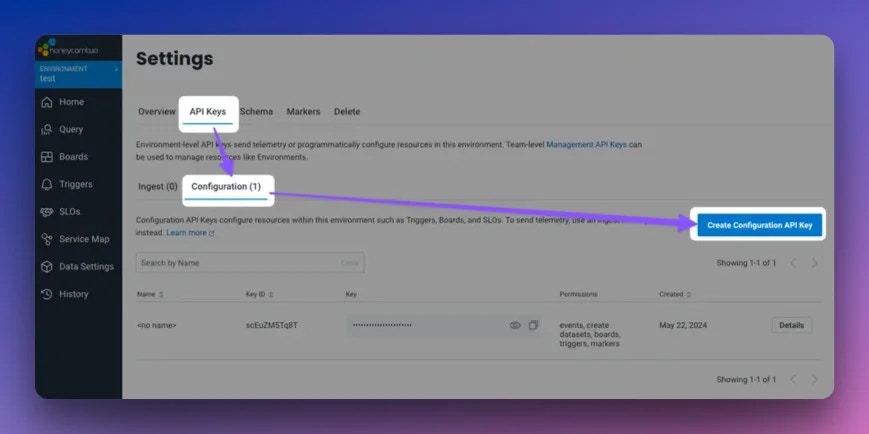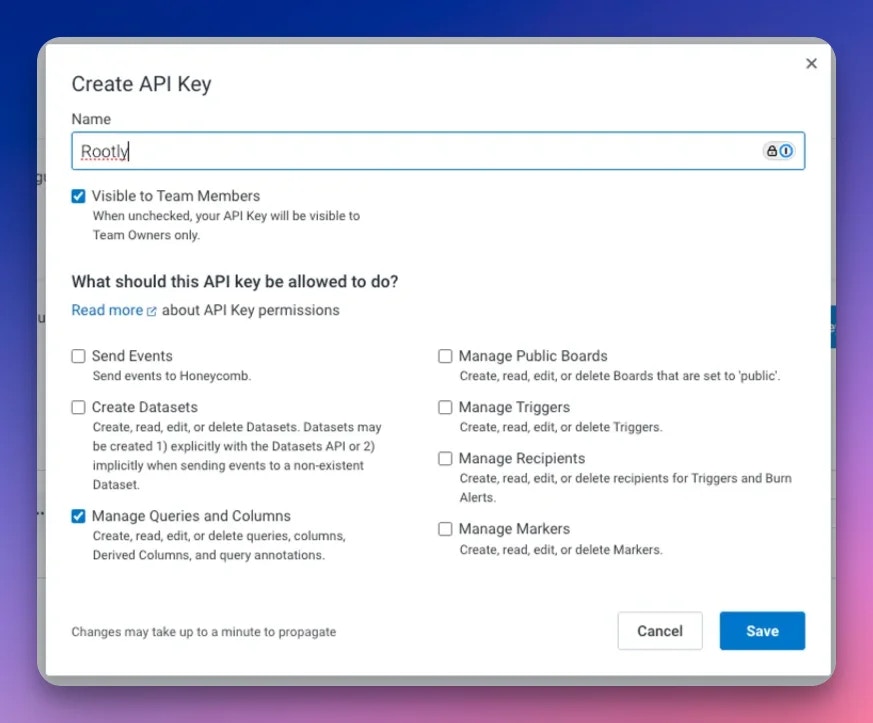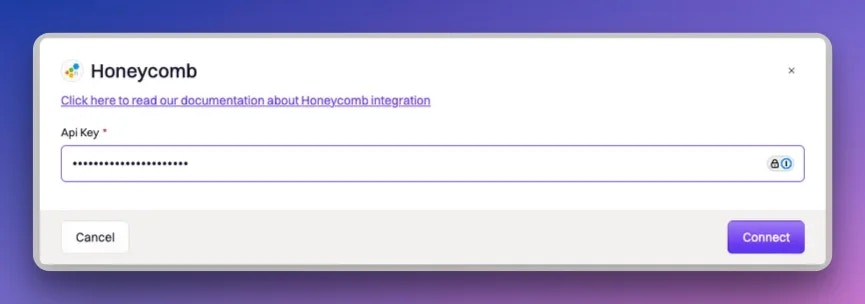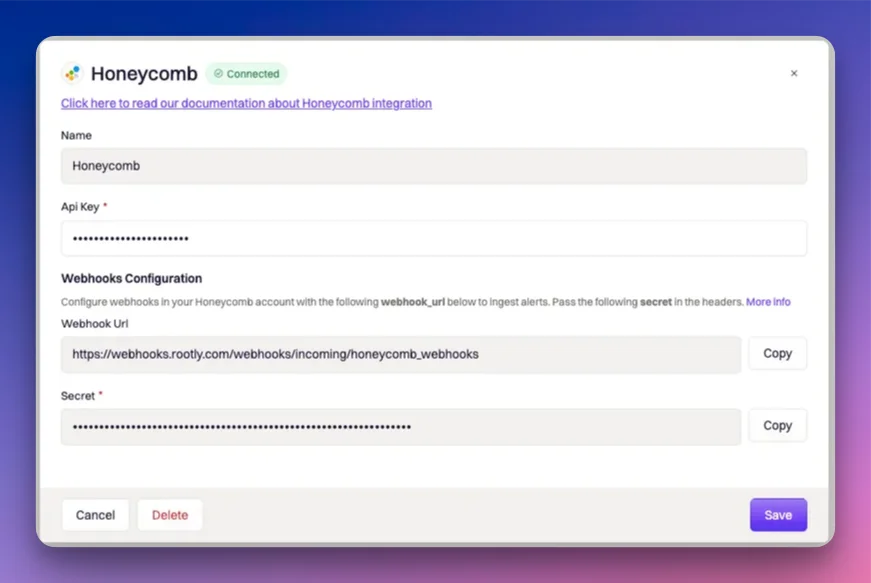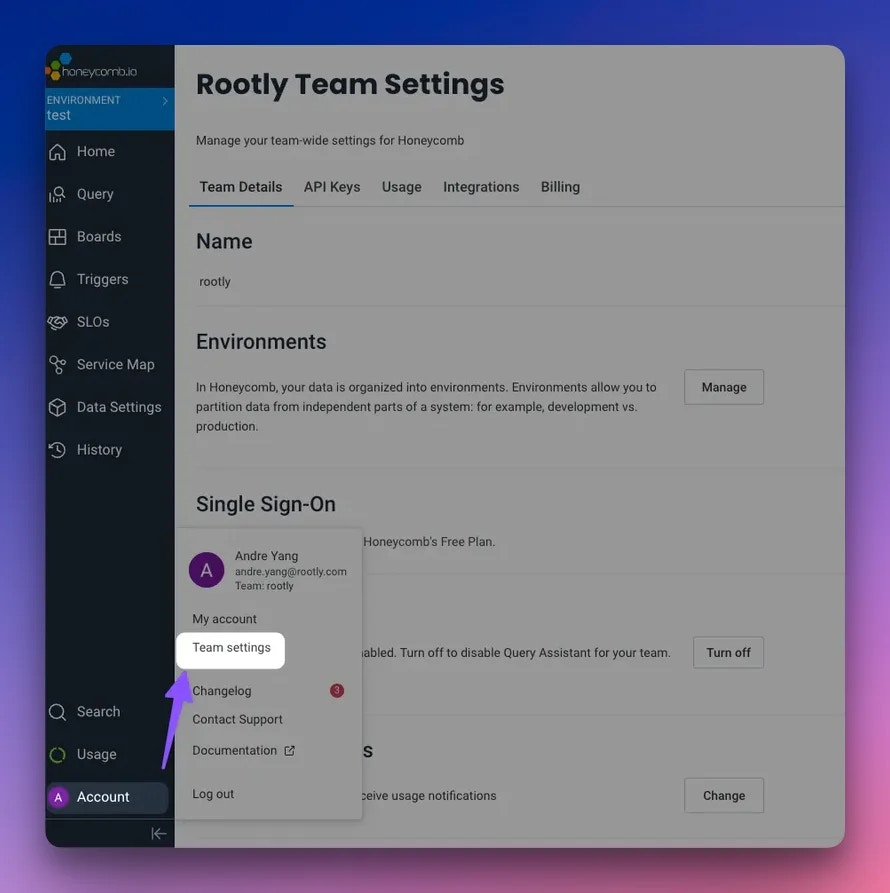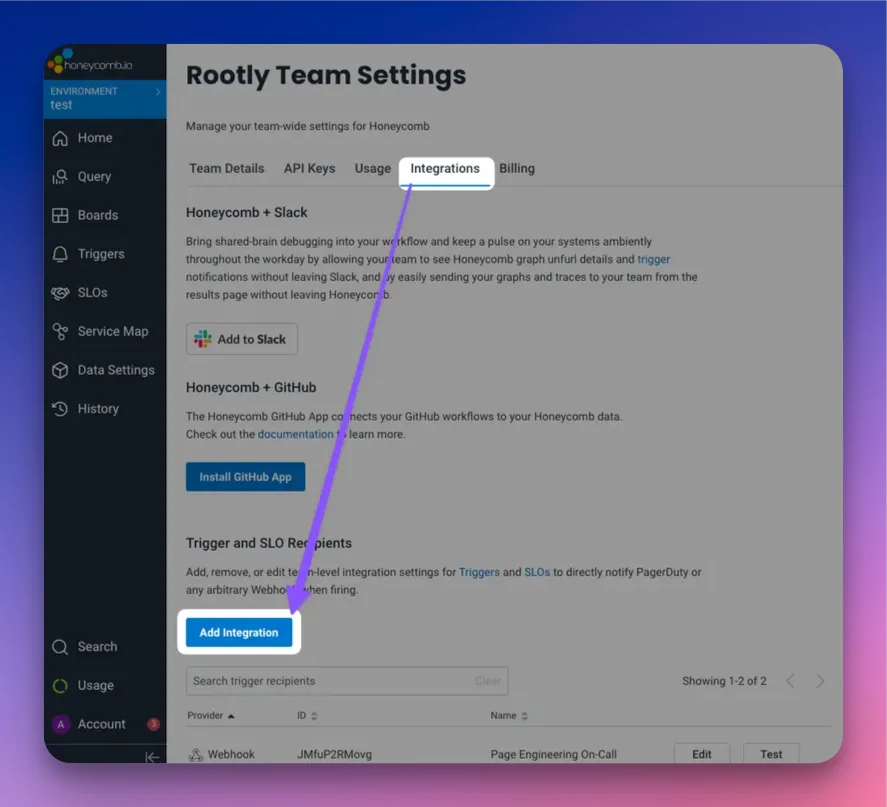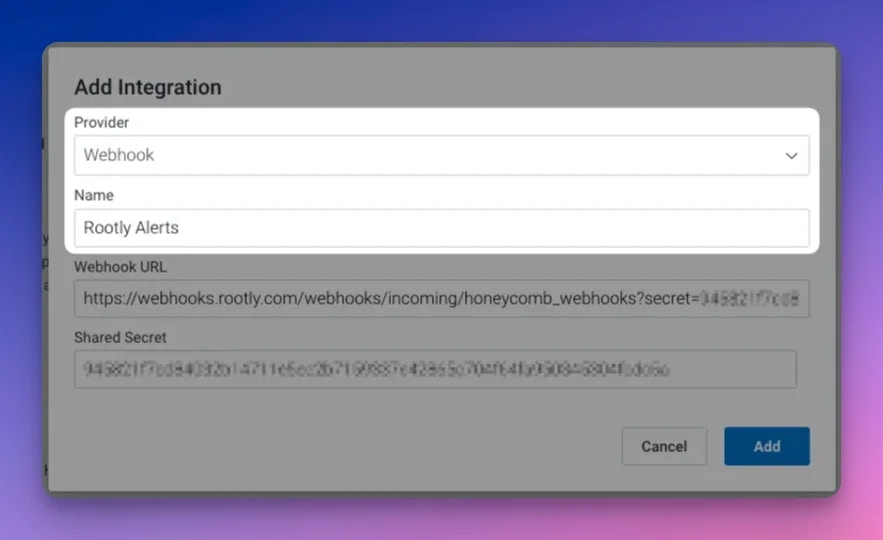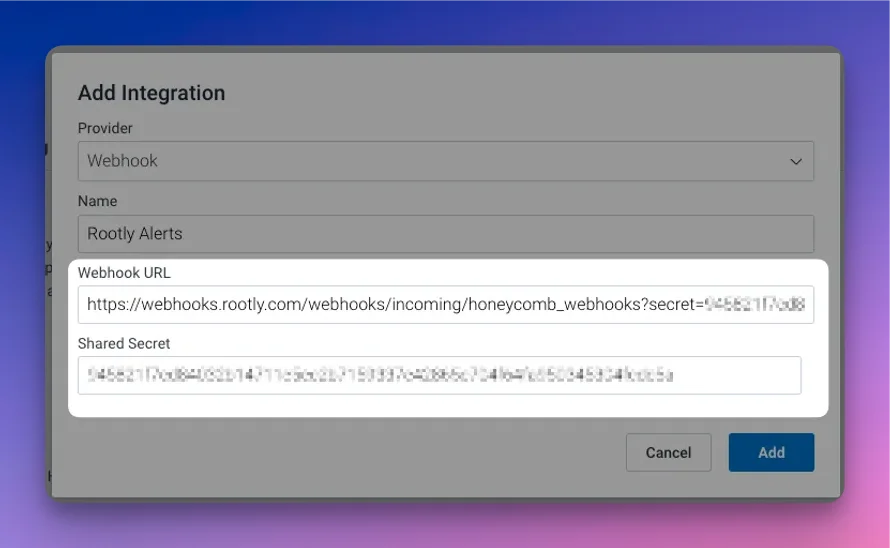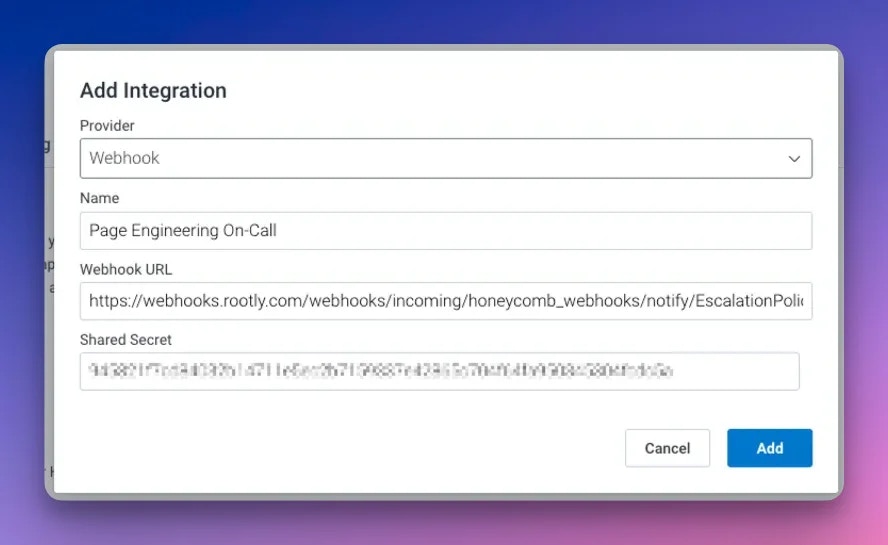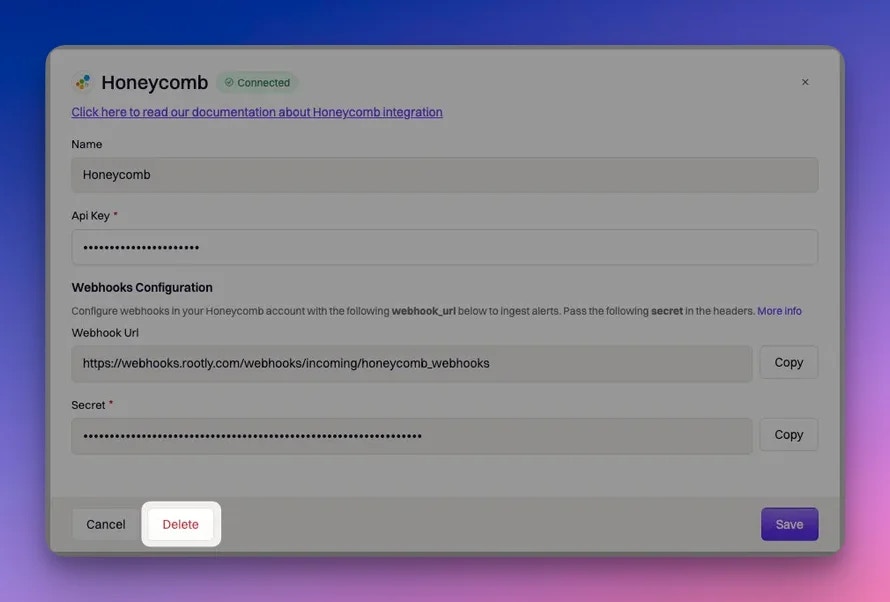Honeycomb can be configured to send events into Rootly as alerts. The alerts received on Rootly can then be routed to a Slack channel, used to initiate incidents, or used to page Rootly On-Call targets.
Installation
Establish Authentication
To set up Honeycomb, you will need to first log into Honeycomb as an admin user.
Once logged in, make sure you are on the environment that you’re looking to integrate with Rootly and select the settings icon ⚙️.
Then, select the API Keys tab > Configuration > Create Configuration API Key.
Honeycomb has two types of API keys: Configuration and Management API keys.The one Rootly requires is a Configuration (aka. Environment-level) API key.
Name and check any of the permissions. Once complete, go ahead and save the API key.
Integrating with an API key is purely to authenticate Rootly as a client to your Honeycomb environment, so we can generate a webhook URL + secret combination that is exclusive to your organization. Rootly will NOT be making any direct calls to Honeycomb to read or write. Rootly will only be ingesting incoming alerts from Honeycomb.The Honeycomb integration will be moved to Rootly Alert Sources, so this step will eventually be obsolete. To get to the Honeycomb integration modal, you’ll need to be an Admin user in Rootly and navigate to Integrations > Honeycomb > Setup
Create a Webhook
Now that you have your organization specific webhook URL + secret combination, let’s go to your Honeycomb account to create a webhook.
Once logged in, navigate to the Team settings page.
Then select the Integrations tab and click on Add Integration.
In the Add Integration modal, set the Provider to Webhook and give it a description Name (e.g. Page Engineering On-Call, Page Infrastructure Team, Rootly Alerts, etc.).
The value you put in the Webhook URL field will depend on what type of alert you want this particular webhook to send to Rootly.
For General Alert (aka. Non-Paging Alert)
Non-paging alerts will arrive in Rootly’s Alerts page but will not page anyone.
Honeycomb requires the Webhook URL and secret from Rootly to be included in the Webhook URL field in the following format:
https://webhooks.rootly.com/webhooks/incoming/honeycomb_webhooks?secret=<enter_sercret_here>
The webhook URL and secret can be obtained from your Honeycomb integration page in Rootly (Integrations > Honeycomb > Configure).
Yes, the secret need to exist both as part of the Webhook URL path AND in the Shared Secret field. Make sure that the secret in both places are exactly the same.
resource_type - this defines the Rootly resource type that will be used for paging.
- The following are the available values:
User | Group (Team) | EscalationPolicy | Service
resource_id - this specifies the exact resource that will be targeted for the page.
- The id of the resource can be found when editing each resource.
Enter the webhook URL, secret and notification target in the following format in the Webhook URL field in Honeycomb:
https://webhooks.rootly.com/webhooks/incoming/honeycomb_webhooks/notify/<resource_type>/<resource_id>?secret=<enter_sercret_here>
Yes, the secret need to exist both as part of the Webhook URL path AND in the Shared Secret field. Make sure that the secret in both places are exactly the same.
Uninstall
You can uninstall this integration in the integrations panel by clicking Configure > Delete.
Ensure that you delete your webhooks in Honeycomb as well. Deleting the integration in Rootly will NOT stop Honeycomb from sending Rootly alert events.