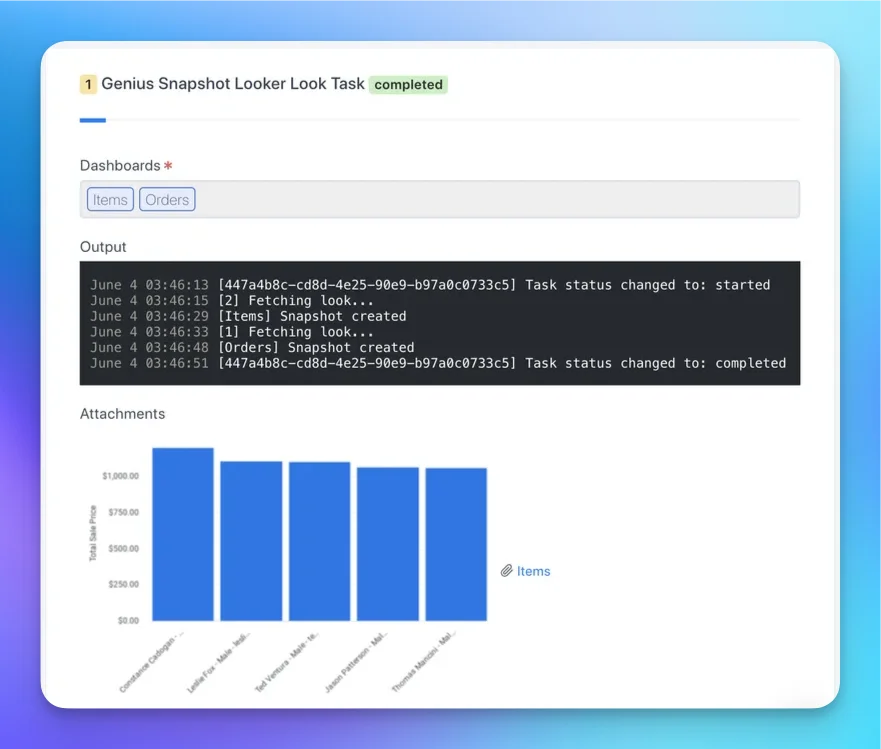Installation
You can setup this integration as a logged in admin user in the integrations page: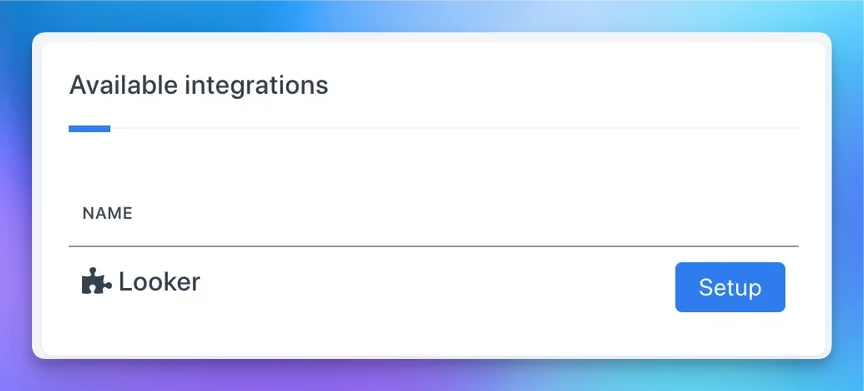
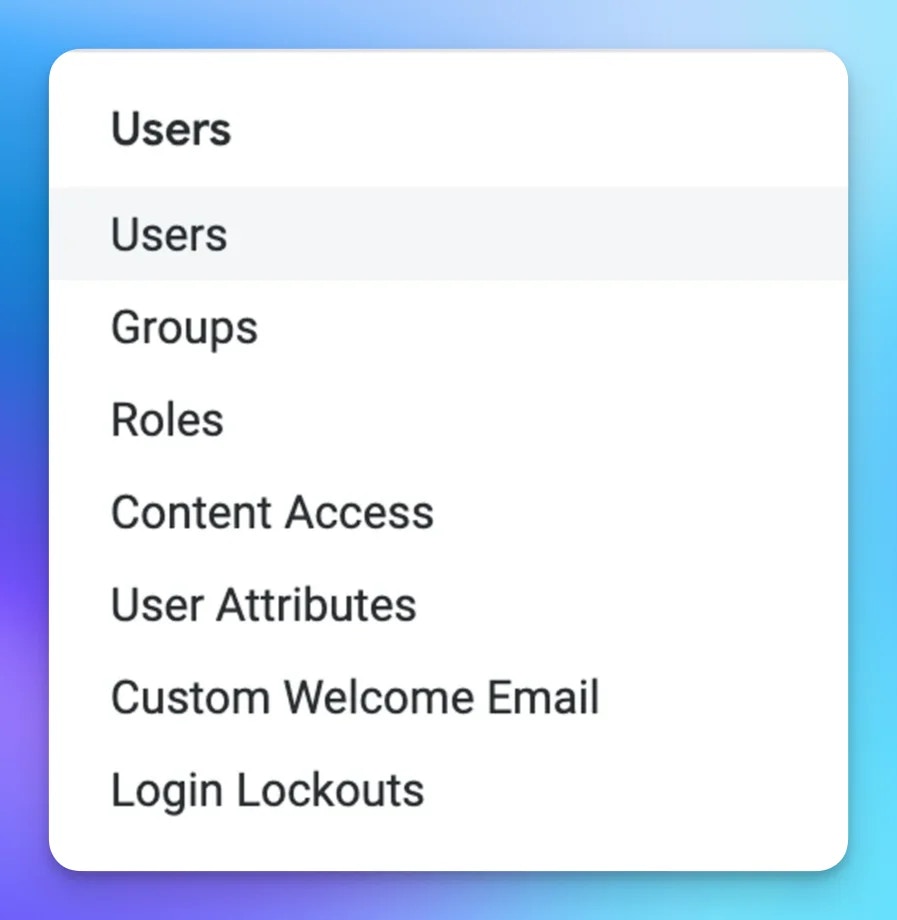
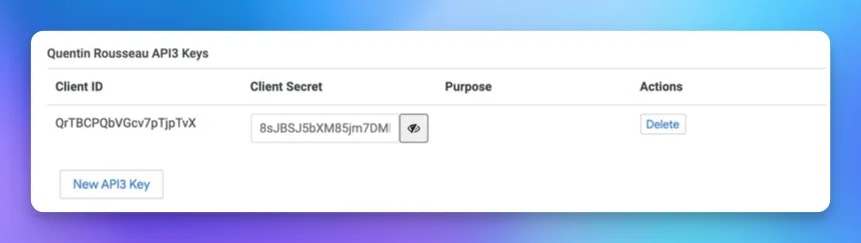
We recommend you integrating with a service account to make sure the integration doesn’t break if a user leaves your company.
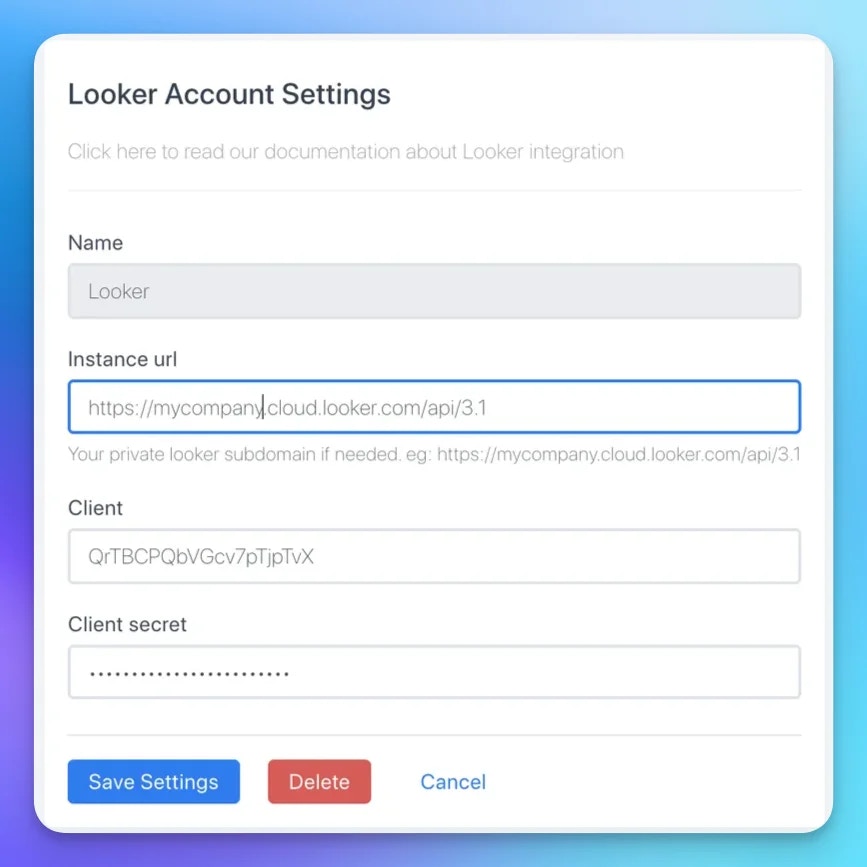
Snapshot graphs
Now a new task is available in your Genius workflows: