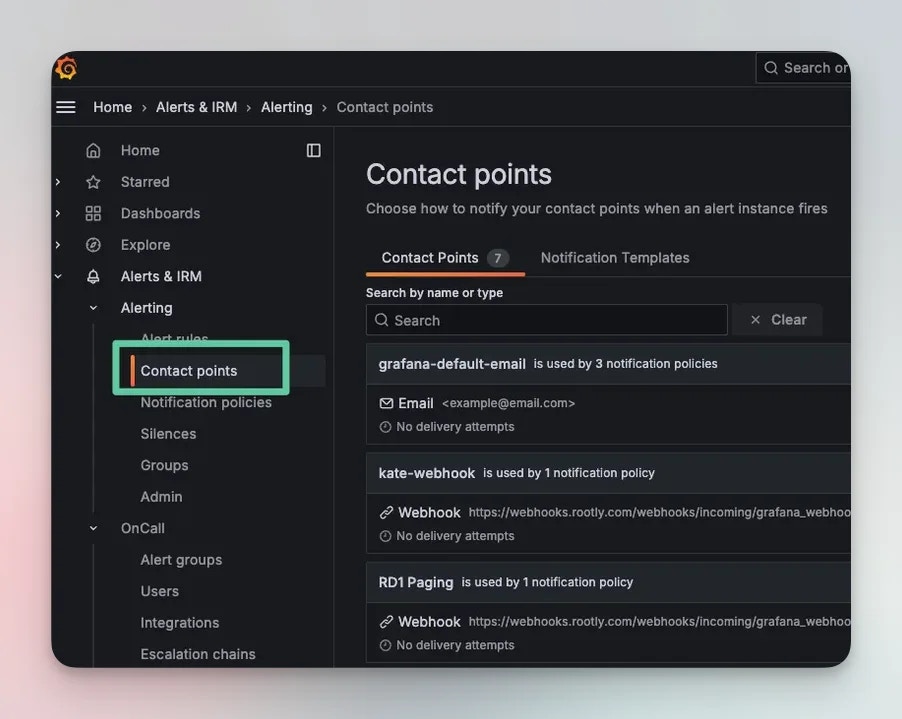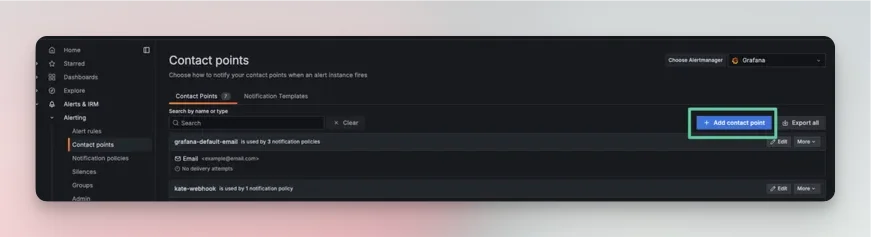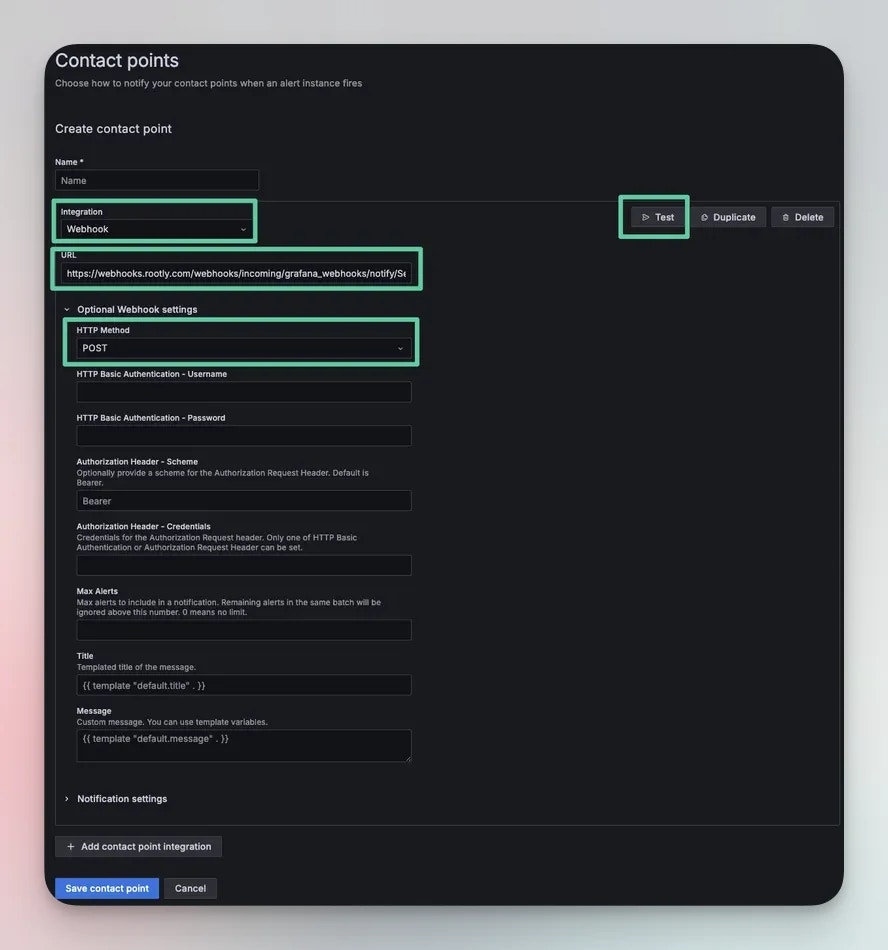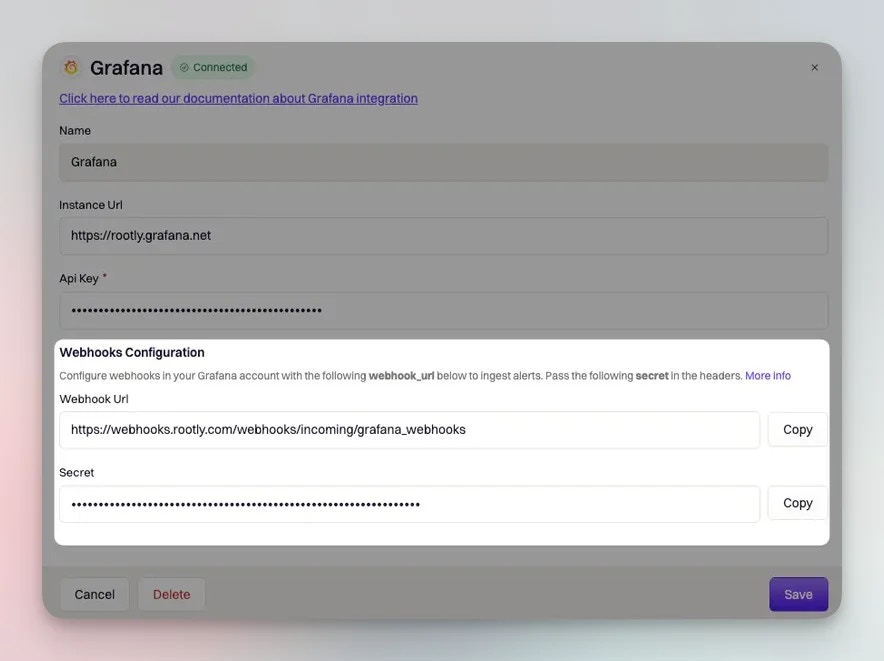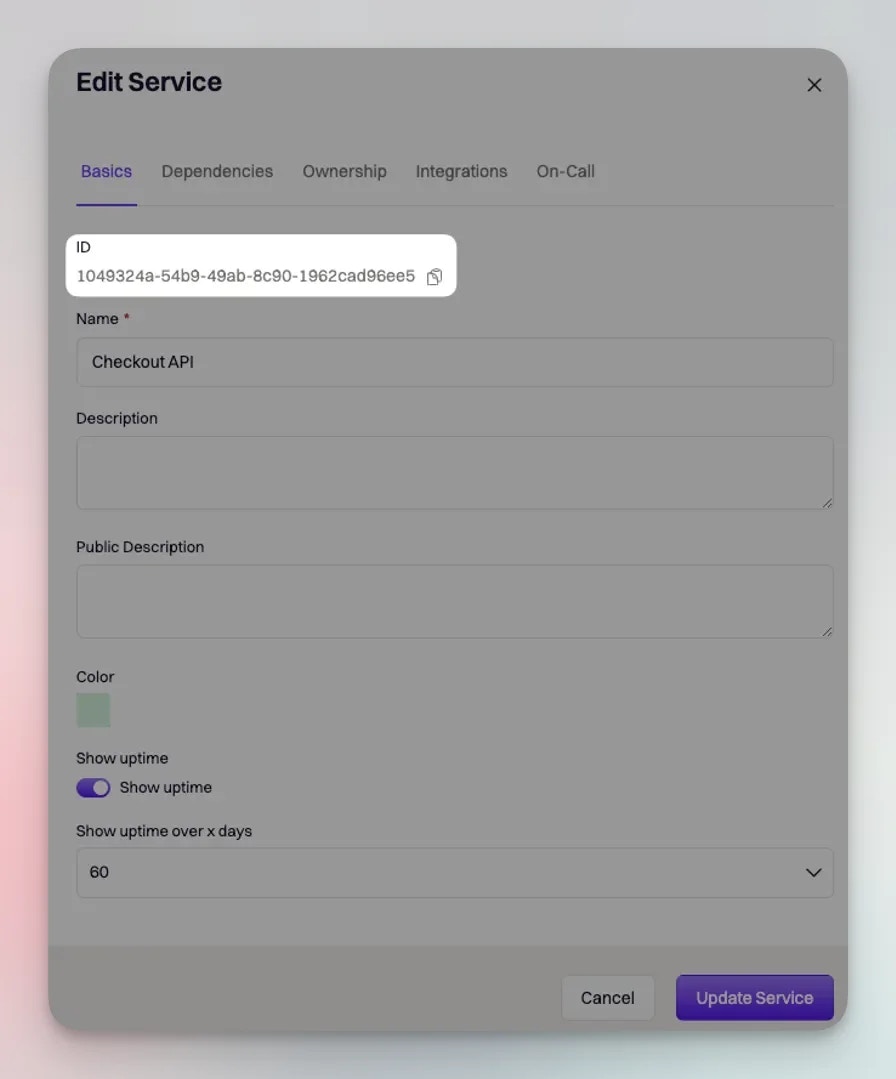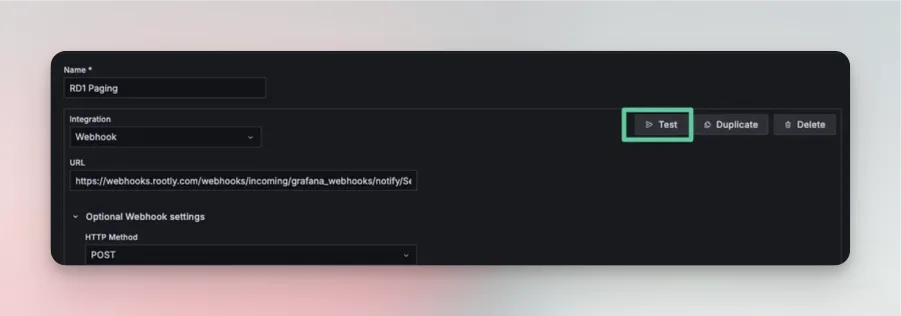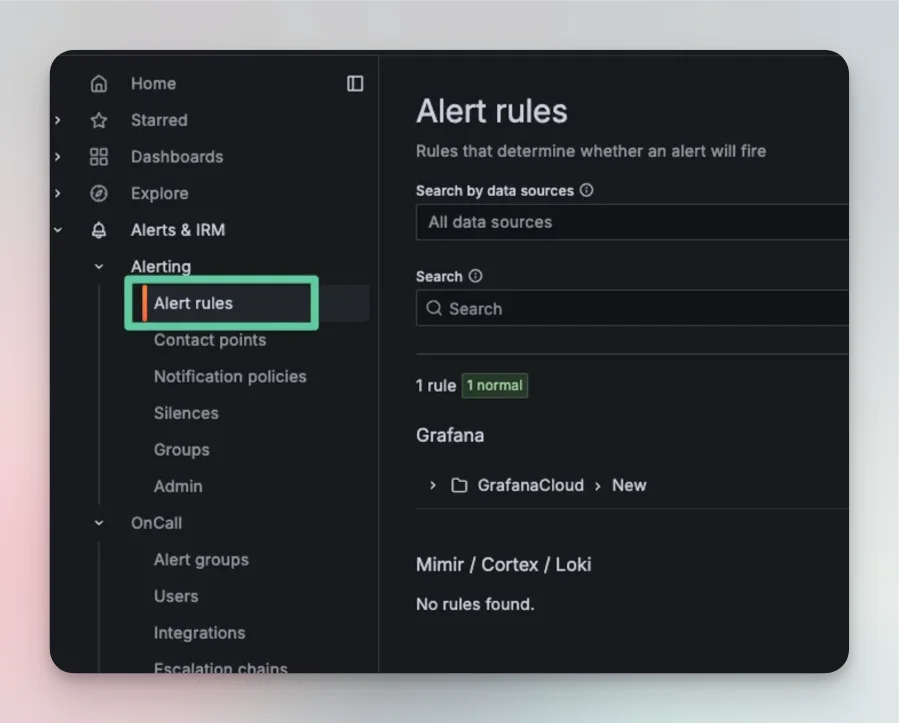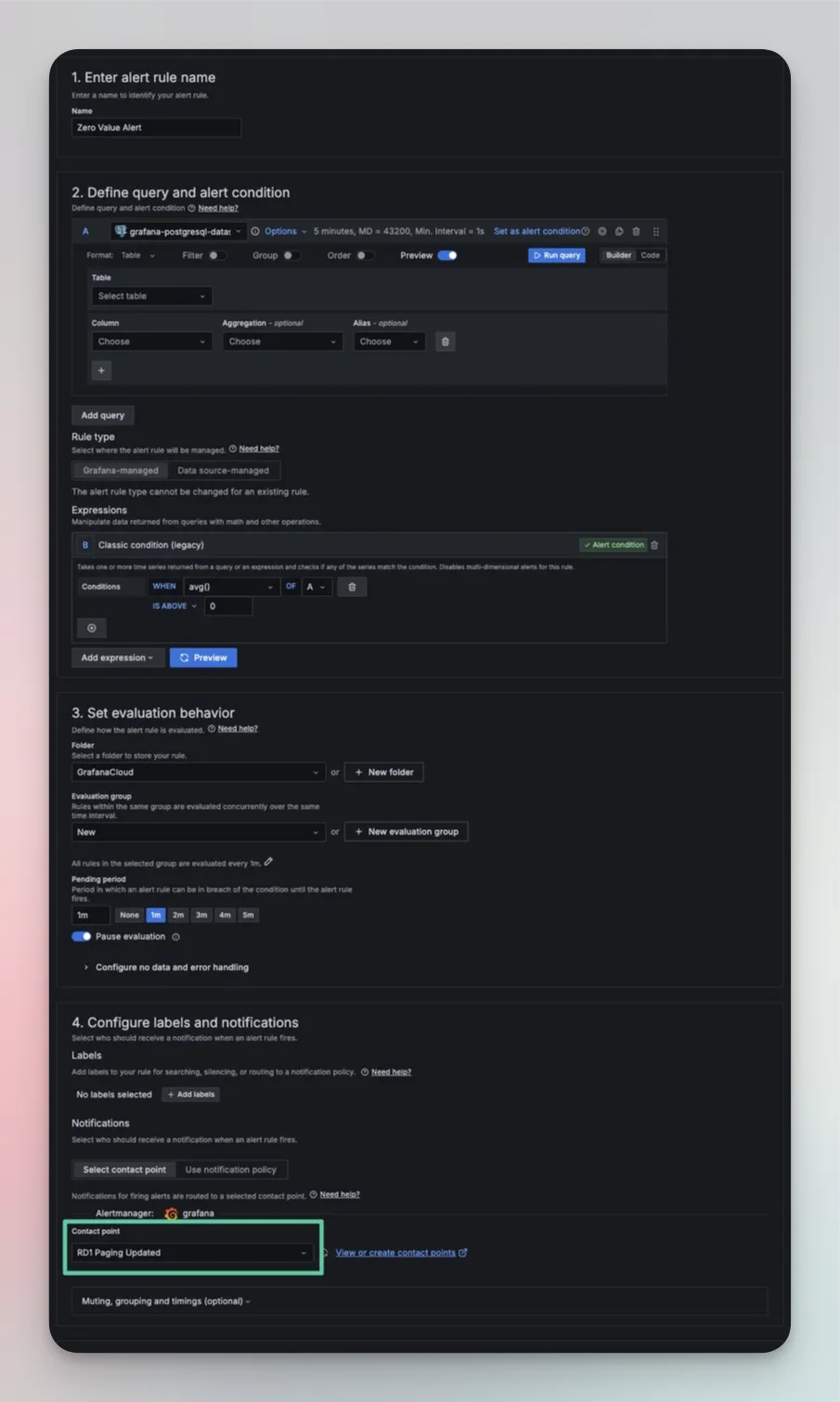Skip to main contentOverview
Grafana can be configured to send events into Rootly as alerts. The alerts received on Rootly can then be routed to a Slack channel, used to initiate incidents, or used to page Rootly On-Call targets.
Please note that you will need to first have Grafana installed in Rootly before being able to ingest alerts from Grafana. If you have not installed Grafana in Rootly, please follow the instructions on the Installation page. + Add contact point.
You’ll be prompted to enter the following details for the contact point.
Name
Give your contact point a representative name.
Integration
Select Webhook.
URL
For General Alert
Grafana requires the webhook URL and secret to be included in the URL field. This will result in a regular (non-paging) alert.
The webhook URL and secret can be obtained from your Grafana integration page in Rootly (Integrations > Grafana > Configure). Enter the webhook URL and secret in the following format in the URL field:
https://webhooks.rootly.com/webhooks/incoming/grafana_webhooks/?secret=<enter_sercret_here>
To Page Rootly On-Call
Paging through Rootly On-Call also relies on webhook alerts. The main difference being the inclusion of a notification target in the query parameter.
The notification target consists of the following:
resource_type - this defines the Rootly resource type that will be used for paging.
- The following are the available values:
User | Group (Team) | EscalationPolicy | Service
resource_id - this specifies the exact resource that will be targeted for the page.
- The id of the resource can be found when editing each resource.
Enter the webhook URL and secret in the following format in the URL field:
https://webhooks.rootly.com/webhooks/incoming/grafana_webhooks/notify/<resource_type>/<resource_id>?secret=<enter_sercret_here>
HTTP Method
Select POST.
Once ready, you can select the Test button to test out your contact point. You should see a test alert appear from Grafana on your Rootly Alerts page.
Finally, save contact point.
Once your contact point is created, you need to attach it to a Grafana alert rule. An alert rule contains the firing logic that determines when alerts will be sent out.
Navigate to Alert rules and select + New Alert rule.
You’ll be prompted to define a rule set. The key is to set the Contact point to the one you created above. Note: You can also add the contact point to your existing alert rules.