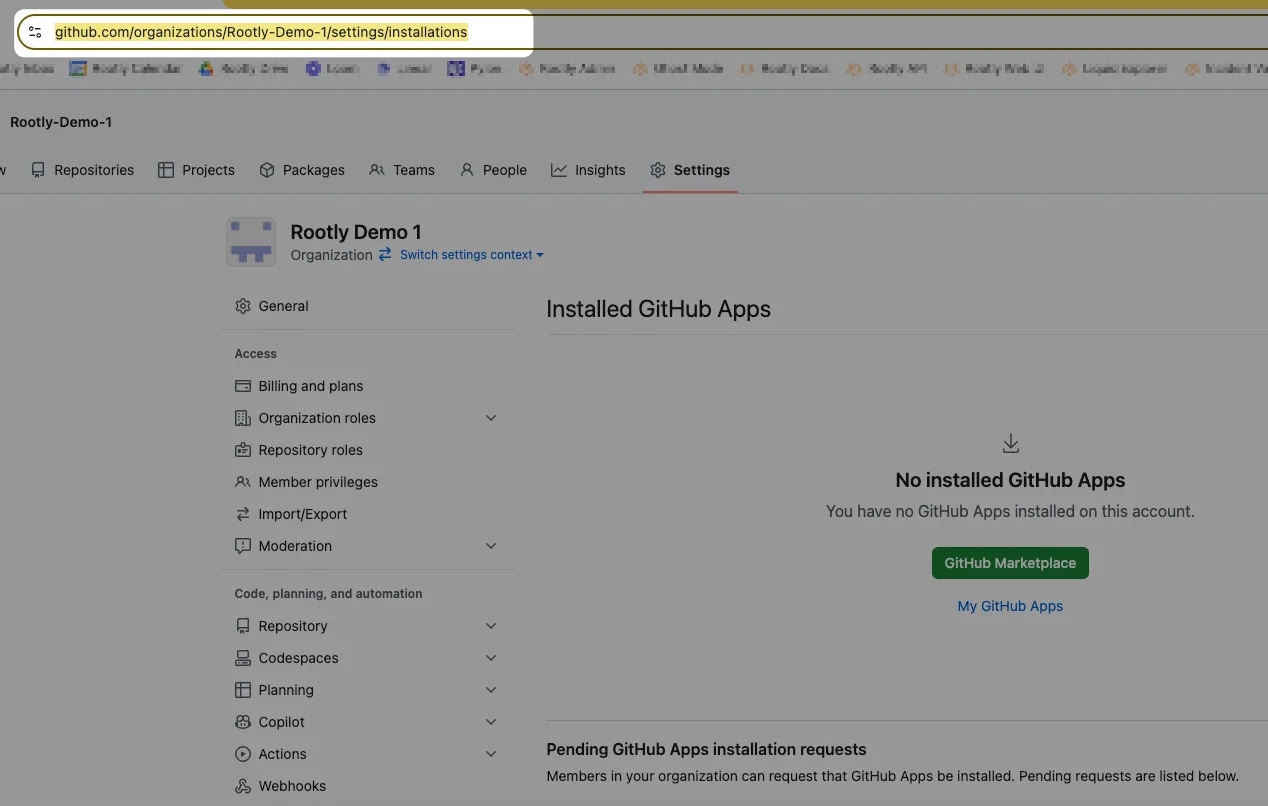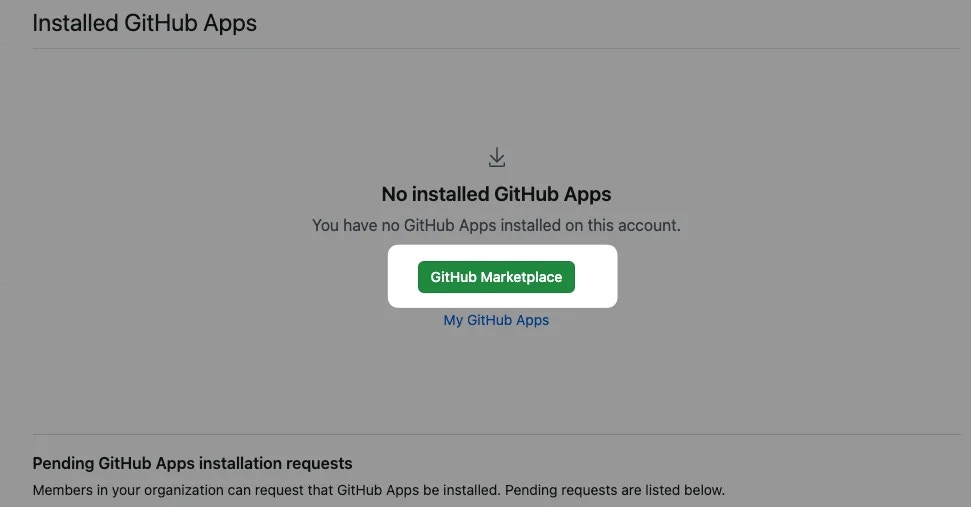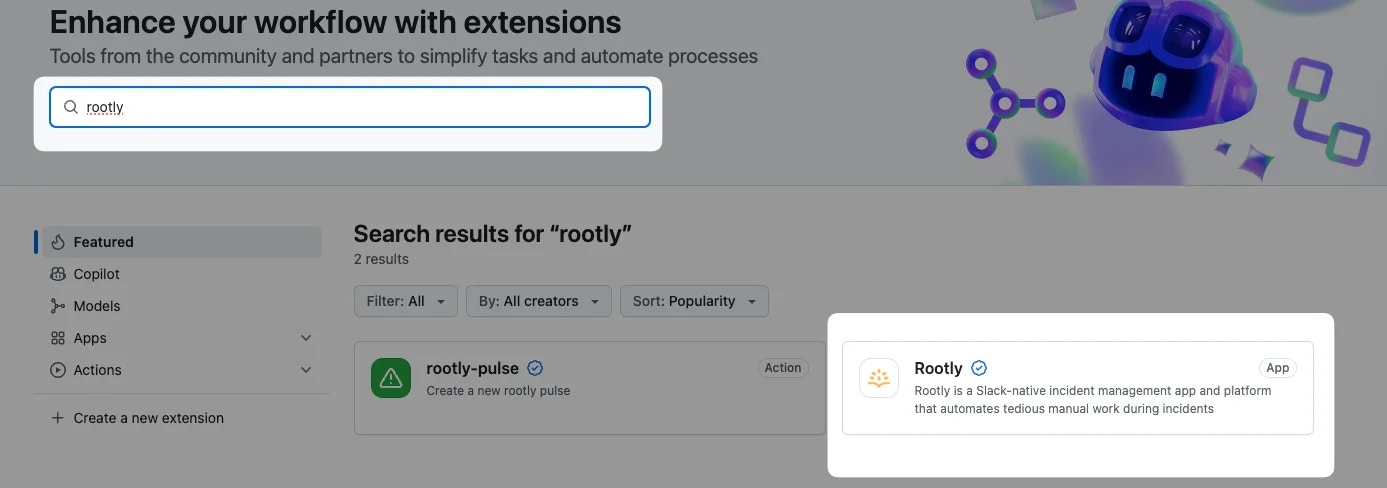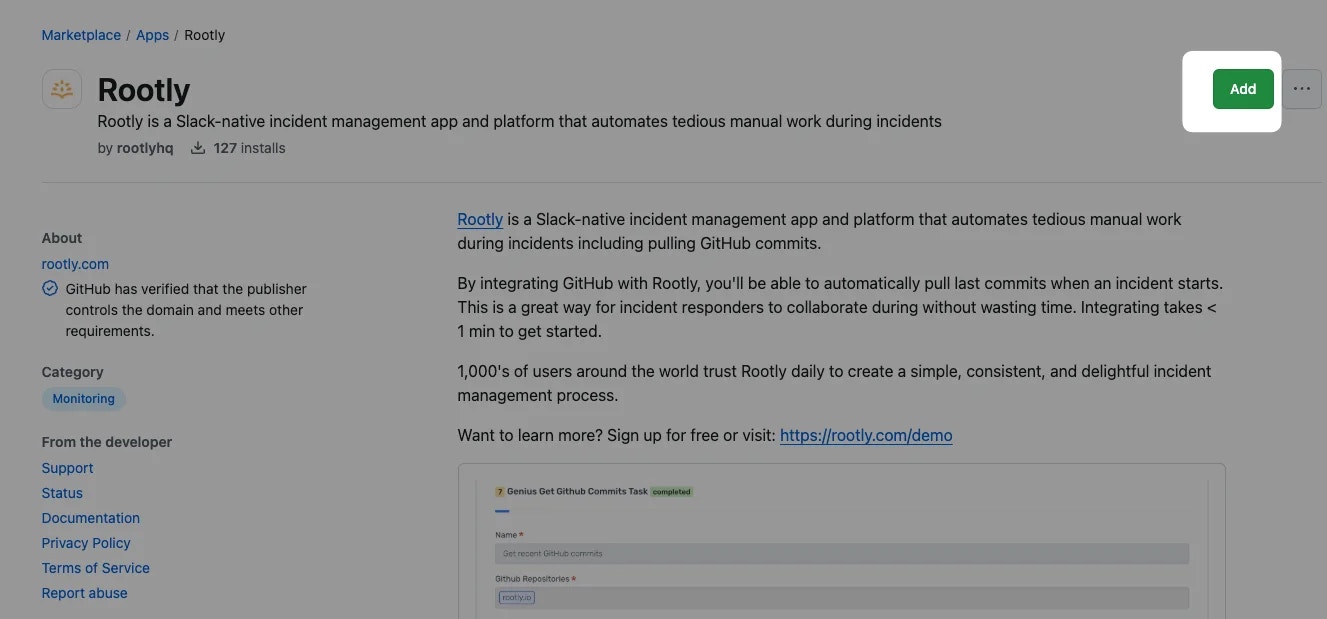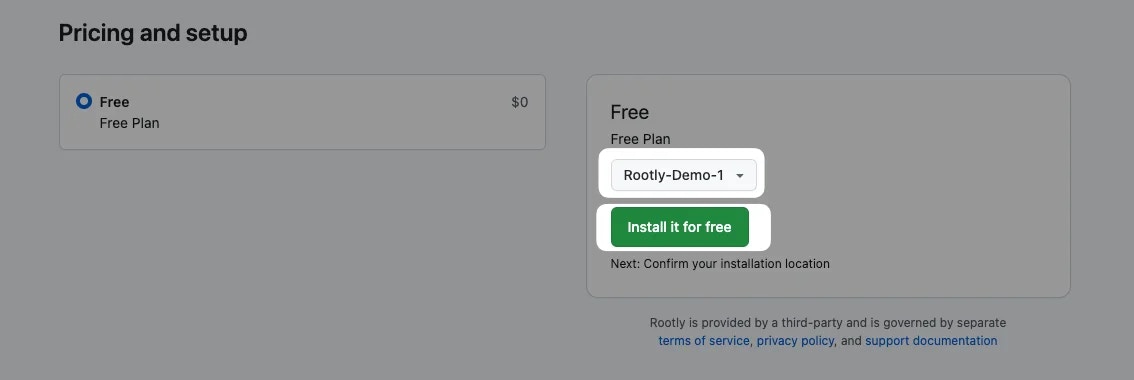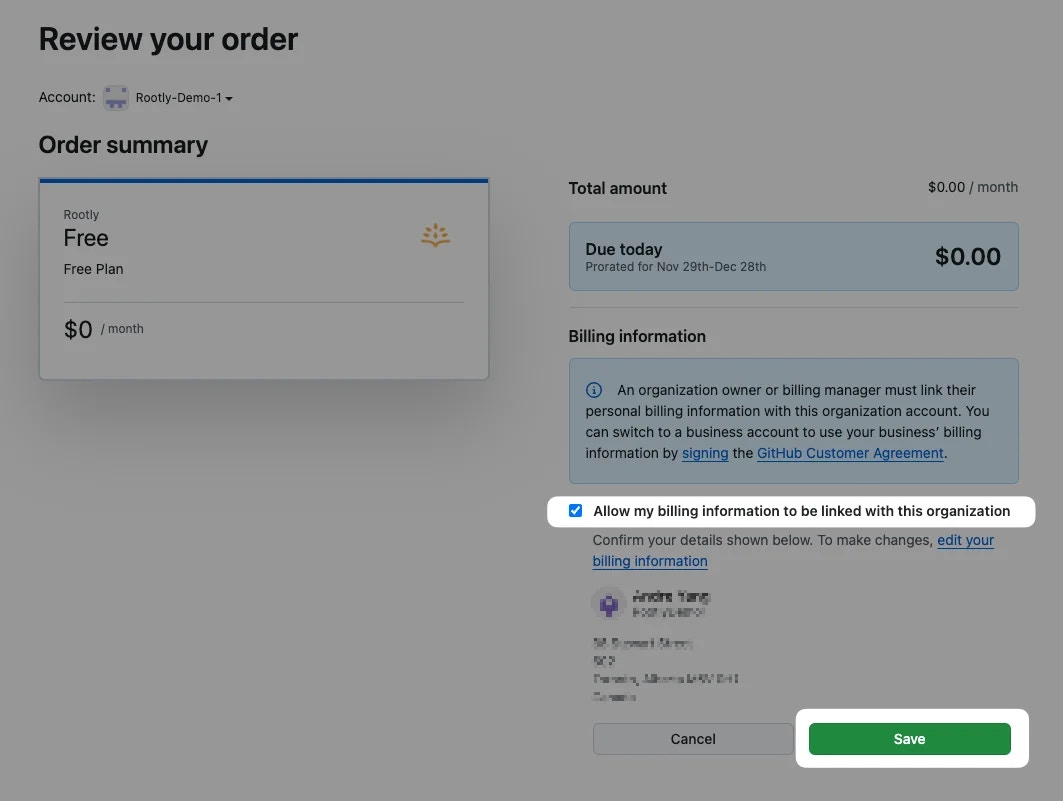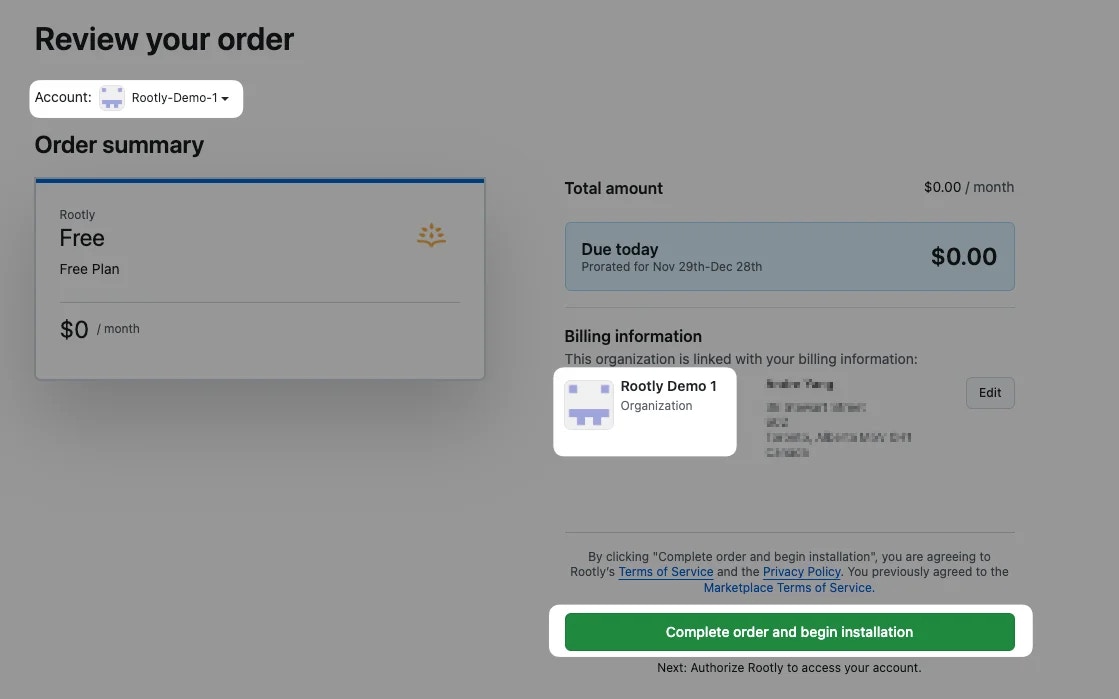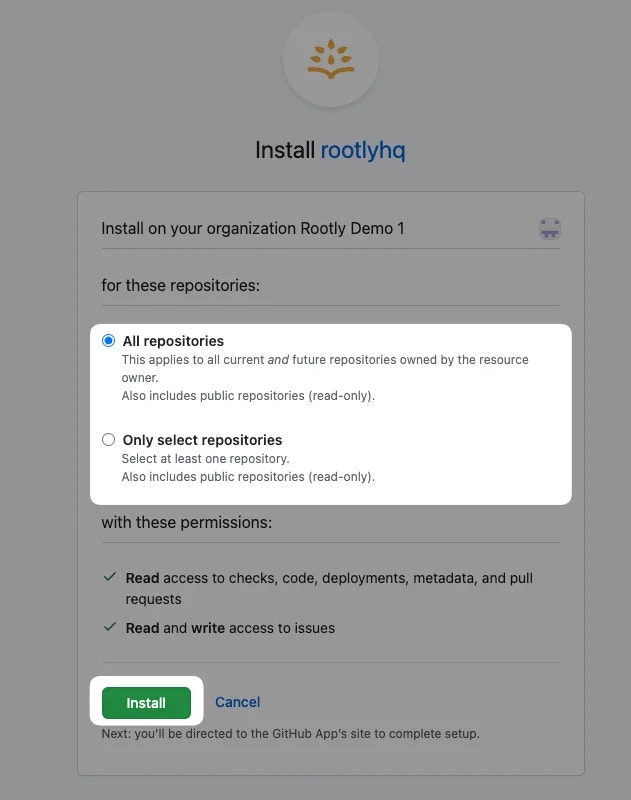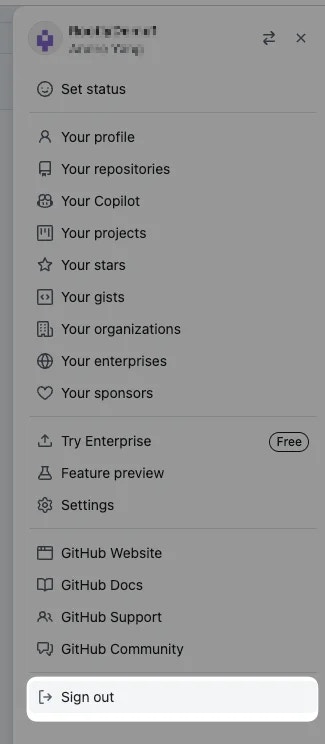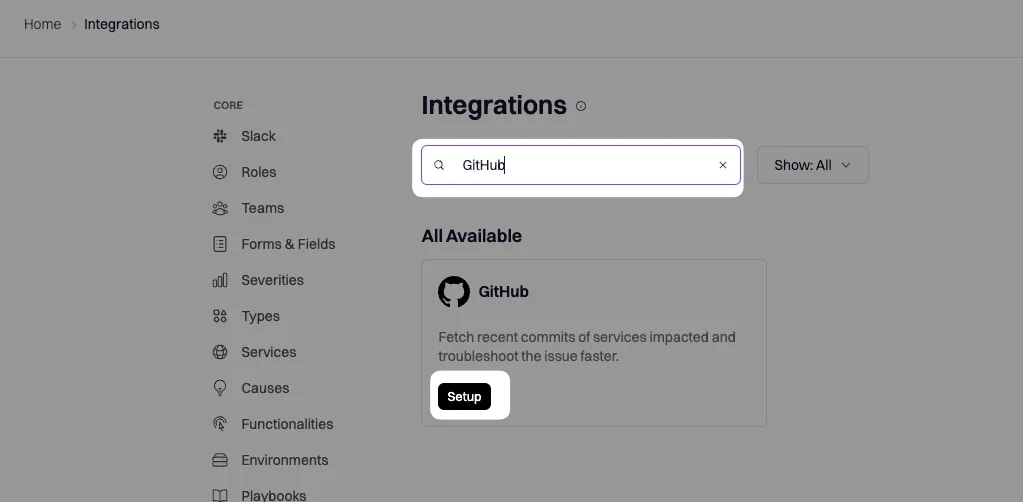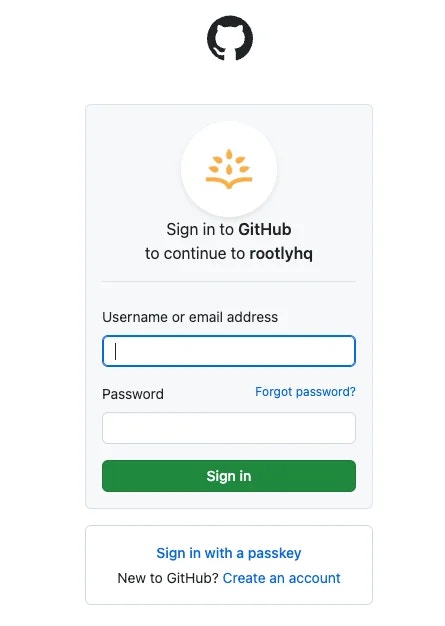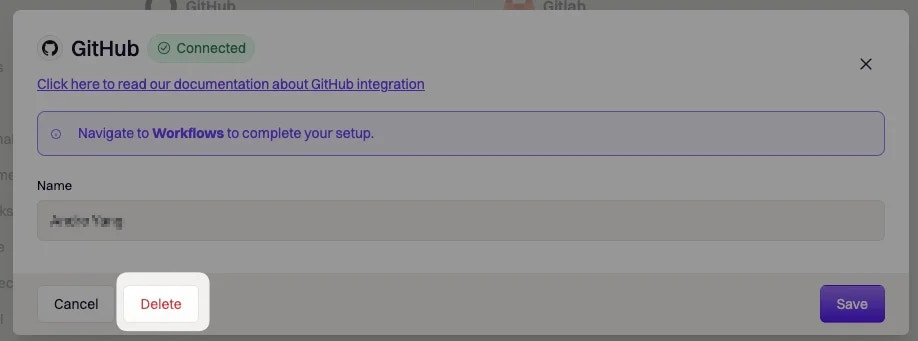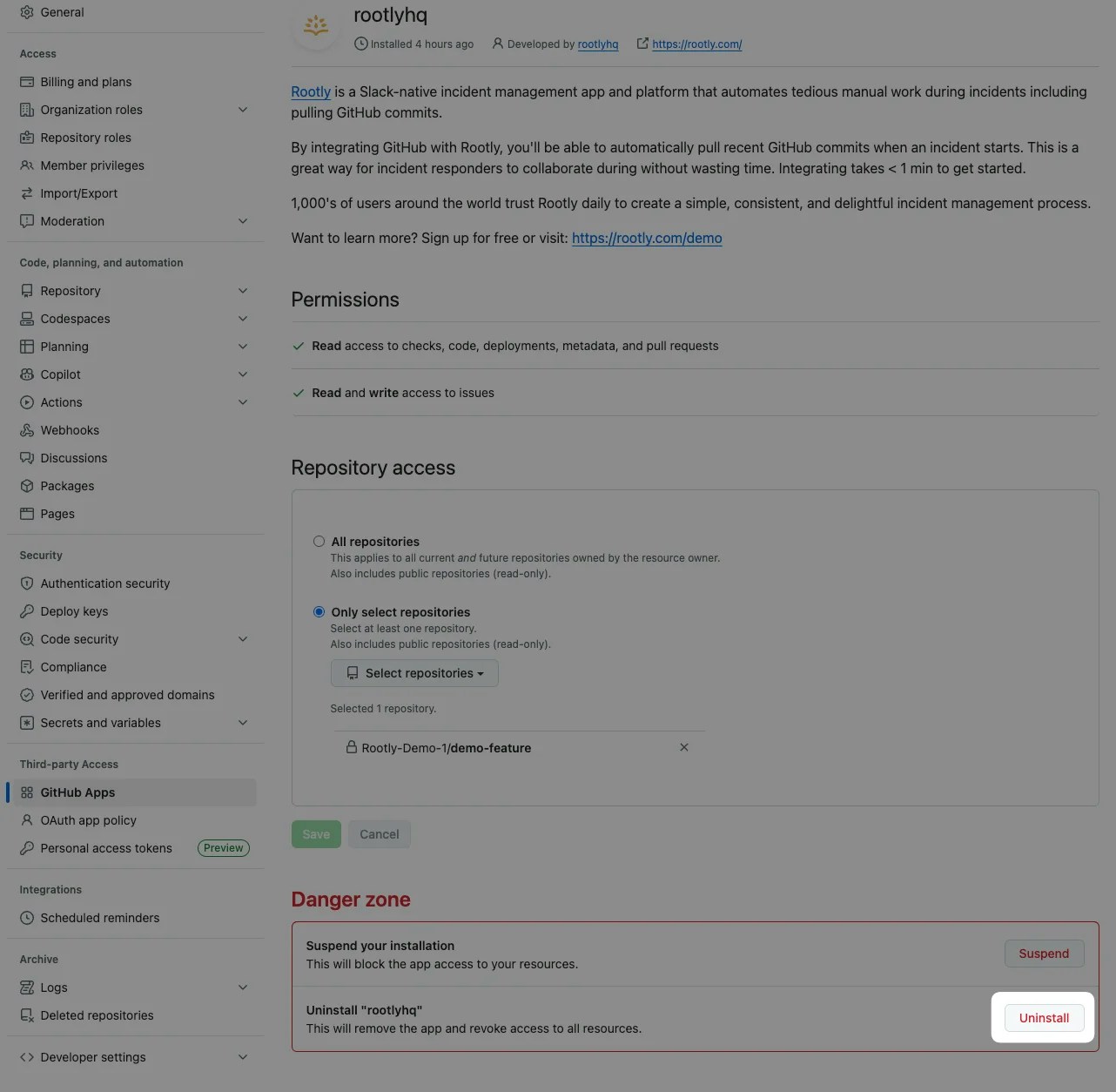GitHub Integration allows you to:
- Fetch recent GitHub commits through workflows.
- Create and update GitHub issues for incidents and action items
- Track code deployment events such as pull requests, approvals, commits, etc. in Pulses.
- Enrich GitHub PR links you copy into your incident Slack channel and track PR statuses.
Permissions
The following permissions are required for this integration:
- READ access to checks, code, deployments, metadata, and pull requests.
- READ and WRITE access to issues.
Installation
Before starting the installation, make sure you’re an Owner of your organization’s GitHub account and an Admin of your organization’s Rootly account.We recommend using a service account to perform the integration. This will ensure that the integration doesn’t break if a user leaves your company.
https://github.com/organizations/<your-organization-name>/settings/installations
Click on the GitHub Marketplace button.
2️⃣ Search for “rootly” and click on the Rootly app.
Go ahead and click on the Add button to begin the installation process.
3️⃣ If you’re in multiple GitHub organizations, make sure you select the correct organization and then click Install it for free.
Double check that you’ve selected the correct organization. Check the Allow my billing information to be linked with this organization and click Save.
When ready, click on Complete order and begin installation.
4️⃣ Select the desired scope of access and click Install.
5️⃣ Log out of your GitHub account. We will need to re-establish a connection from Rootly in the next step.
6️⃣ Now, let’s switch to your Rootly account to complete the installation. Navigate to the Integrations page in Rootly via this link and search for “github”.
7️⃣ You’ll be prompted to sign in to GitHub to establish a connection to the correct GitHub organization.
8️⃣ Click on the Save button and you’re all set!
Uninstall
If you wish to uninstall the integration, make sure that not only GitHub is uninstalled from Rootly, but rootlyhq app is uninstalled in your GitHub account as well.
1️⃣ Delete GitHub integration from Rootly by navigating to the GitHub integration modal on the Integrations page in Rootly.
2️⃣ Uninstall the rootlyhq app from your organization’s GitHub Apps page.