Installing Google Meet on Rootly
We recommend you perform the installation with a service account to ensure the integration doesn’t break, should the installing user leave the company.Ensure that you are logged in as an Admin user in Rootly.
Setup.
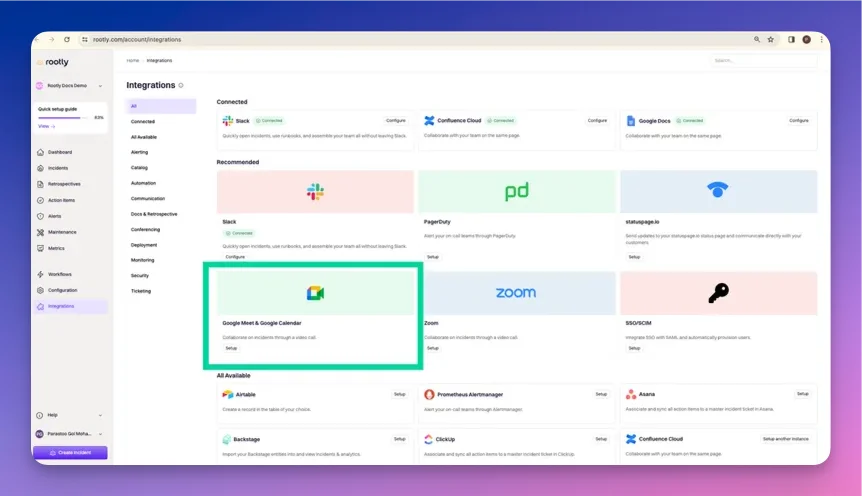
- Connect through OAuth credentials
- Connect through JSON file credentials
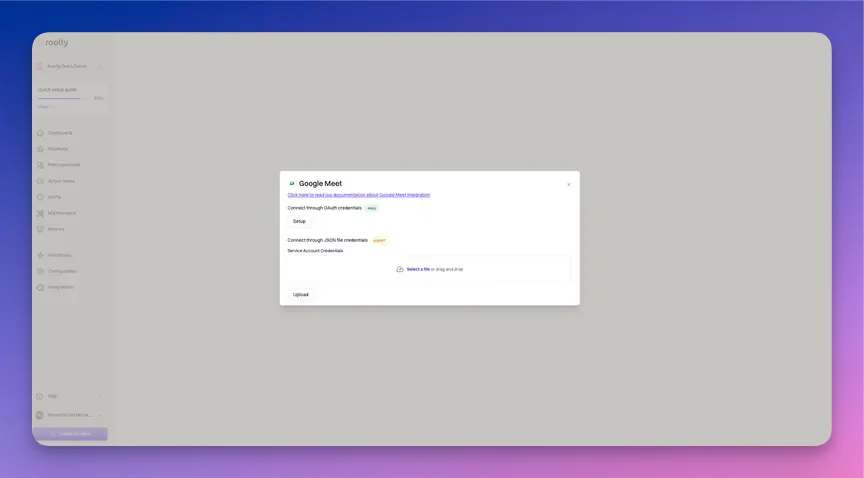
Integrating via OAuth
This integration method is used for non-GCP service accounts. This is the simplest and the recommended approach to integrating with Google Meet.
- You can first create a Google account with a generic email (e.g.
[email protected]). - Then log into that Google account on your browser.
- Add
[email protected]as a member in your Rootly organization. - Follow the instructions below to integrate as
[email protected].
Setup to start the integration process. You’ll be prompted to select a Google account.
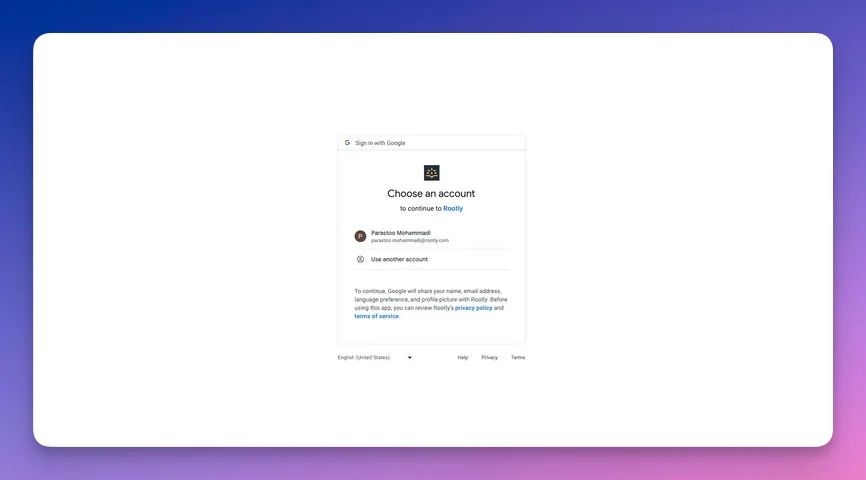
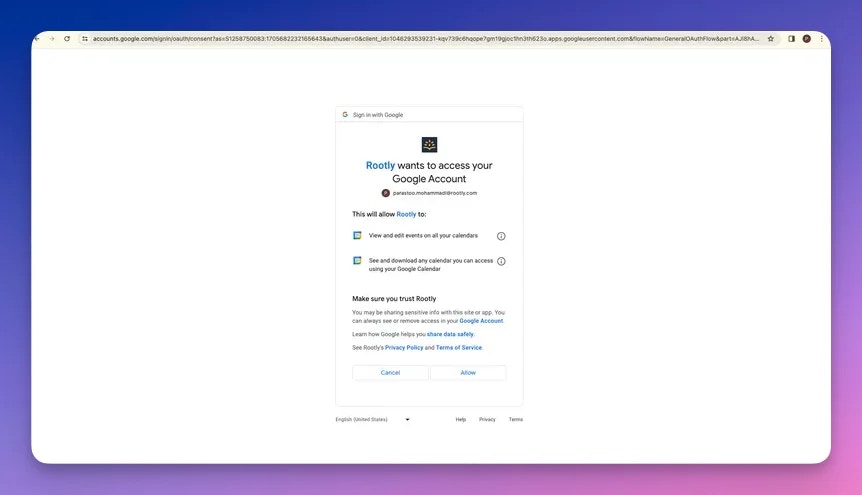
Allow and you’ll be redirected back to Rootly and the installation is considered complete!
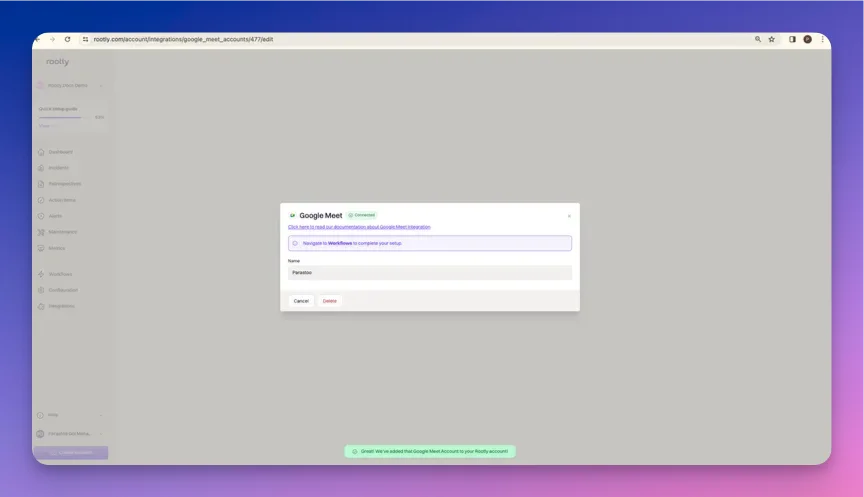
Integrating via GCP Service Account
This integration method is used for GCP Service Accounts. You can click here to learn more about GCP Service Accounts.
IAM & Admin.
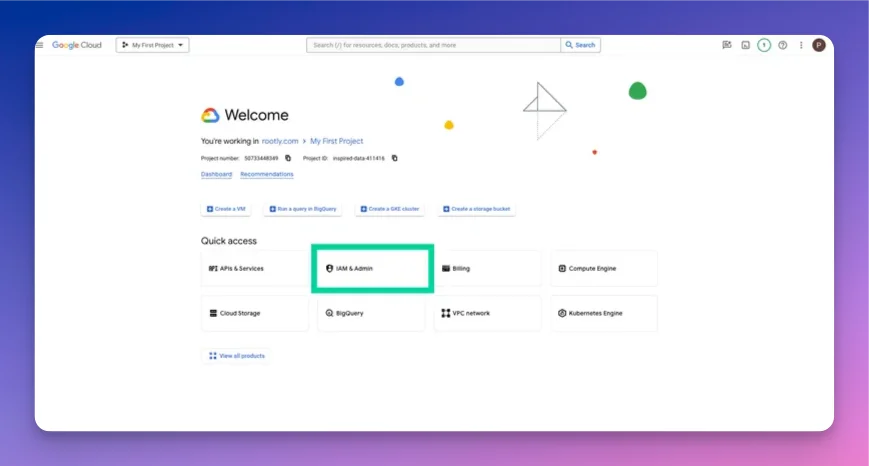
Service Accounts and create a new service account by clicking on Create Service Account.
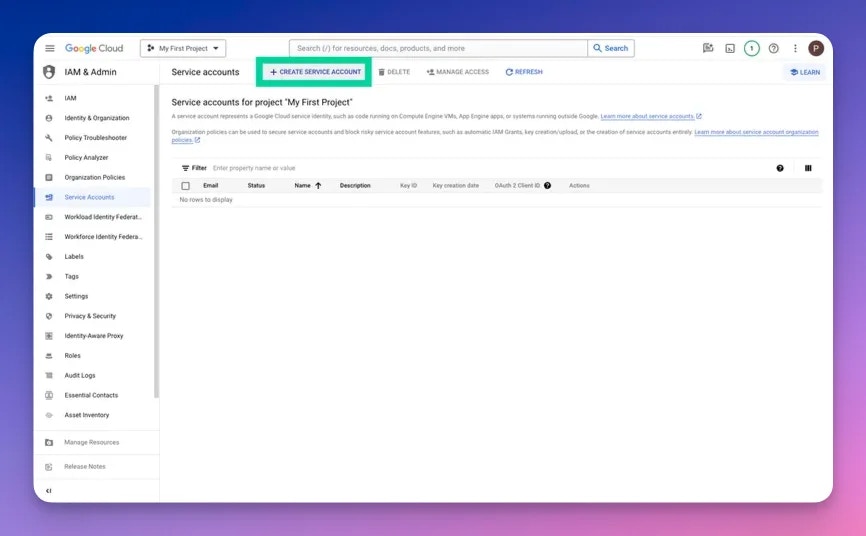
Service Account ID will be automatically generated. Click on Done when you have completed the form.
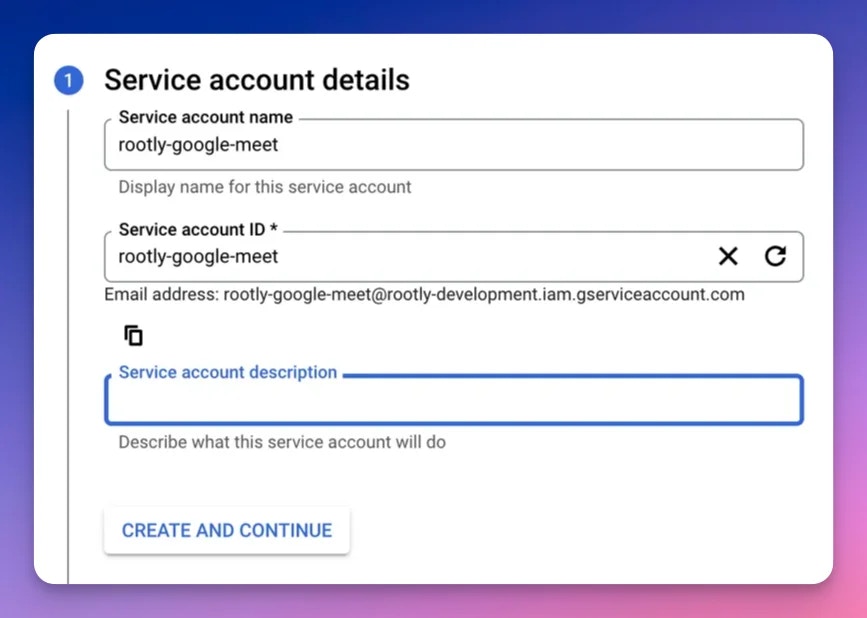
Keys tab and click on Add a Key.
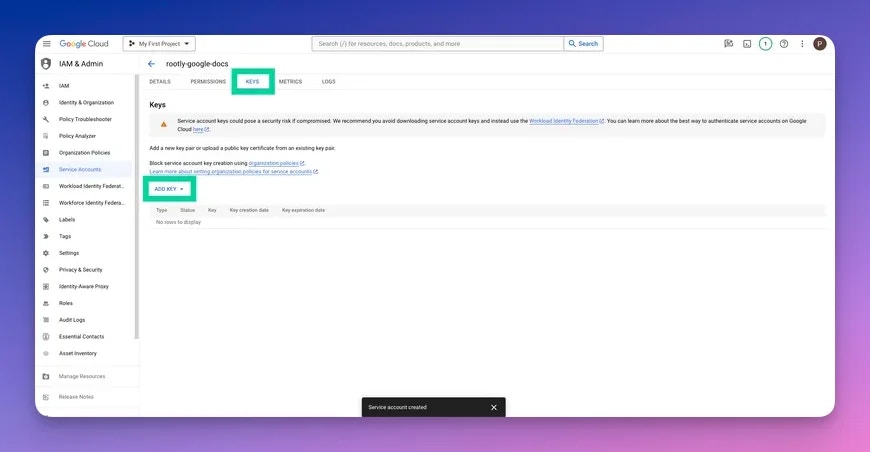
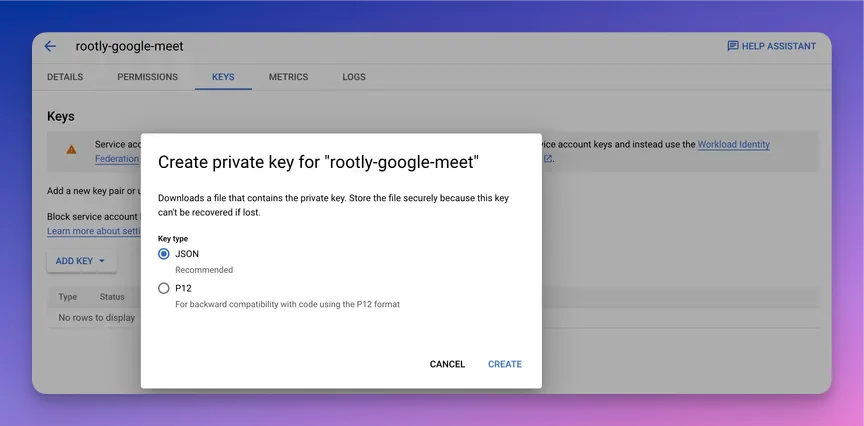
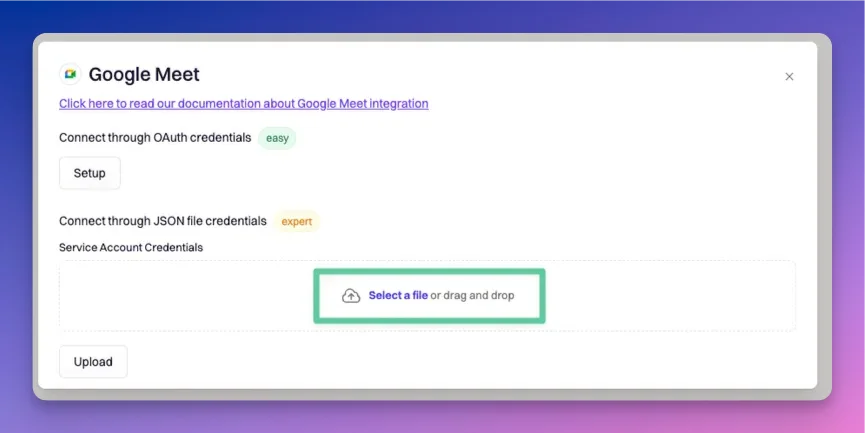
https://www.googleapis.com/auth/meetings.space.created