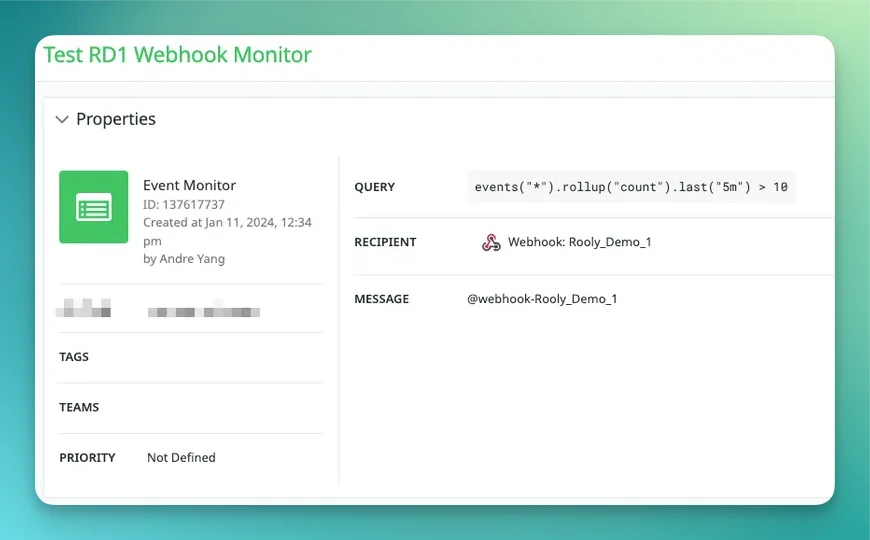Overview
Datadog can be configured to send events into Rootly as alerts. The alerts received on Rootly can then be routed to a Slack channel or used to initiate incidents.Configure Webhook in Datadog
Log into your Datadog account and select: Integrations > Search for “Webhook” > Select Webhooks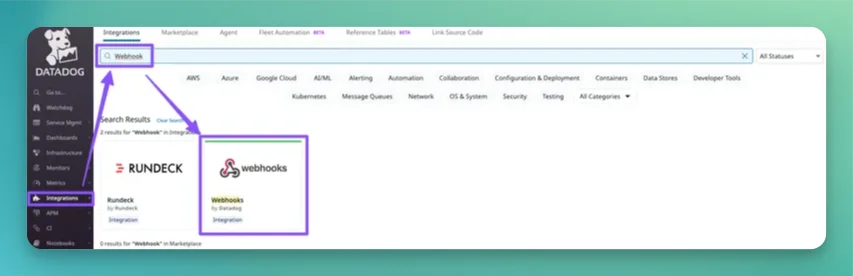
+ New in Webhooks section (lower left corner of the modal).
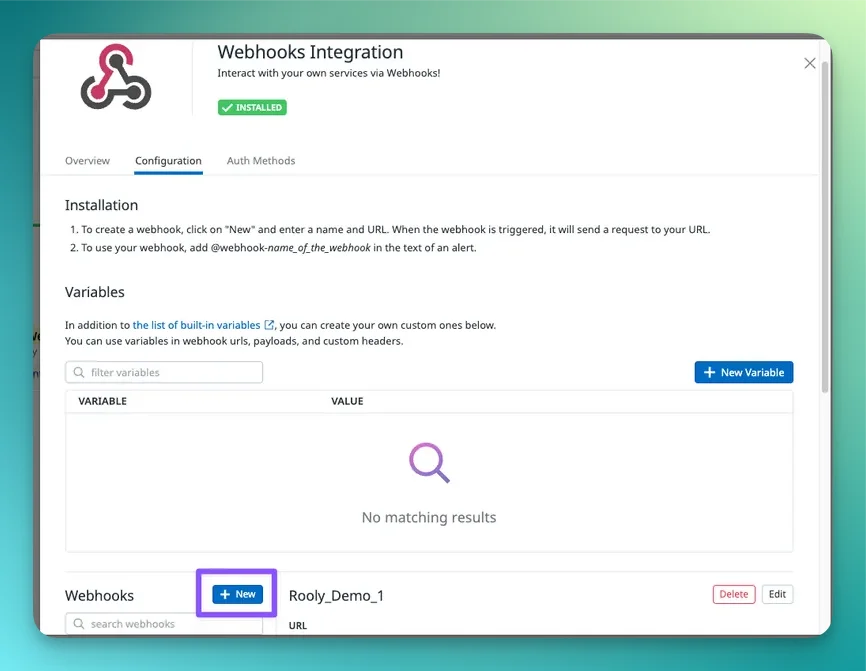
URL
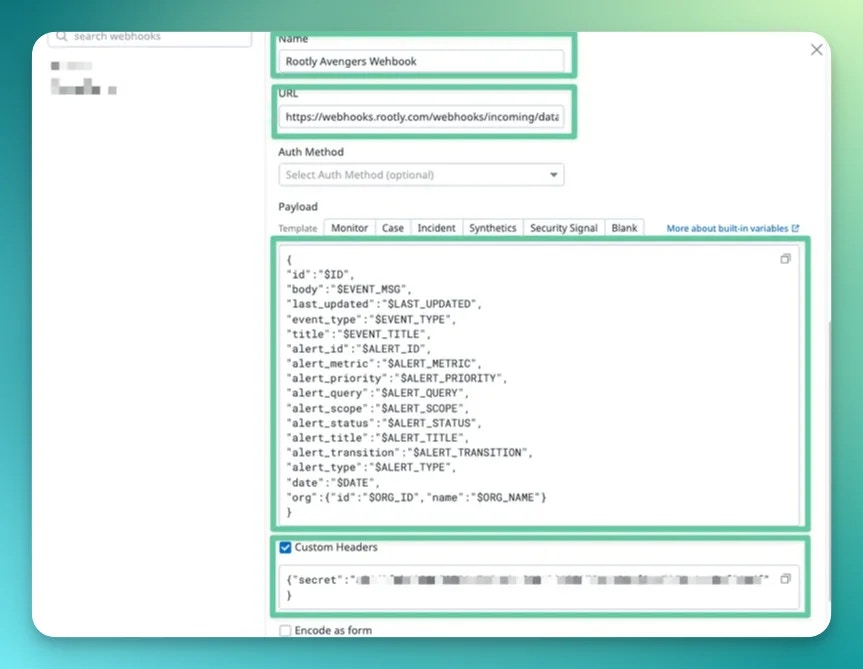
Name
Give your webhook a representative name.URL
The webhook URL can be obtained from your Datadog integration page in Rootly (Integrations > Datadog > Configure).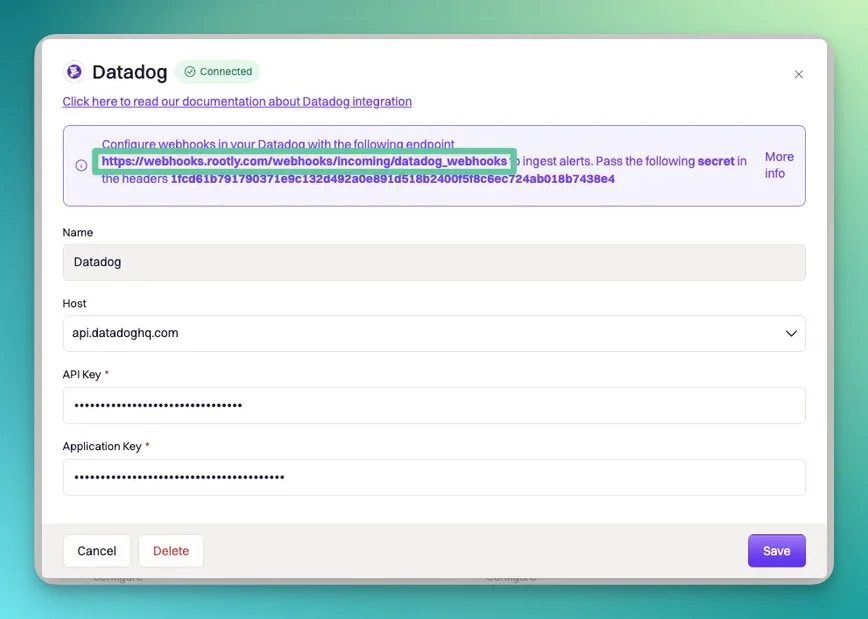
Payload
General Alert
Copy the following code and paste it into thePayload field. This will result in a regular (non-paging) alert.
Paging Rootly On-Call
Paging through Rootly On-Call also relies on webhook alerts. The main difference being the inclusion of anotification_target object.
type- this defines the Rootly resource type that will be used for paging.- The following are the available values:
User|Group(Team) |EscalationPolicy|Service
- The following are the available values:
id- this specifies the exact resource that will be targeted for the page.- The
idof the resource can be found when editing each resource.
- The
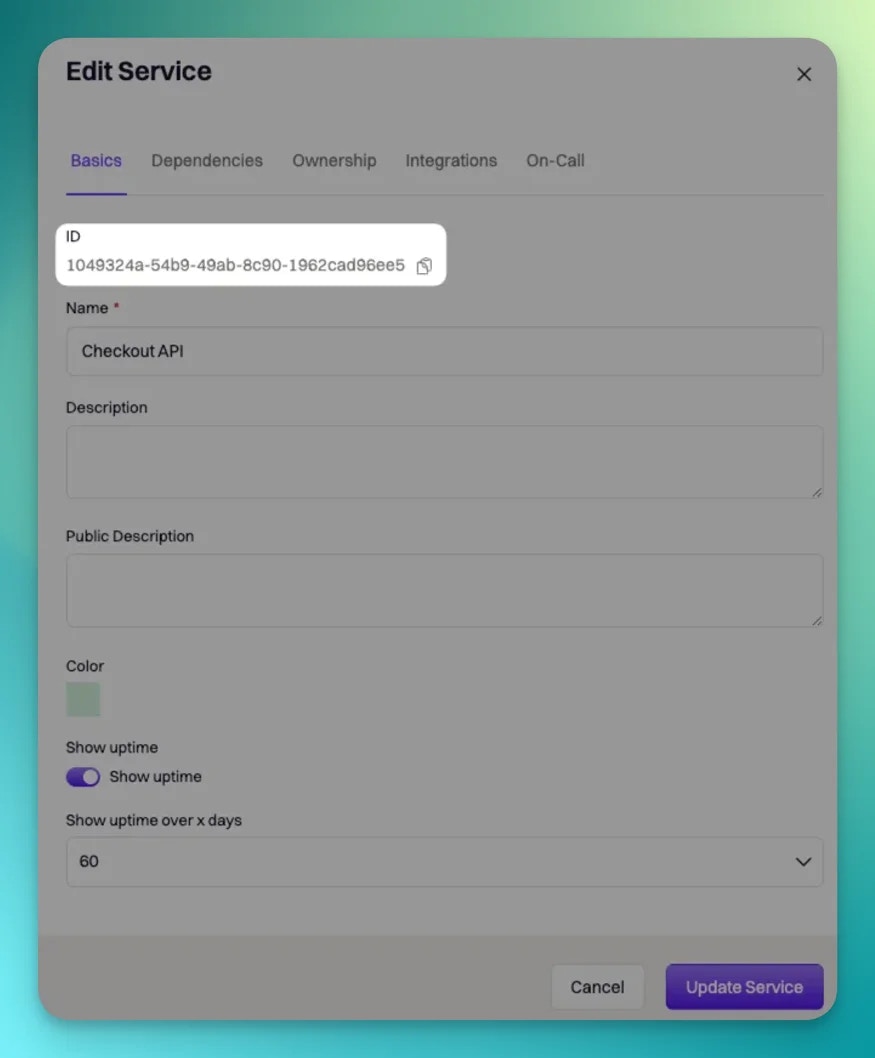
Payload field. This will result in both the alert appearing in Rootly and the targeted resource being paged.
Custom Header
Check theCustom Header checkbox and paste the following code into the text area.
secret value with the one found in your Datadog integration in Rootly (Integrations > Datadog > Configure).
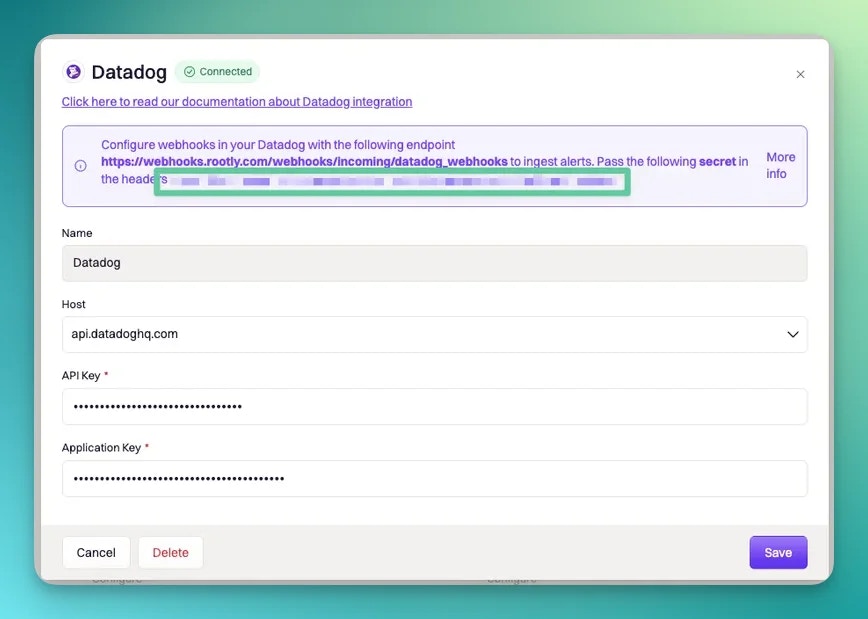
Save to create your webhook.
Attach Webhook to Monitor
Once your webhook is created, you need to attach it to a Datadog monitor. A monitor contains the firing logic that determines when alerts will be sent out. Navigate to Monitor > New Monitor > Event to create a new monitor.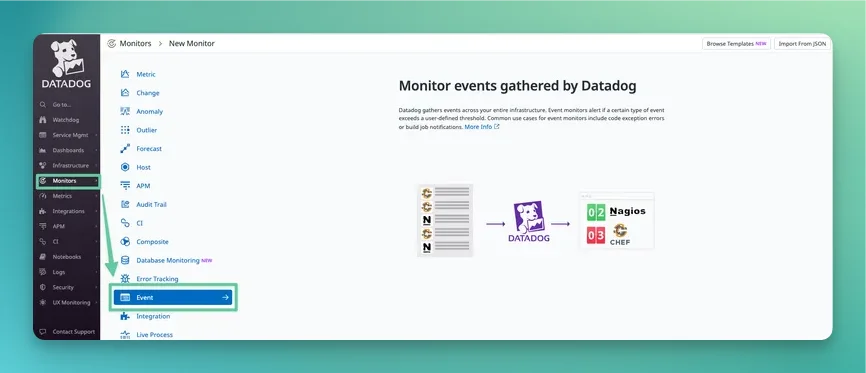
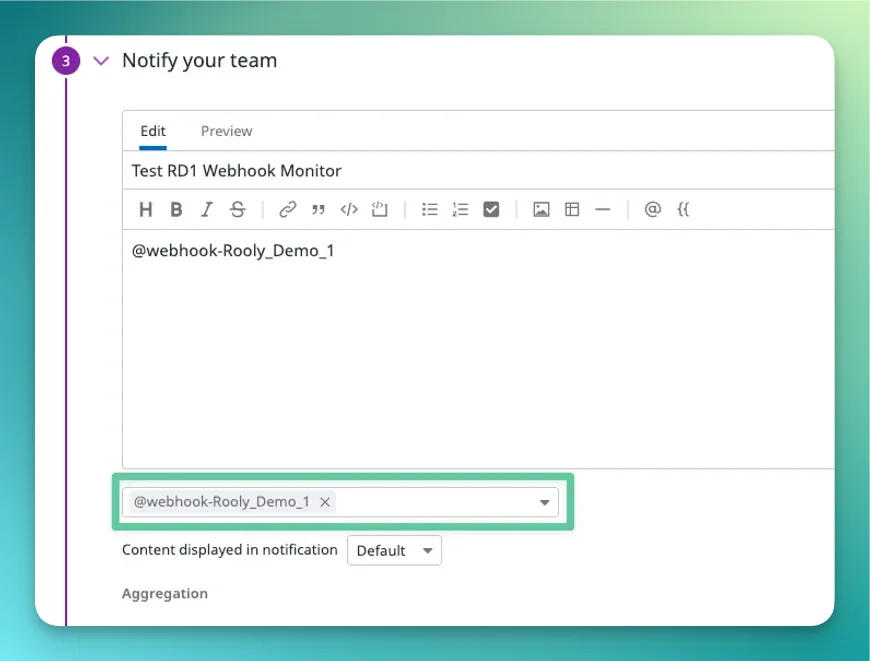
Test Notifications to test out your monitor and webhook. You should see a test alert appear from Datadog on your Rootly Alerts page.