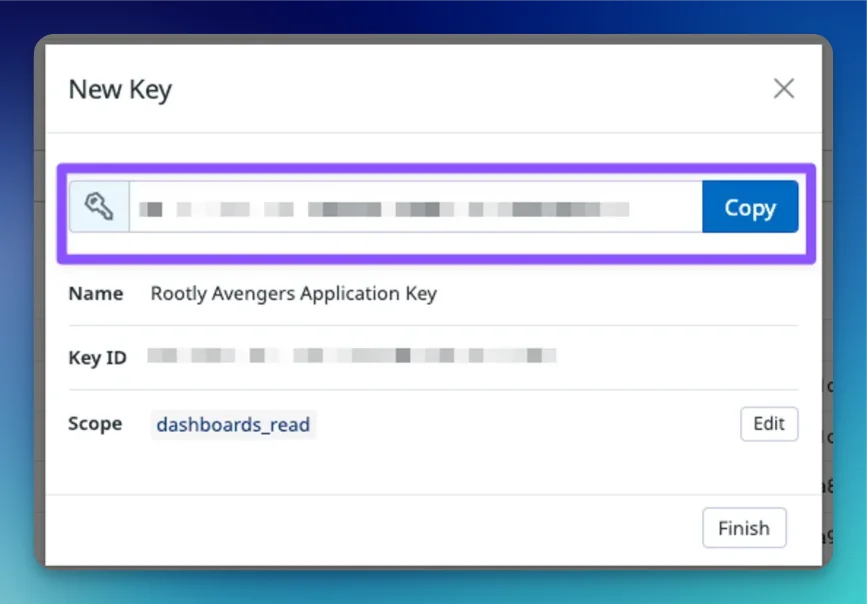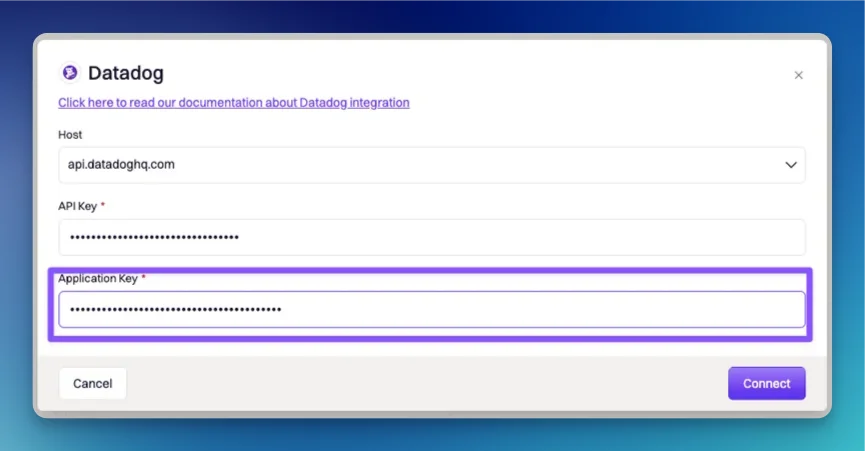Installing Datadog on Rootly
We recommend you perform the installation with a service account to ensure the integration doesn’t break, should the installing user leave the company.Ensure that you are logged in as an Admin user in Rootly.
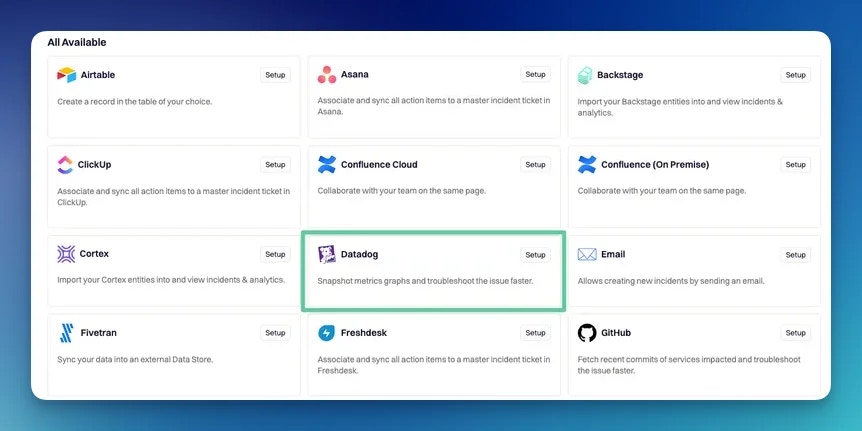
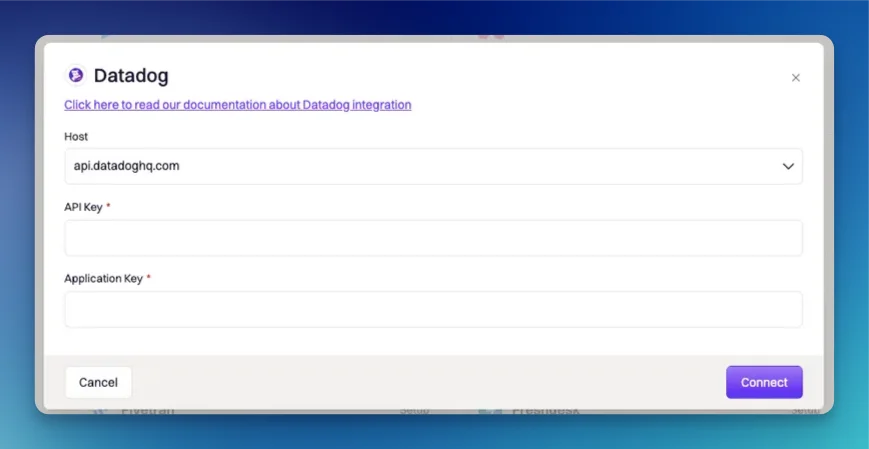
Create API Key in Datadog
To obtain the API Key, you’ll need to log into your Datadog account and select: Your user (lower left corner) > Organization Settings > API Keys >**+ New Key**
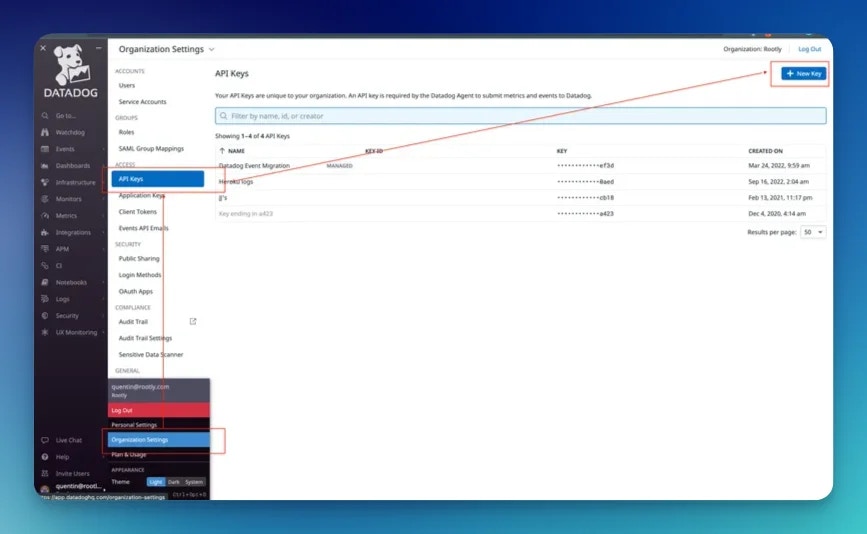
Create Key.
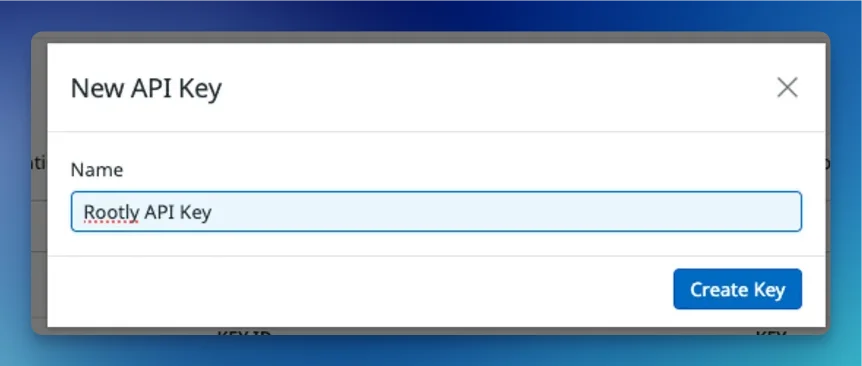
Make sure to copy the key itself, NOT the
Key ID.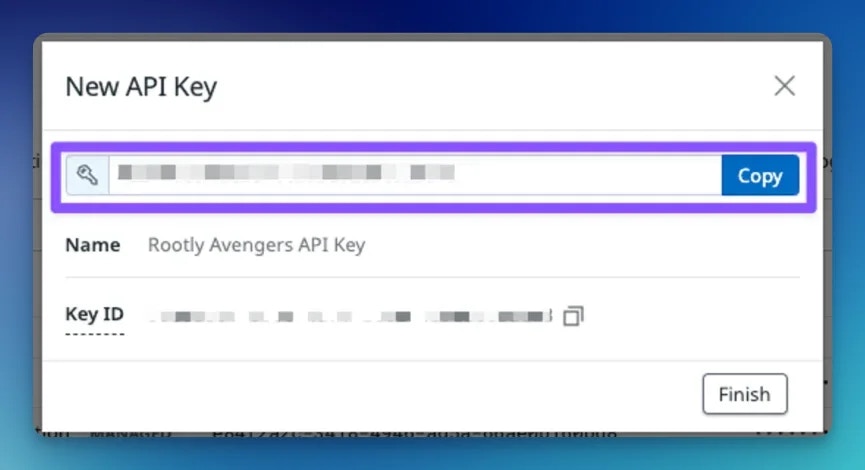
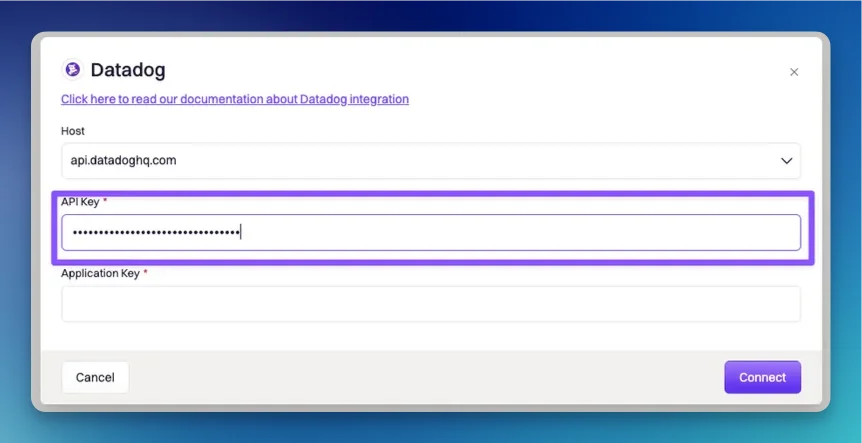
Create Application Key in Datadog
To obtain the Application Key, navigate to > Application Keys >**+ New Key**
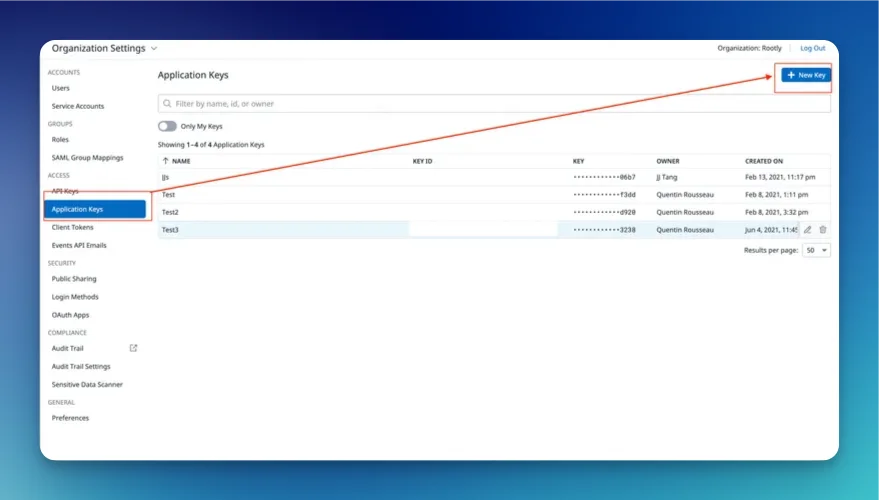
Create Key.
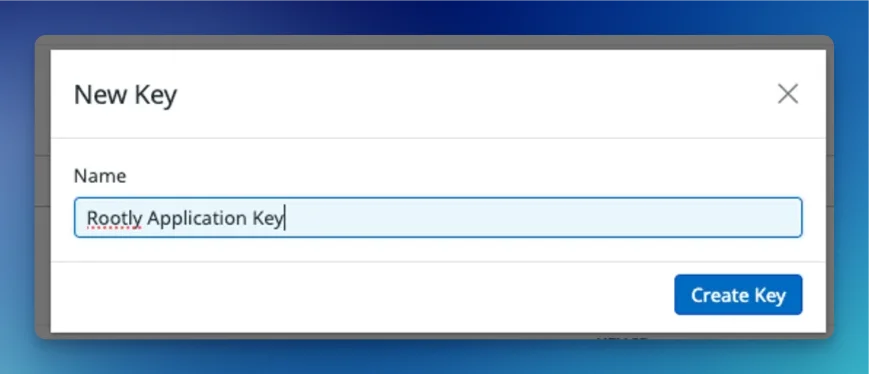
dashboard_read.
You can grant more than just
dashboard_read. However, Rootly only requires this permission to perform the available workflow actions.Permission can be edited at any time, so you don’t have to select it here before creating the Application Key.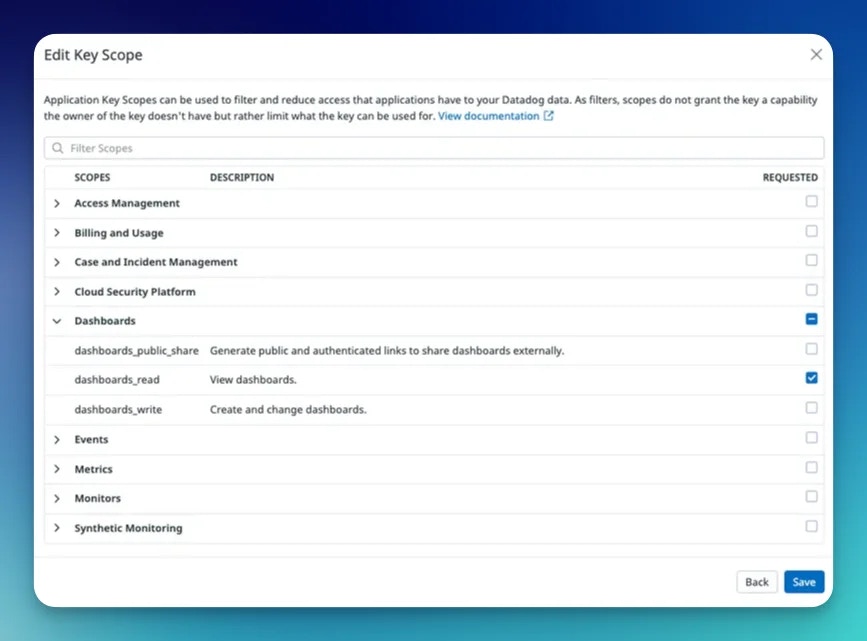
Make sure to copy the key itself, NOT the
Key ID.