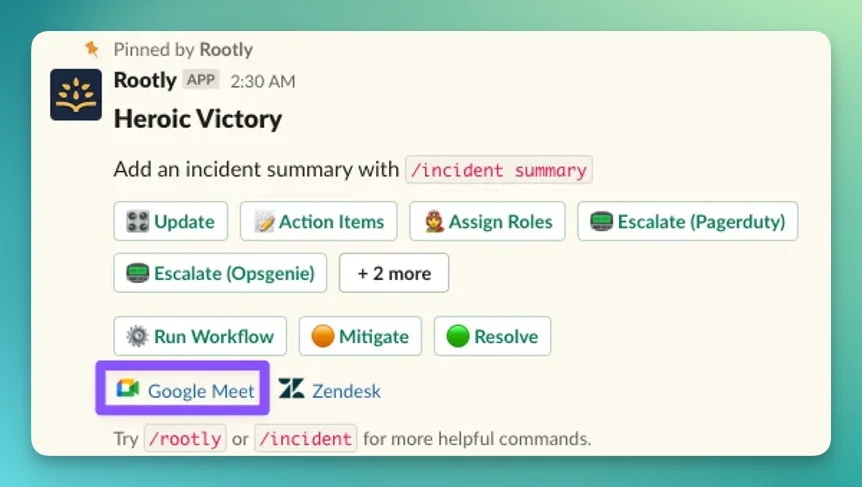Skip to main contentIntended Use
Rootly’s Google Meet integration automates the creation of Google Meet and Google Calendar events to help enhance real-time collaboration during and post incidents.
Google Meet bridges created are automatically displayed in the incident Slack channels, so responders can quickly join in on the collaborative resolution efforts.
Google Calendar events will be automatically scheduled into the listed attendees’ calendars. Existing events can also be updated by automated workflows.
Installation
Please see the Installation page to get started with your Google Meet integration.
Workflows
Rootly relies on workflows to automate interactions with Google Meet. The Workflows page will walk you through how to set up commonly used workflows involving Google Meet.