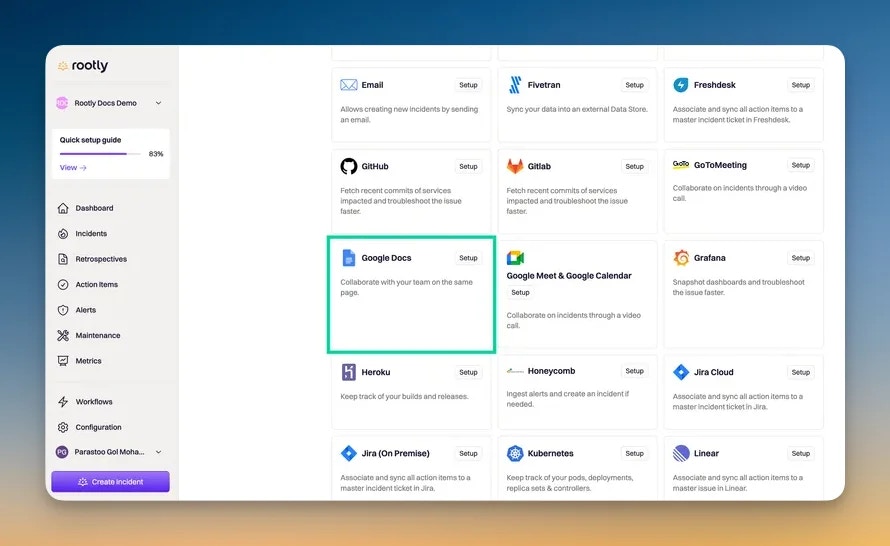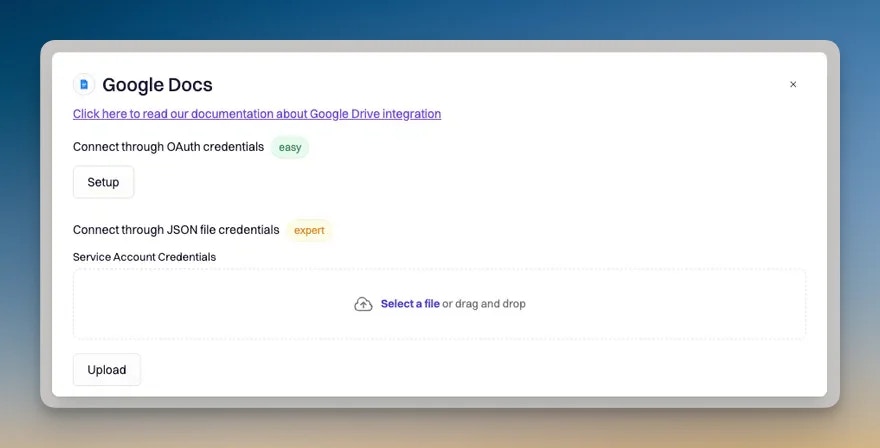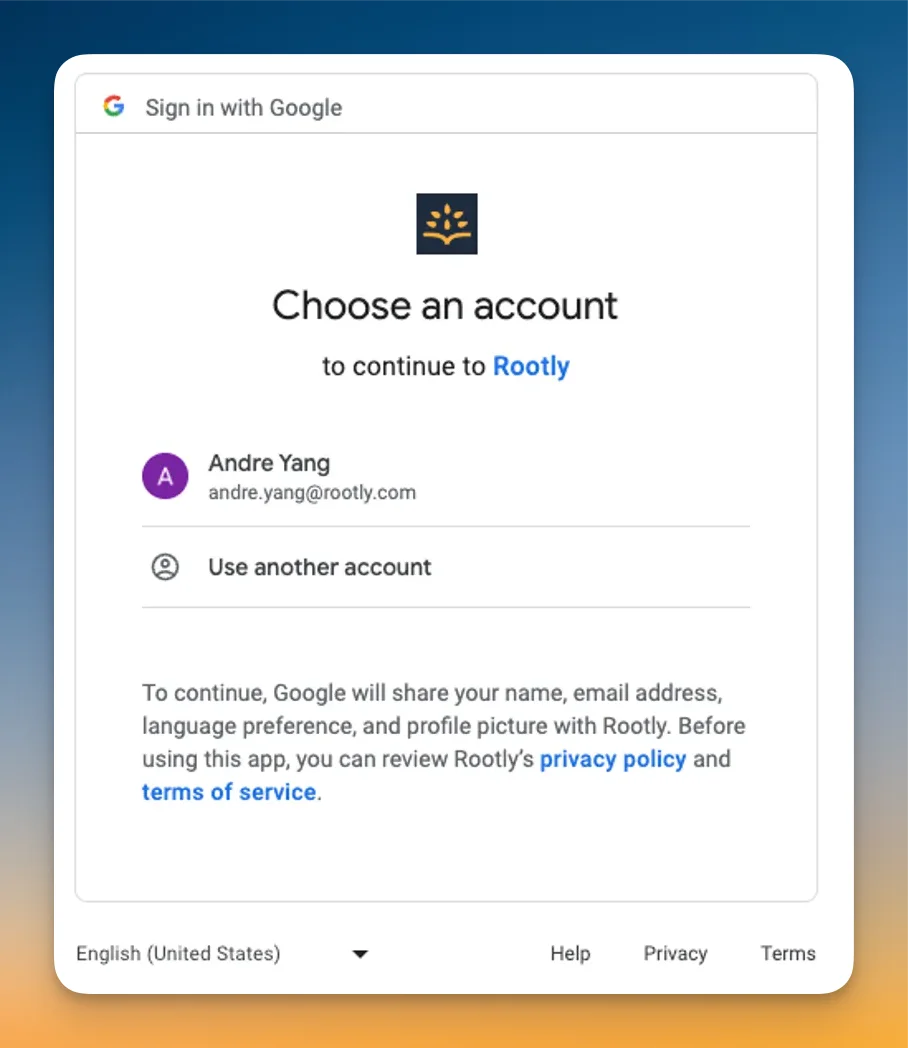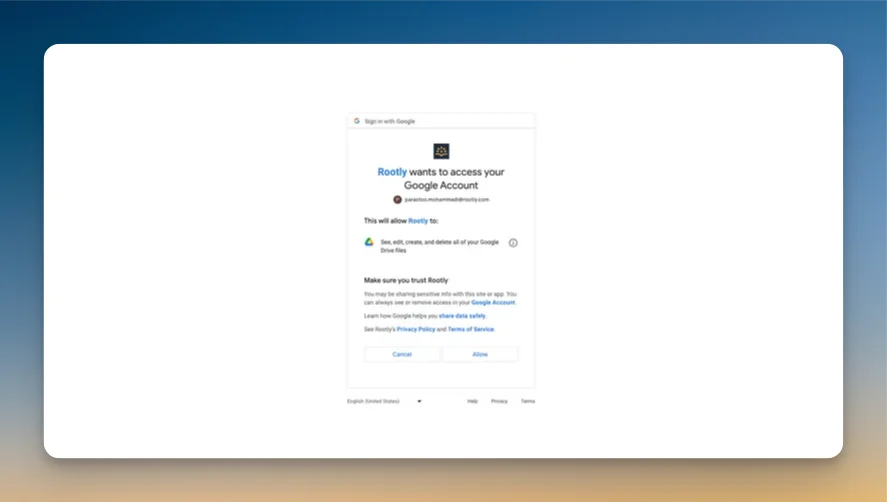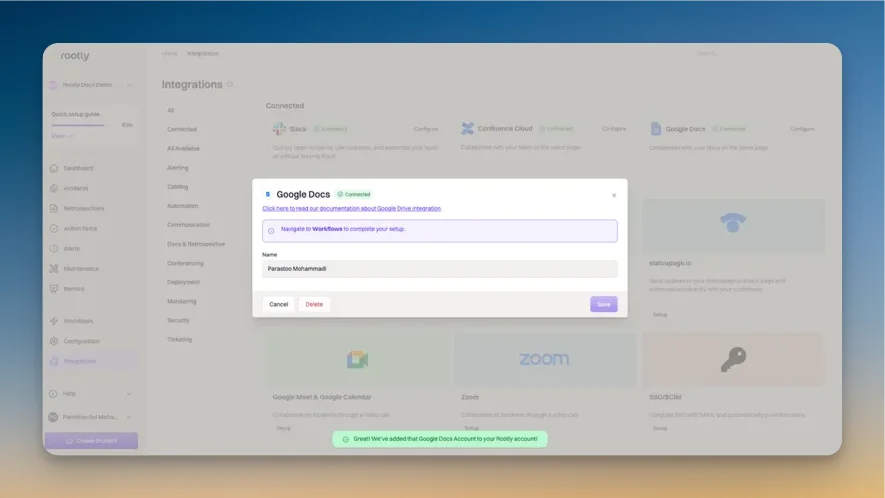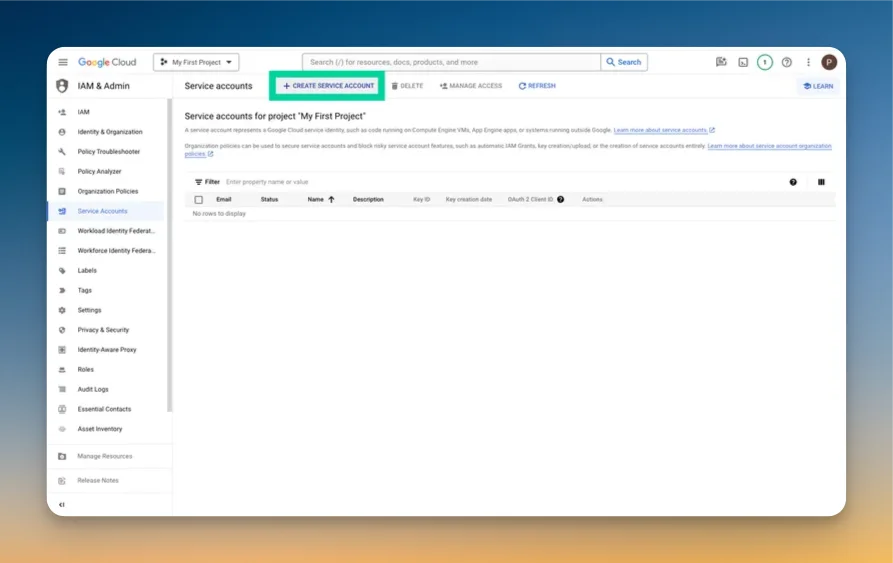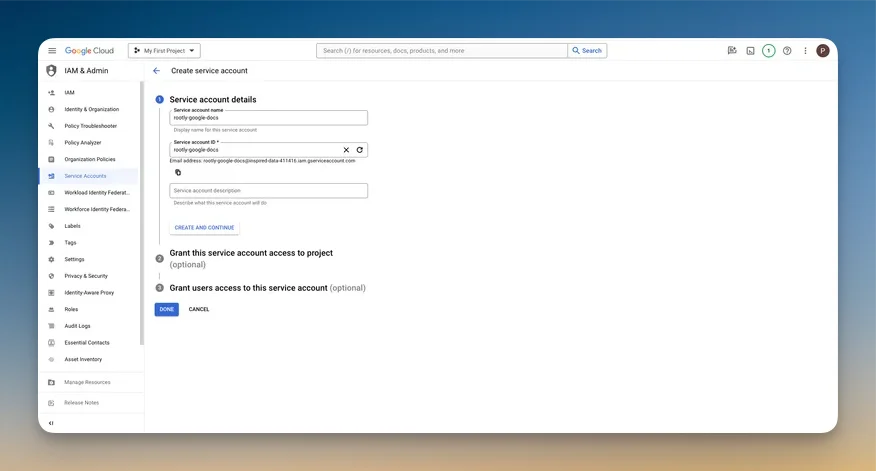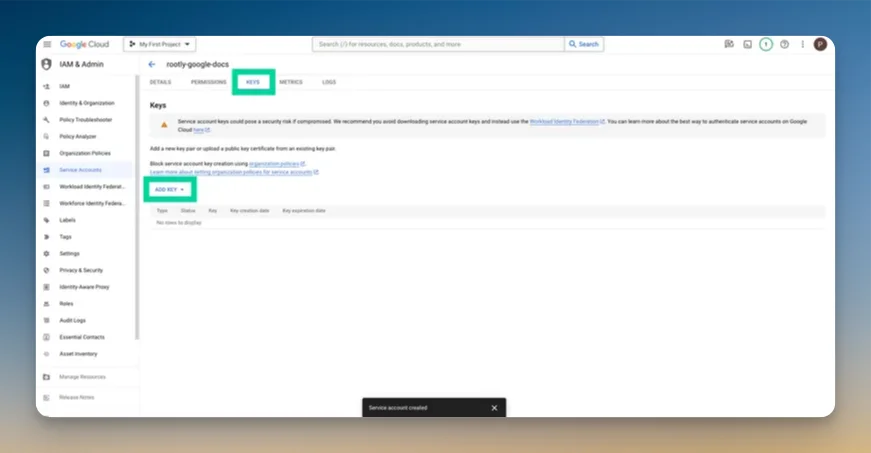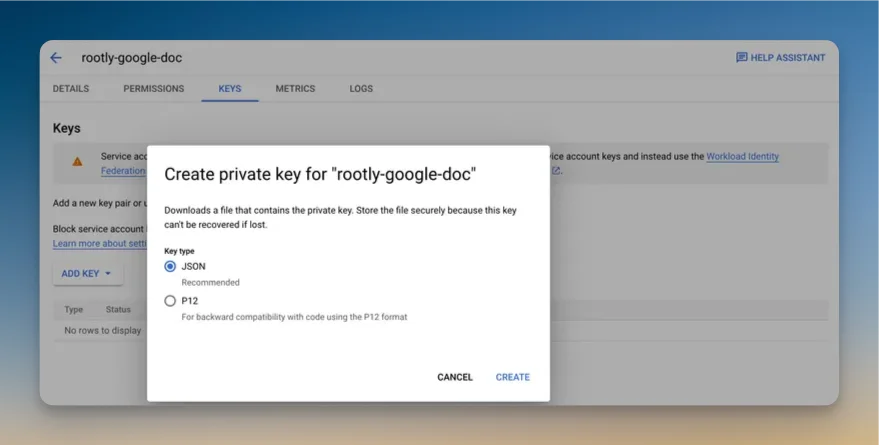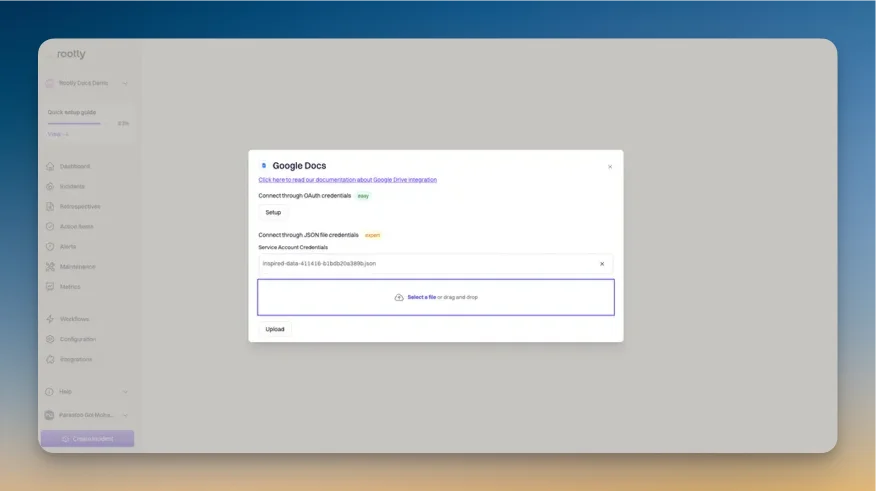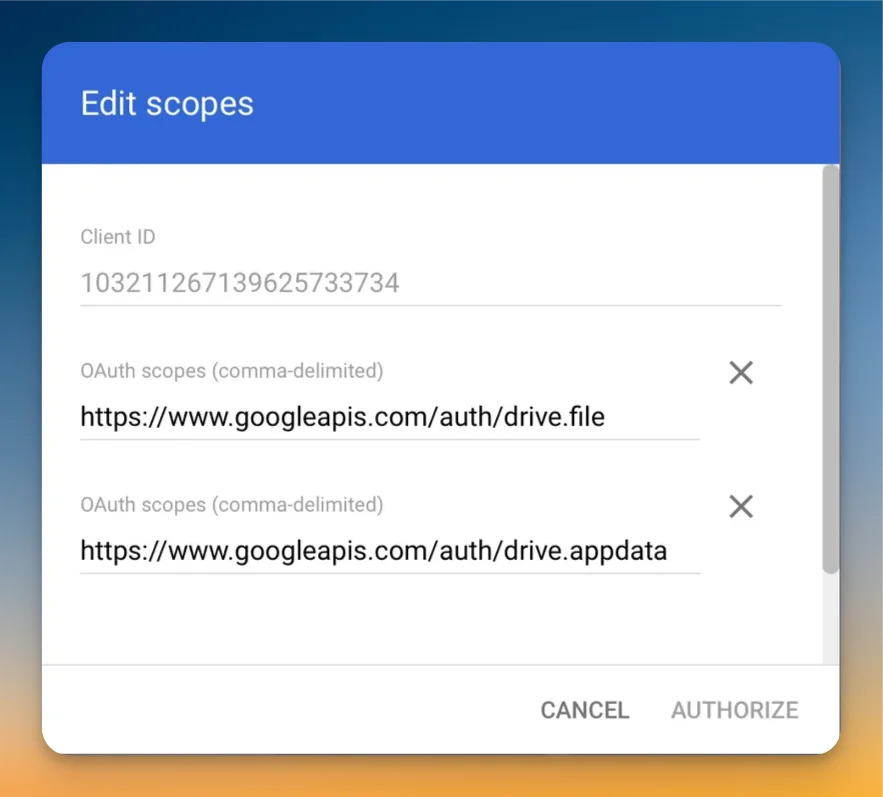Installing Google Docs on Rootly
We recommend you perform the installation with a service account to ensure the integration doesn’t break, should the installing user leave the company.Ensure that you are logged in as an Admin user in Rootly.
Setup.
You’ll be prompted to choose a connection method to your Google account: Connect through OAuth credentials or Connect through JSON file credentials.
Integrating via OAuth (non-GCP service account)
Click on Setup to start the integration process. You’ll be prompted to select a Google account.
After selecting a Google account, you’ll be prompted to grant Rootly permission to integrate with your Google account.
Once confirmed, you’ll be redirected back to Rootly and the installation is considered complete!
Integrating via GCP service account
Navigate to your Google Cloud Console, and click on IAM & Admin.
Next, navigate to Service Accounts and create a new service account by clicking on Create Service Account.
Fill in the Service account details, your Service Account ID will be automatically generated. Click on Done when you have completed the form.
Next, Navigate to the Keys tab and click on Add a Key.
Create a key and download the JSON format.
Next, go back to the Rootly integration page and upload the JSON key.
Finally, navigate to https://admin.google.com > Security > Api Controls > Domain Wide Delegation and select your service account.
Add the following scopes and click on Authorize:
The integration process is now complete!
Setting Up Retro Template in Google Docs
Retrospective templates can be set up in Rootly or Google Docs. For details on how to create templates in Rootly, please refer to this page.
To set up templates in Google Doc, simply open a new Doc in Google Drive and built out the document as you would with any document. For any incident values that you’d like to dynamically reference, you can do so using Liquid syntax.
Uninstall
You can uninstall this integration in the integrations panel by clicking Configure > Delete.