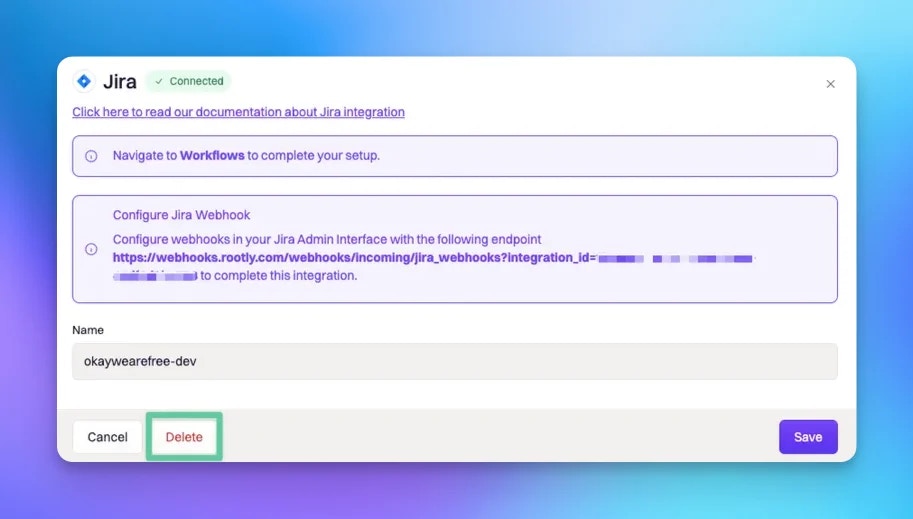Jira Account Permissions
Permissions RequiredYou must be an Owner or Admin user in order to install Jira Cloud on your Rootly organization account.You must also have admin rights to your Jira Cloud instance.
- Assign issues: Ability to assign issues to specific users.
- Close issues: Ability to close issues.
- Create issues: Ability to create issues.
- Delete issues: Ability to delete issues.
- Edit issues: Ability to edit issues.
- Link issues: Ability to link issues one issue to another.
- Transition issues: Ability to transition an issue from one status to another.
- read:application-role:jira
- read:avatar:jira
- read:field-configuration:jira
- read:group:jira
- read:issue:jira
- read:issue-status:jira
- read:issue-meta:jira
- read:issue-security-level:jira
- read:issue-type:jira
- read:issue-type-hierarchy:jira
- read:issue.changelog:jira
- read:issue.transition:jira
- read:issue.vote:jira
- read:priority:jira
- read:project:jira
- read:project-category:jira
- read:project-version:jira
- read:project.component:jira
- read:project.property:jira
- read:status:jira
- read:user:jira
- read:user.property:jira
- write:attachment:jira
- write:comment:jira
- write:comment.property:jira
- write:issue:jira
- write:issue.property:jira
You can learn more about Jira permissions here.
Installing a Jira Cloud Instance
Locate Jira Cloud on on the Integrations catalogue and selectSetup.
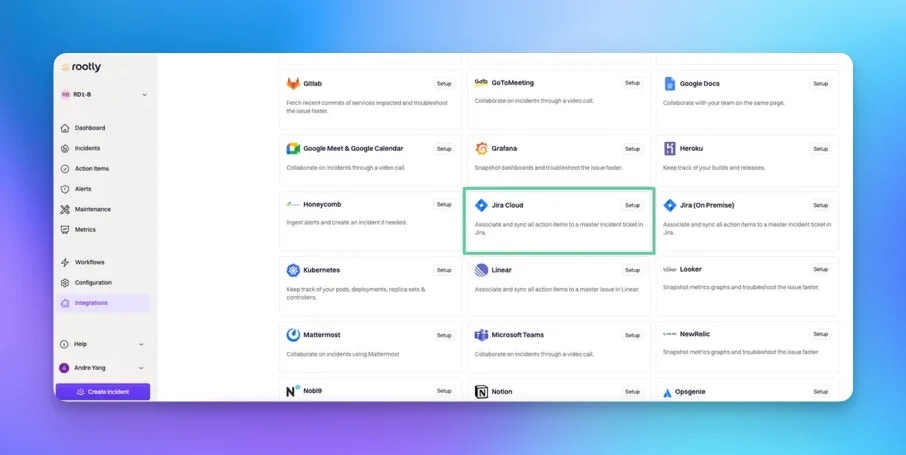
Accept.
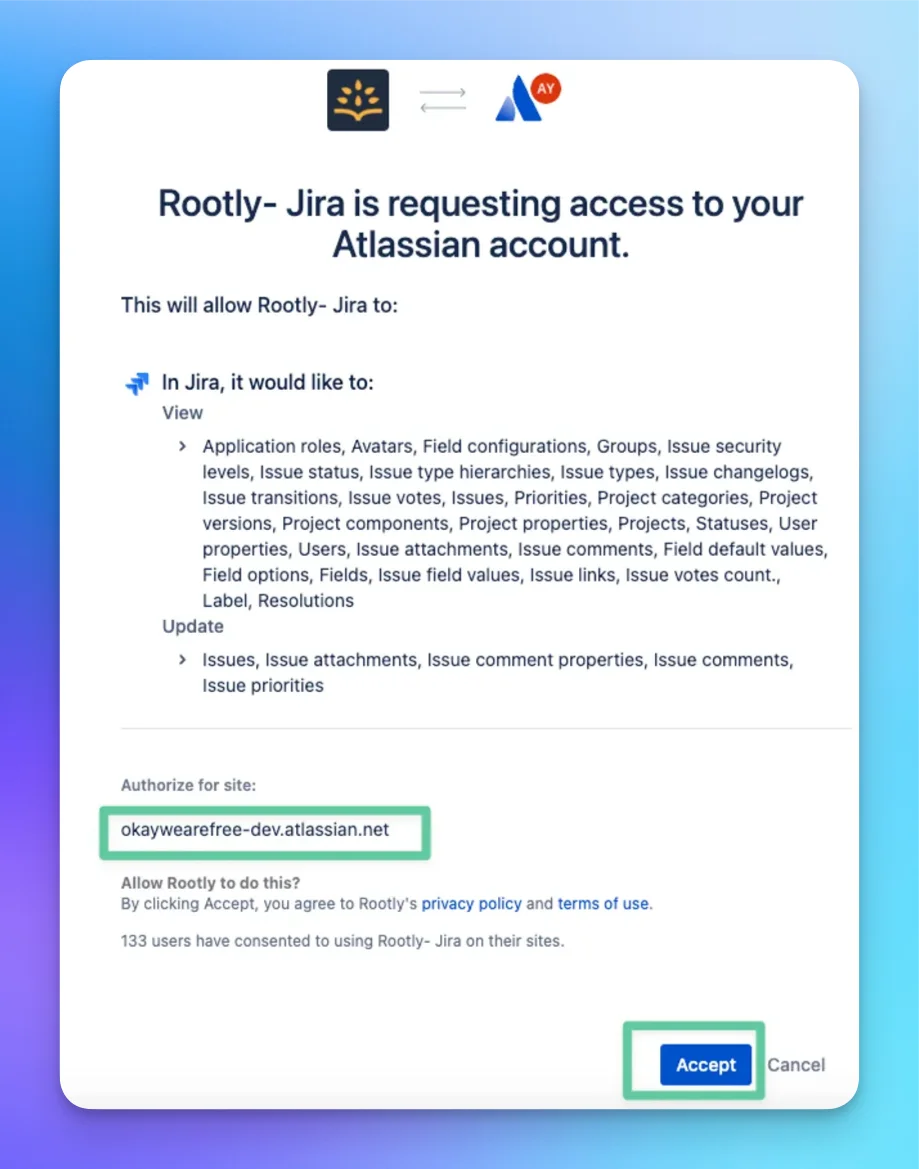
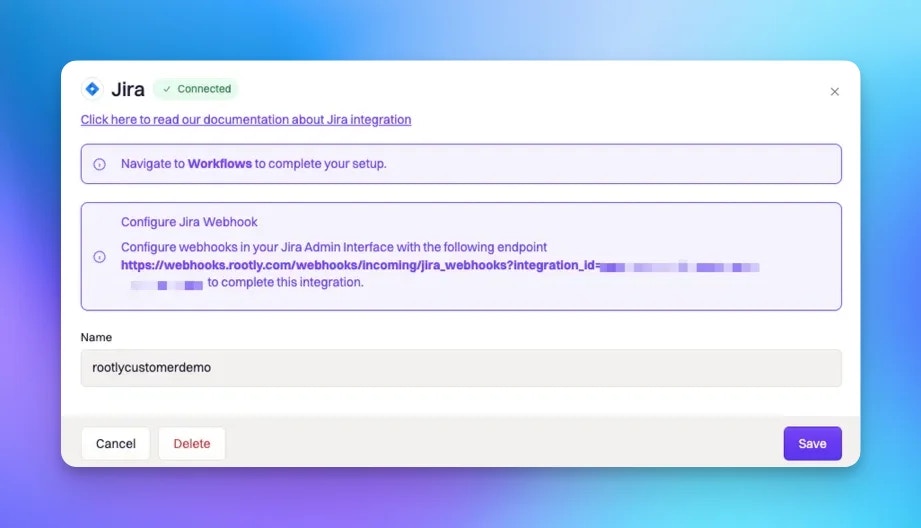
Installing Additional Instances
If your organization leverages multiple Jira Cloud instances, you can install additional instances using the same procedure above.A Jira Cloud “instance” is NOT the same as a Jira “project”. Think of a Jira Cloud instance as a separate domain. You can have multiple Jira projects within a single instance. Most organizations should only have a single instance, but multiple projects.

Set up another instance.
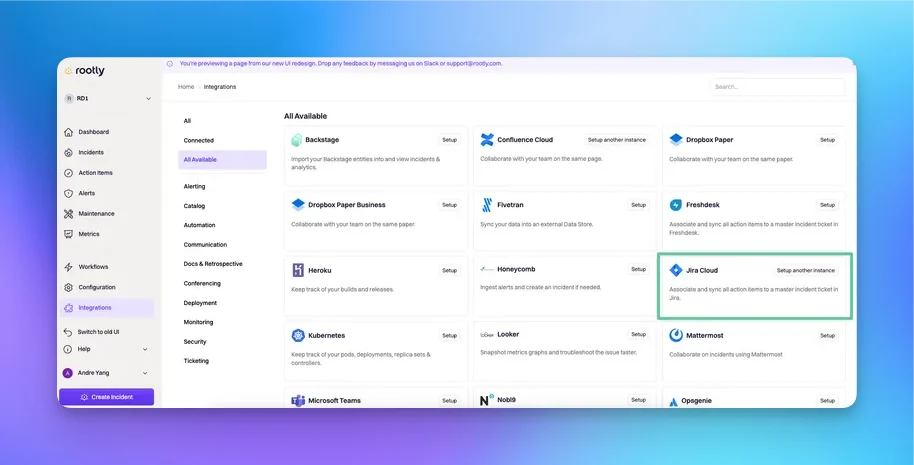
Ensure that you are logged into the instance you’re intending to install on the same browser window that you have Rootly opened on.
Setting Up Jira Webhook
Rootly not only allows you to create tickets into Jira, it is also capable of receiving updates from Jira and updating the incident to reflect the changes from Jira. To do so, you’ll need to configure webhooks in Jira. As a Jira Admin, navigate to Systems > WebHooks in your Jira Cloud instance. Then select+ Create a WebHook
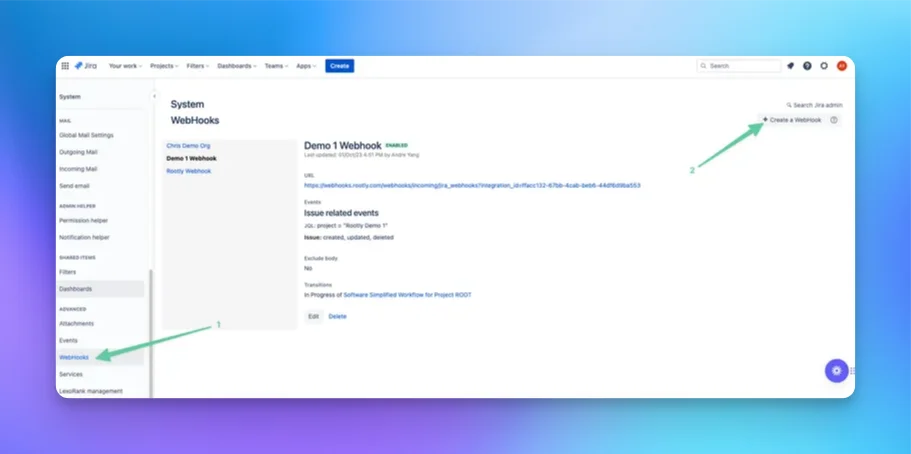
Name (e.g. Rootly Webhook Listener) and copy the webhook URL from your Rootly platform.
Ensure the webhook’s Status is Enabled.
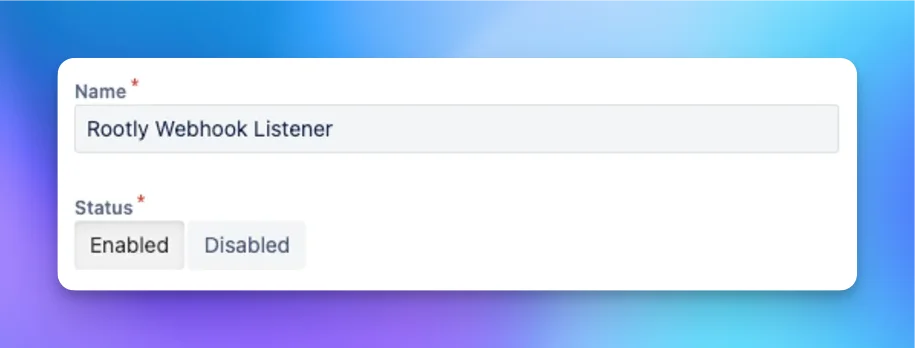
URL field in Jira.
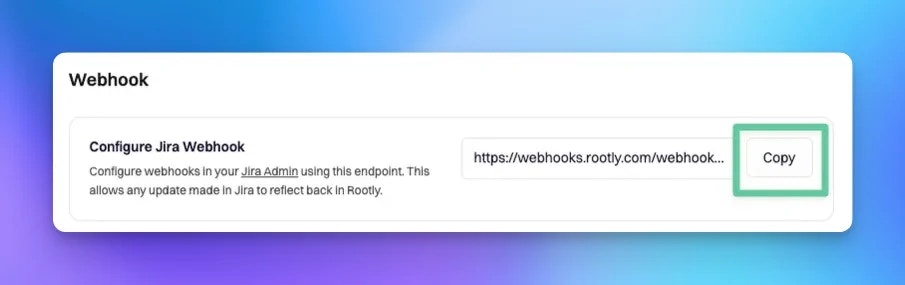
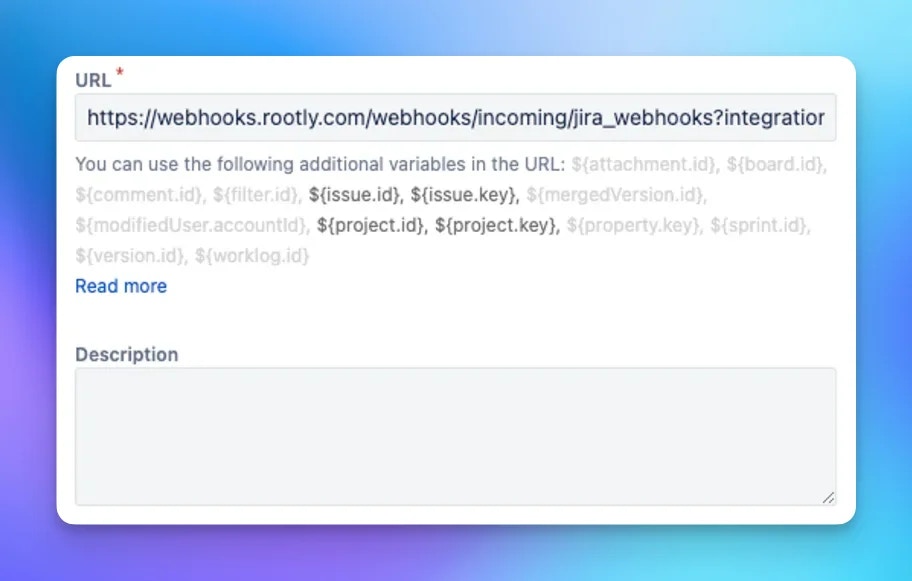
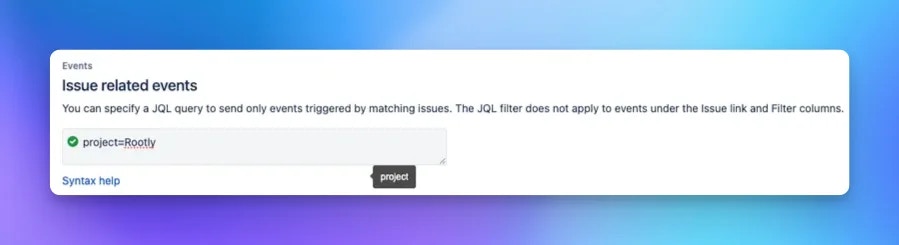
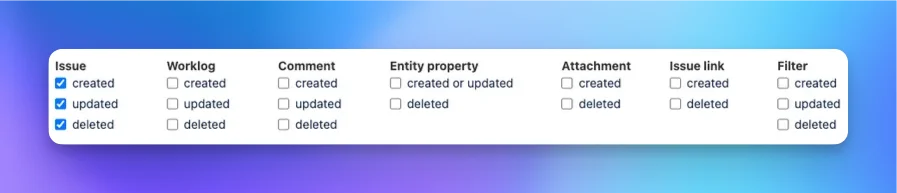
Exclude body checkbox. Sometimes, Jira webhooks will have this checked by default.

Create to save the webhook configuration.
Now you’ll be able to see Jira events appear in the Alerts page on your Rootly platform. You can test this by creating or update a test ticket in Jira. If the event appears on the Alerts page then you’ll know the webhook is working.
Uninstall
You can uninstall your Jira Cloud instance on Rootly by can navigating to Integrations > Jira on and selectingDelete.