To continue, you will first need to integrate with Linear if you haven’t already: Linear
About
- Create a Linear issue when a new incident is created
- Update a Linear issue to Done when an incident is resolved
- Create a Linear sub-issue when an action item is created in Rootly
Create Linear Issue
How to create a Linear issue every time a new incident on Rootly is created. After you create a new Workflow, select the following Create a Linear Issue task on the right and click Add.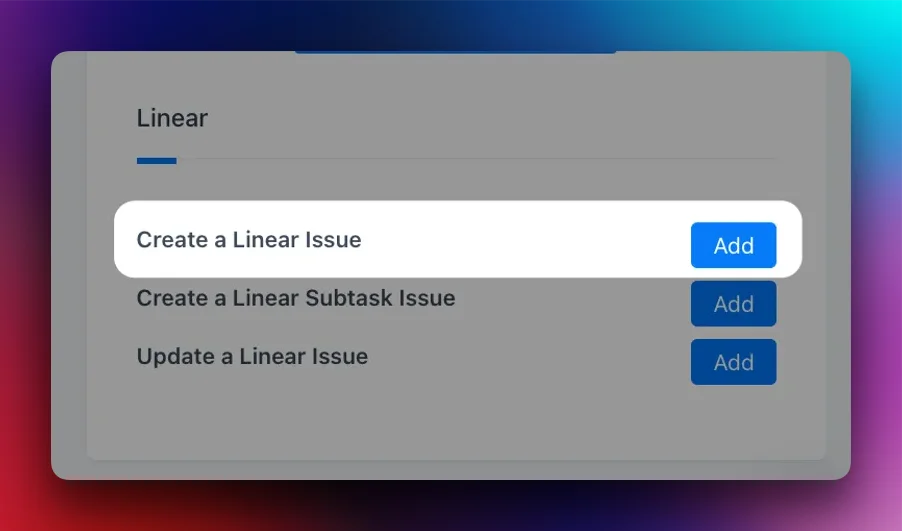
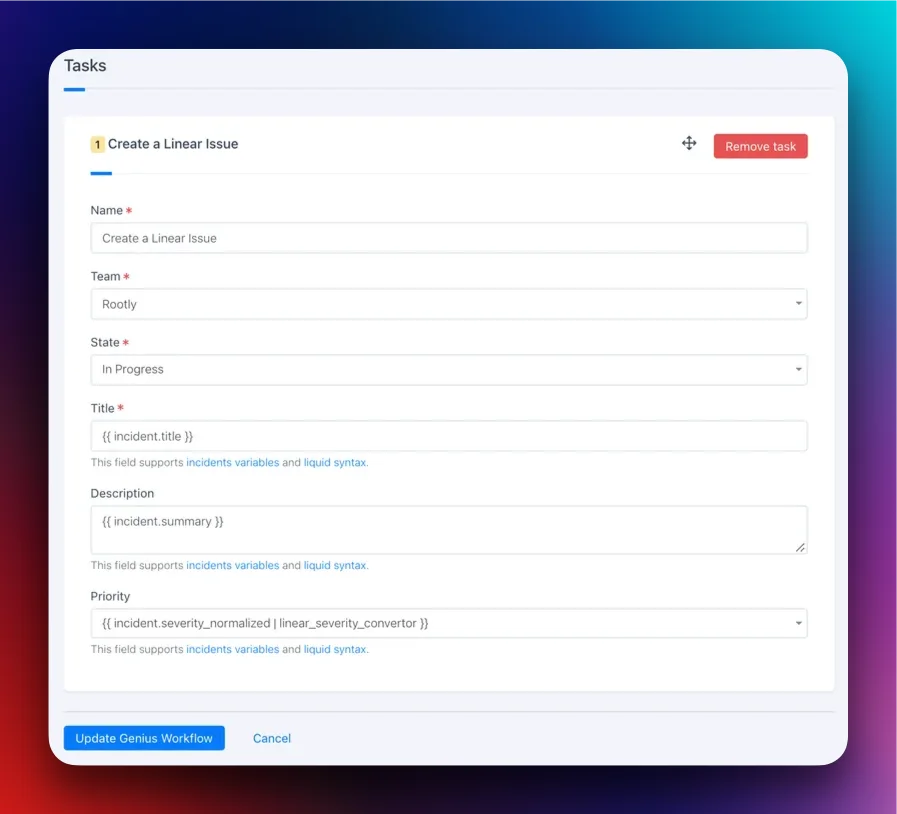
- Name - Create a Linear Issue
- Team - Select your corresponding team in Linear you’d like this issue created for
- State - Select from Linear states
- Title - Name of the Linear issue, using
{{ incident.title }}will default to the title of the incident - Description - By default your description will be a summary of the incident
{{ incident.summary }} - Priority - The priority of your Linear issue, select from:
- Auto - This will automatically convert your incident severity to a corresponding Linear severity