Available Workflow Actions
Create Notion Page
This action allows you to create an incident retrospective into a Notion page.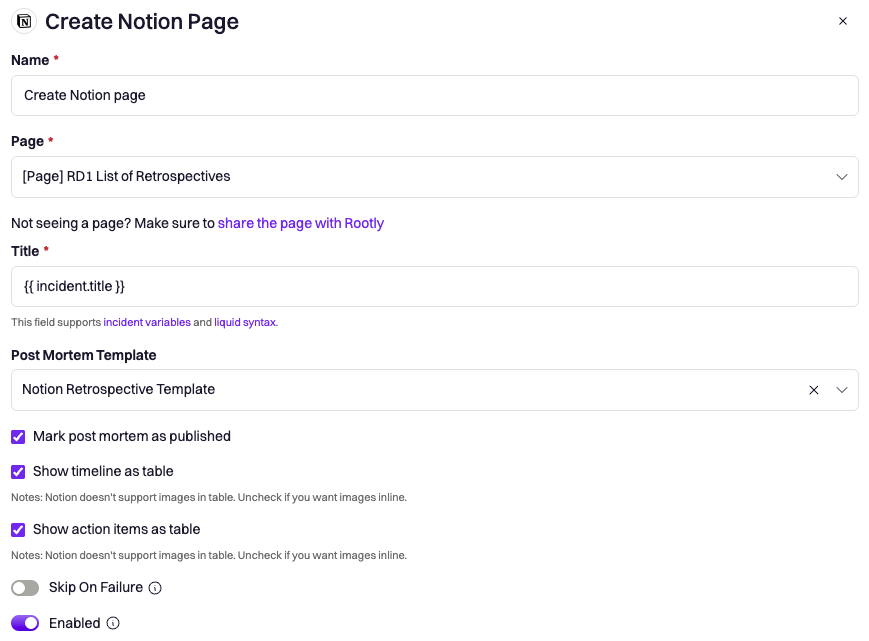
| Fields | Description |
|---|---|
| Name | This field is automatically set for you. You can rename this field to whatever best describes your action. The value in this field does not affect how the workflow action behaves. |
| Page | This field allows you to select the parent Notion page in which the retrospective page will be created under. |
| Title | This field allows you to define the title of the Notion page. You can use {{ incident.title }} to match the title of your incident. This field supports Liquid syntax. |
| Post Mortem Template | This field allows you to use a predefined retrospective template to create the body content of the Notion page. The list of selectable templates can be defined in the Retrospective Templates page. |
| Mark post mortem as published | This field allows you to define the status of the retrospective. A retrospective can be in either a draft or published status. This is typically used if you have automated notification workflows that are only triggered when the retrospective status is published. |
| Show timeline as table | Rootly will include the incident timeline in the retrospective. This allows you to determine if the timeline is rendered in a table or inline. Note: Notion doesn’t support images in table. Uncheck if you want images inline. |
| Show action items as table | Rootly will include the follow-up action items in the retrospective. This allows you to determine if the follow-ups are rendered in a table or inline. Note: Notion doesn’t support images in table. Uncheck if you want images inline. Only action items of the follow-up type are included as tasks are intended to be completed during incidents - before the generation of retrospective. |
| Skip on Failure | By default, Rootly workflows will stop on the first failed action. If you have additional workflow actions after this, selecting this will prevent Rootly from stopping the overall workflow. |
| Enabled | You can turn on/off specific actions within workflows to aid with testing. |
Update Notion Page
This action allows you to update an existing incident retrospective from Notion.Please note that this is an overwrite operation. If any changes were made to the Notion page manually, it will be overwritten by this action.
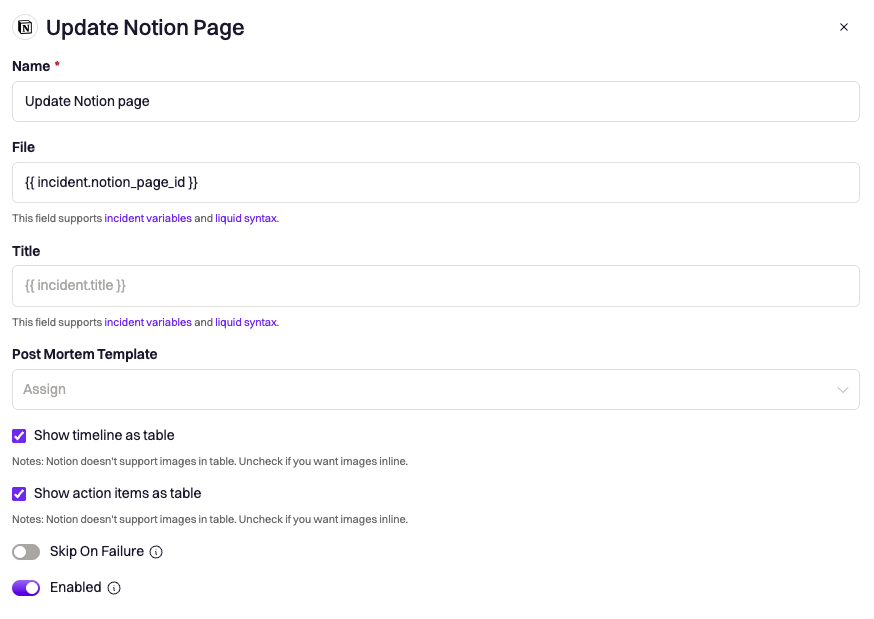
| Fields | Description |
|---|---|
| Name | This field is automatically set for you. You can rename this field to whatever best describes your action. The value in this field does not affect how the workflow action behaves. |
| File | This field references which specific Notion page to update. Leave this field as {{ incident.notion_page_id }}. |
| Title | This field allows you to update the title of the Notion page. Leave this field empty to make no changes to the page title. |
| Post Mortem Template | This field allows you to overwrite the existing retrospective with a predefined retrospective template. The list of selectable templates can be defined in the Retrospective Templates page. |
| Show timeline as table | Rootly will include the incident timeline in the retrospective. This allows you to determine if the timeline is rendered in a table or inline. Note: Notion doesn’t support images in table. Uncheck if you want images inline. |
| Show action items as table | Rootly will include the follow-up action items in the retrospective. This allows you to determine if the follow-ups are rendered in a table or inline. Note: Notion doesn’t support images in table. Uncheck if you want images inline. Only action items of the follow-up type are included as tasks are intended to be completed during incidents - before the generation of retrospective. |
| Skip on Failure | By default, Rootly workflows will stop on the first failed action. If you have additional workflow actions after this, selecting this will prevent Rootly from stopping the overall workflow. |
| Enabled | You can turn on/off specific actions within workflows to aid with testing. |