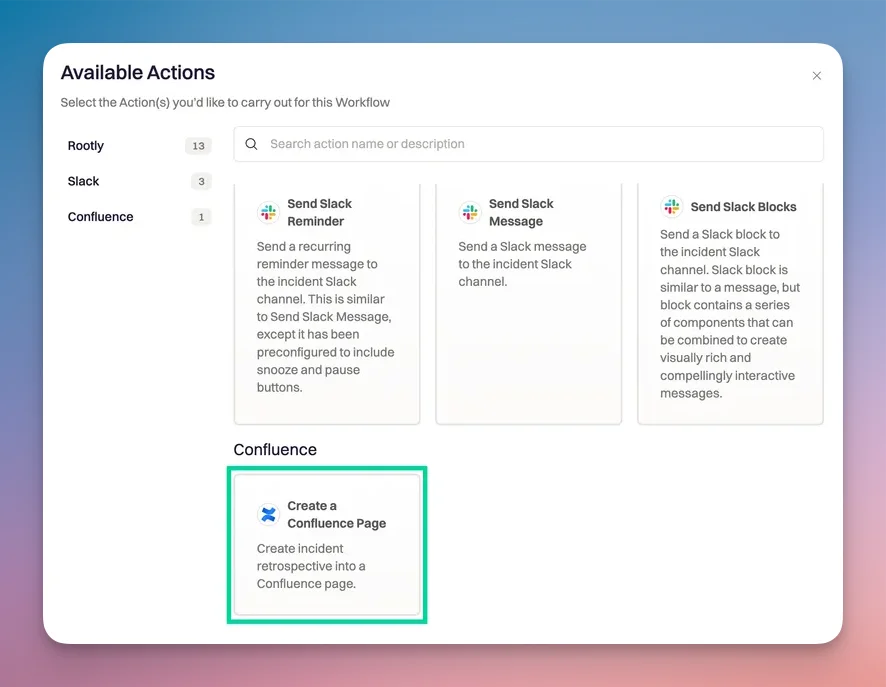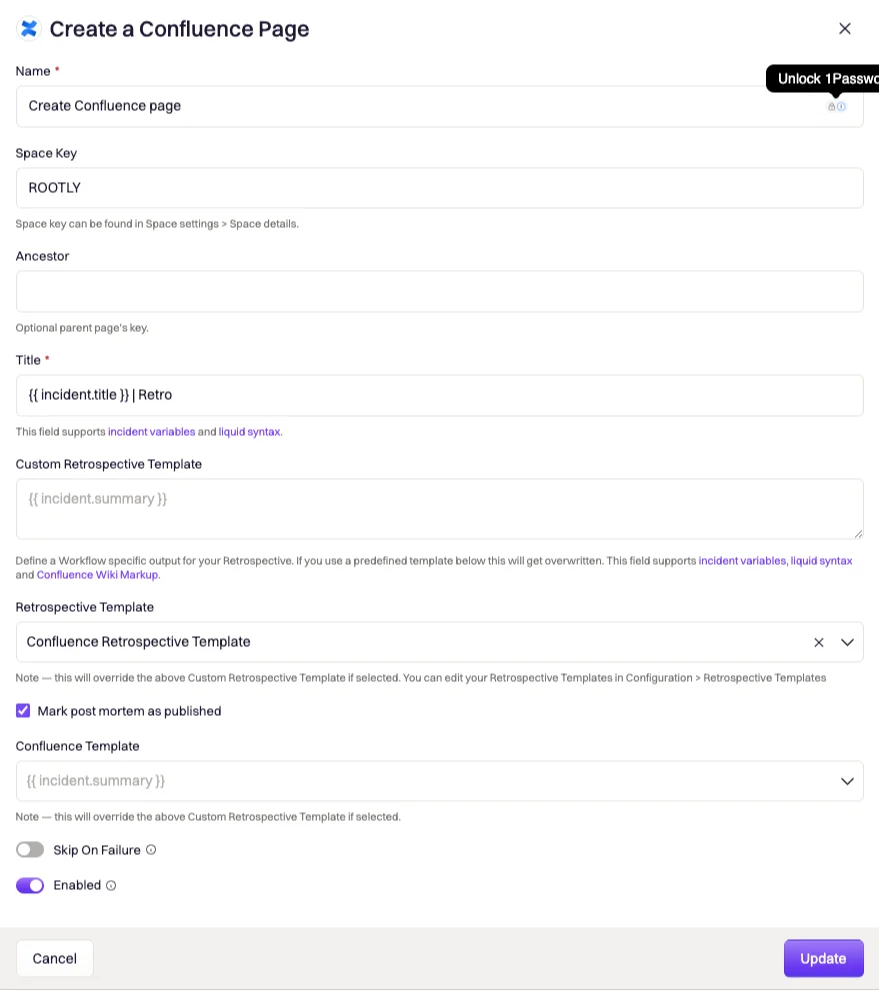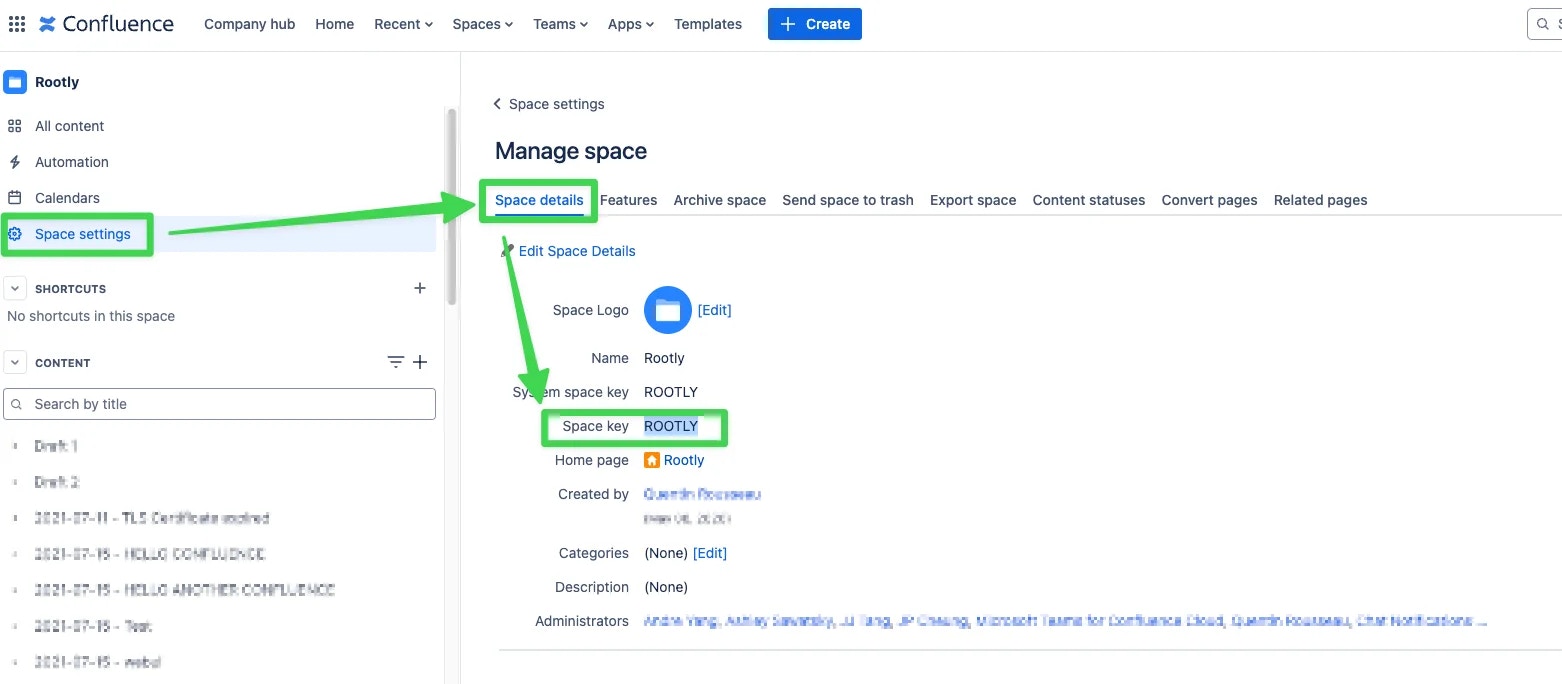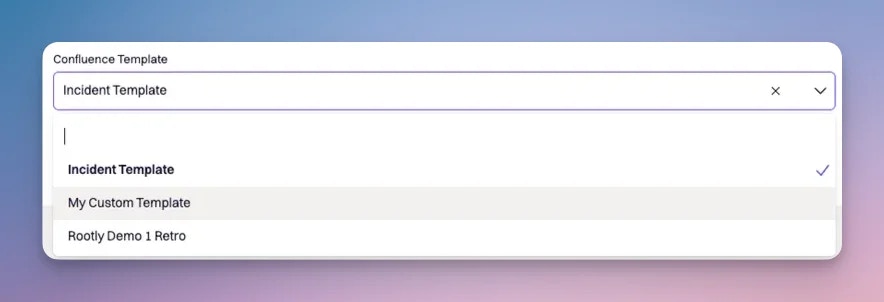Overview
Our Confluence Cloud integration leverages workflows to automatically generate retrospective pages in Confluence. If you are unfamiliar with how Workflows function please visit our Workflows documentation first.
Available Workflow Actions
Create a Confluence Page
This action allows you to create an incident retrospective into a Confluence Page.
Name
This field is automatically set for you. You can rename this field to whatever best describes your action. The value in this field does not affect how the workflow action behaves.
Space Key
This field allows you to enter the Confluence Space Key in which the retrospective will be created into.
To find the key for your Confluence Space, you’ll need to go to Space Settings > Space Details in your Confluence instance.
Ancestor
This field allows you to enter the Confluence Page Key in which the retrospective will be created under. To learn how to obtain a Page Key, please see instructions here.
Title
This field allows you to define the title of the Confluence page. You can use {{ incident.title }} to match the title of your incident. This field supports Liquid syntax.
Custom Retrospective Template
This field allows you to define the body content of the Confluence page. You can use {{ incident.summary }} to match the summary of your incident. This field supports Liquid syntax.
Retrospective Template
This field allows you to use a predefined retrospective template to create the body content of the Confluence page. The list of selectable templates can be defined in the Retrospective Templates page.
If a template is selected in this field, the content defined in the Custom Retrospective Template field will be overridden.
Mark Post Mortem as Published
This field allows you to define the status of the retrospective. A retrospective can be in either a draft or published status. This is typically used if you have automated notification workflows that are only triggered when the retrospective status is published.
Confluence Template
This field allows you to select a predefined template from your Confluence Space. Please see Setting Up Retro Templates in Confluence to learn how to set up a retrospective template in Confluence.
If a template is selected in this field, the content defined in the Custom Retrospective Template field and Retrospective Template field will be overridden.