PagerDuty Permissions
PagerDuty scopes are tied to the integrating user’s permissions. The authenticated user will only be able to read and write to objects that they have access to. As part of the installation, Rootly will auto create a service account user in PagerDuty.
Installing PagerDuty on Rootly
Locate PagerDuty on the Integrations catalog and select Setup.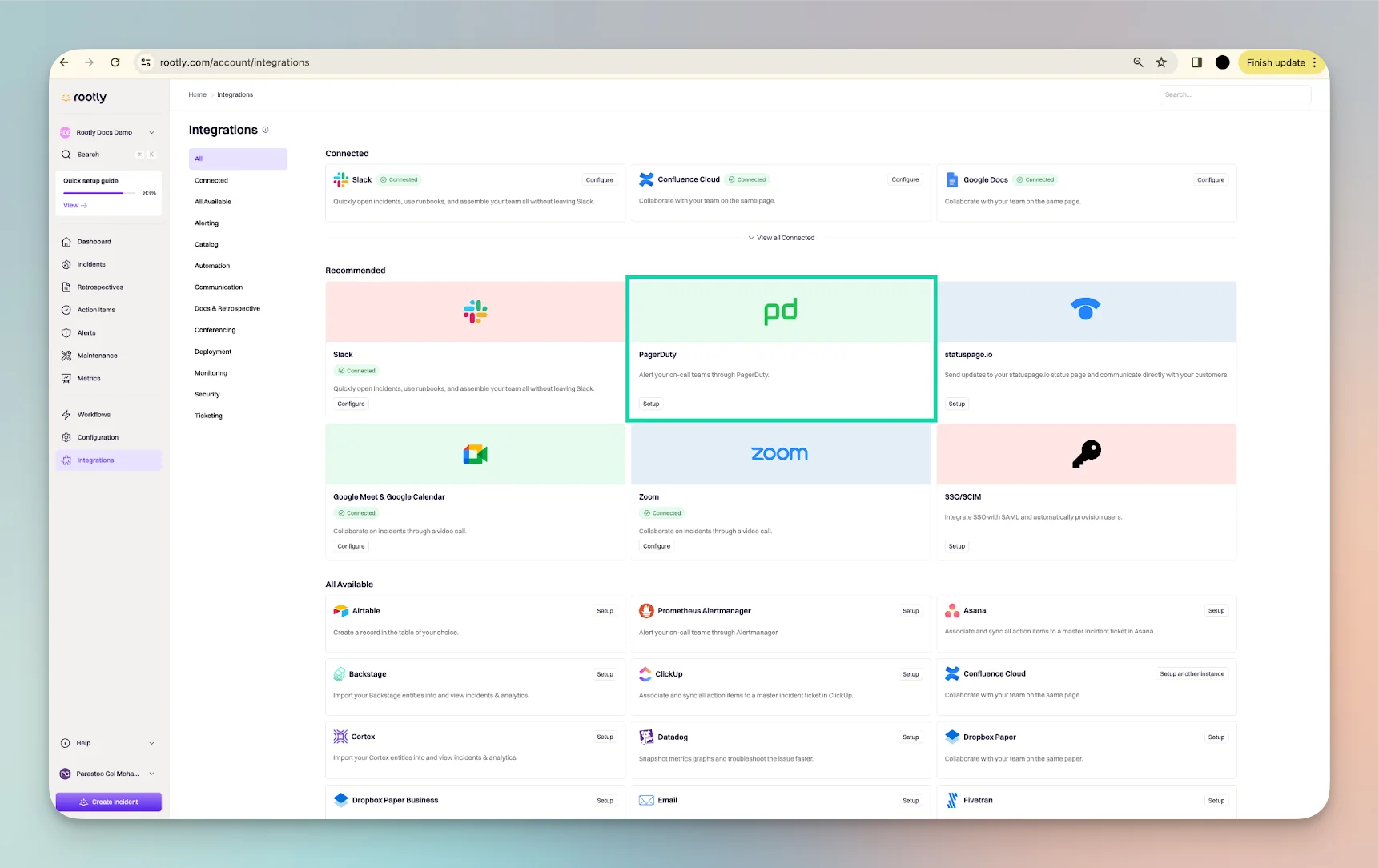
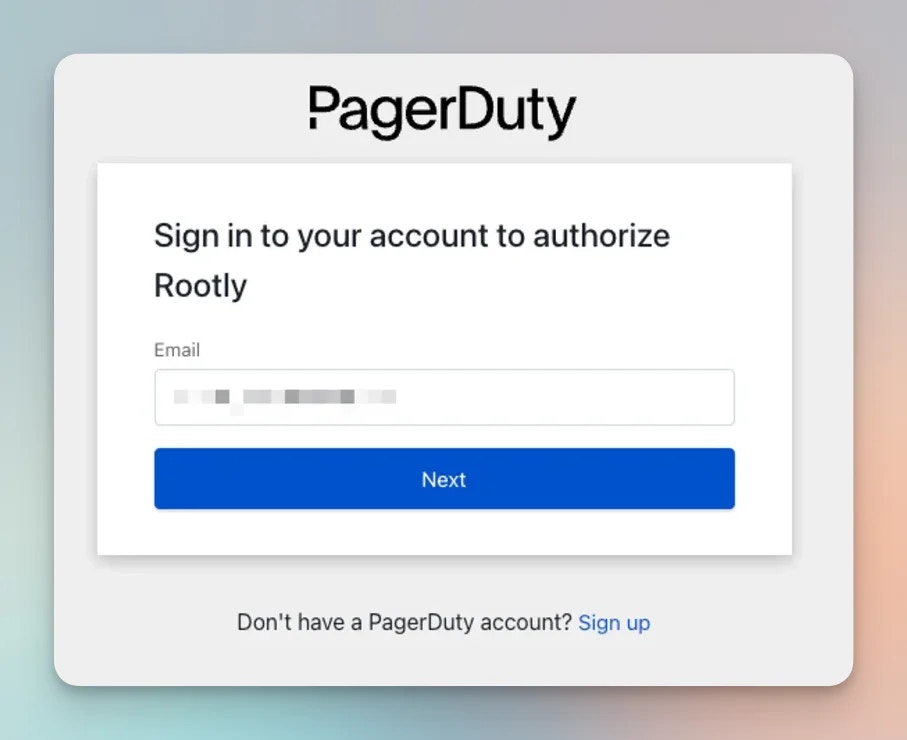
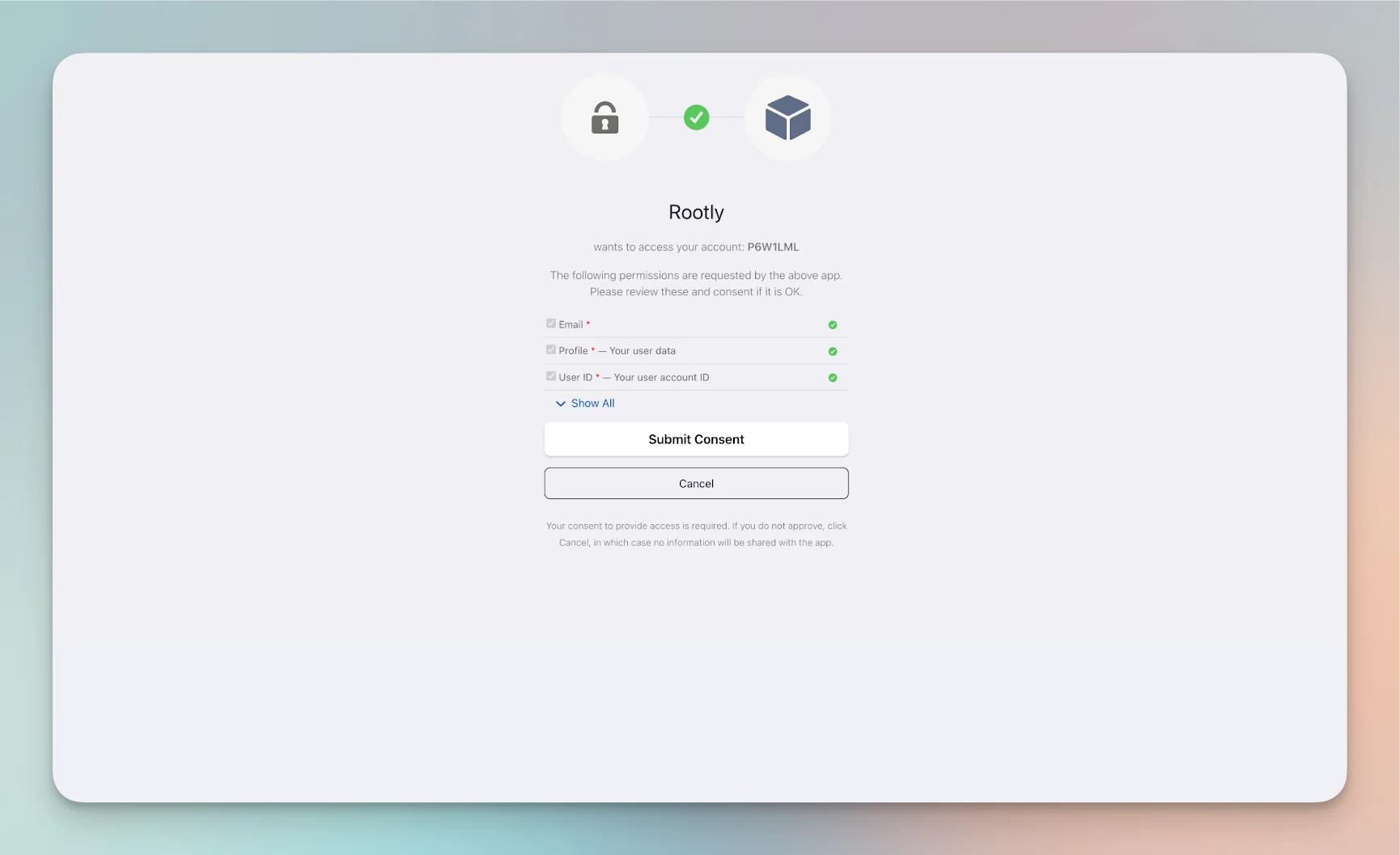
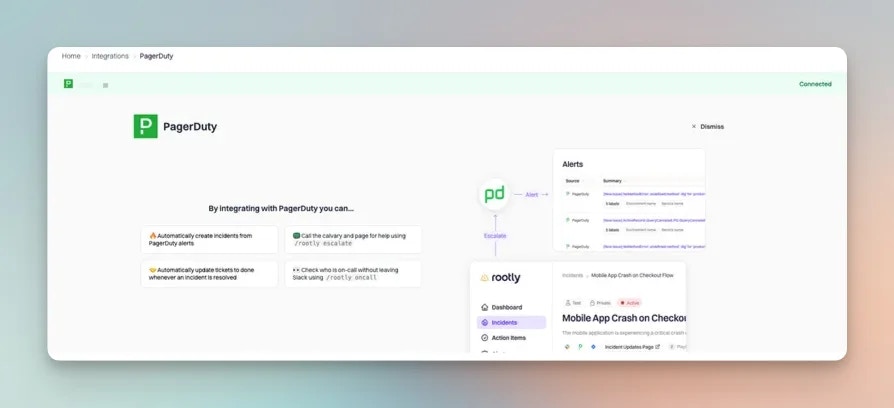
Setting Up PagerDuty Webhook
Via PagerDuty Web UI
We will attempt to create this for you automatically if the authenticated user account has enough privileges to create webhooks. If not you can still create the webhook manually in PagerDuty.
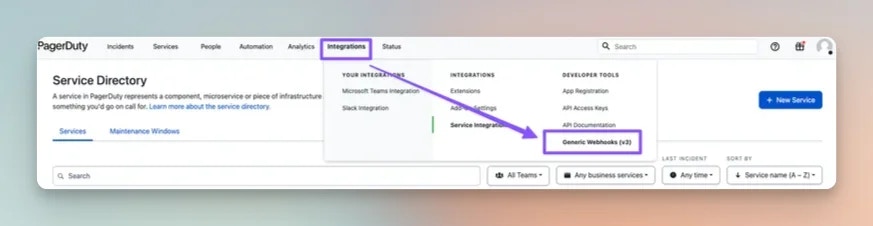
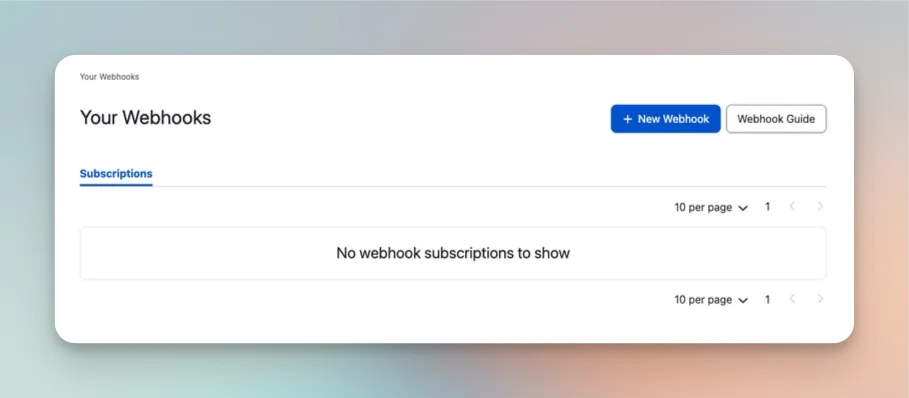
https://webhooks.rootly.com/webhooks/incoming/pagerduty_webhooks
Scope Type: You can select from any of the following 3 options:
Service- Selecting this option will result in only events relating the selected service to be sent to Rootly.Team- Selecting this option will result in only events relating to the selected team to be sent to Rootly.Account- Selecting this option will result in events across the entire PagerDuty account to be sent to Rootly.
secret
Custom Header Value: <secret>
You can find the Webhook URL and header Secret by navigating to your Rootly Integrations > PagerDuty (setup) screen.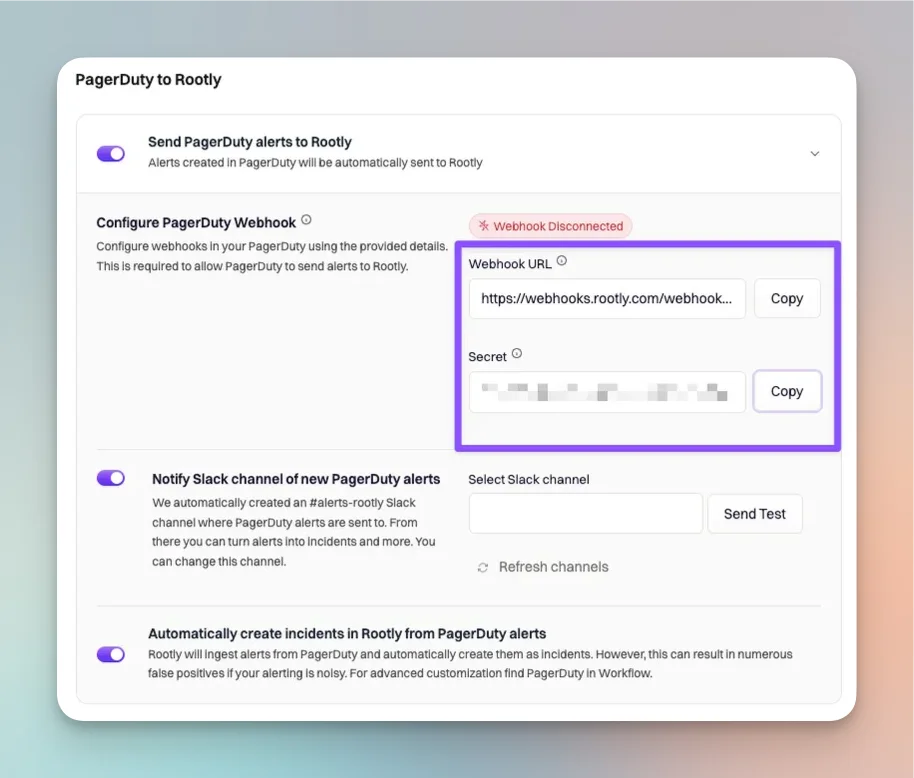
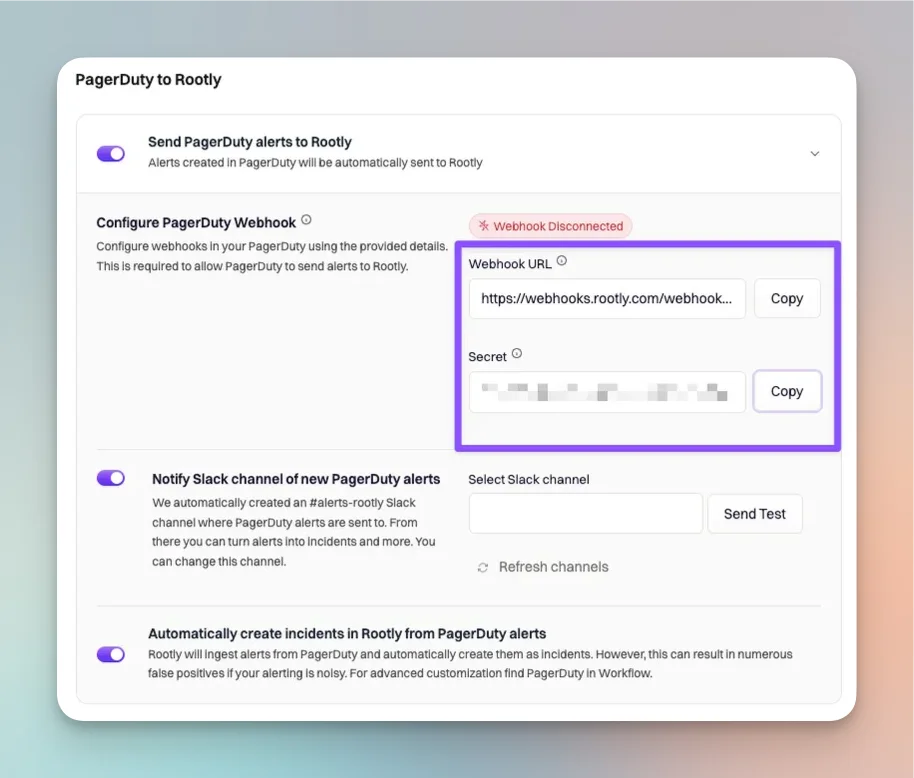
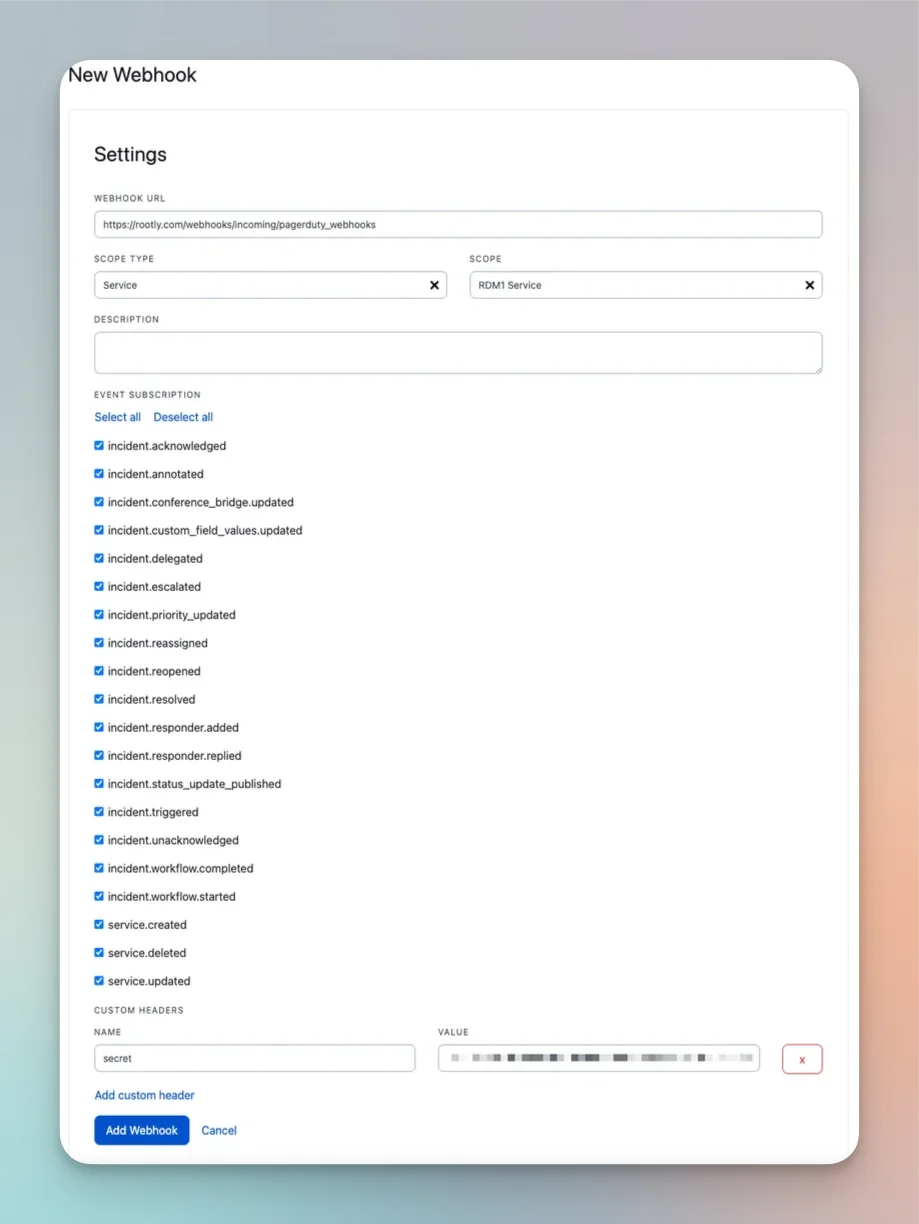
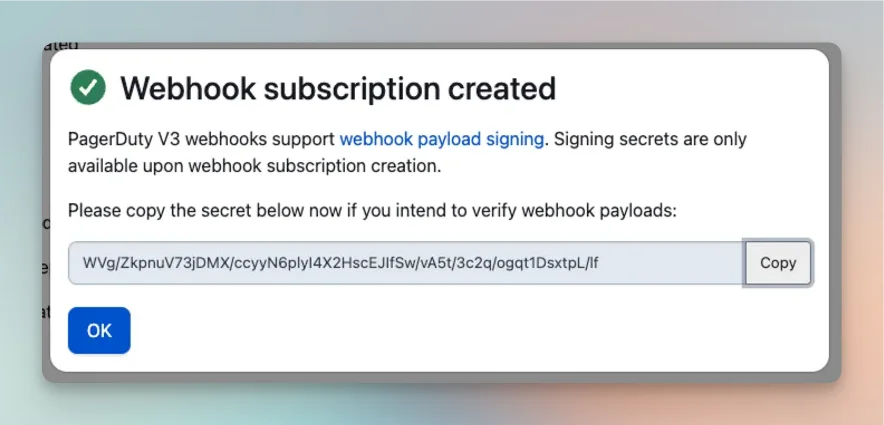
Via PagerDuty API
PagerDuty webhooks can also be set via API (https://developer.pagerduty.com/api-reference/ec247c8767c6d-create-a-webhook-subscription). URL:https://rootly.com/webhooks/incoming/pagerduty_webhooks
Header: secret: <TOKEN>
You can find the header secret token by navigating to your Rootly Integrations > PagerDuty (setup) screen.
Pass the following events in the request and you’re all set!