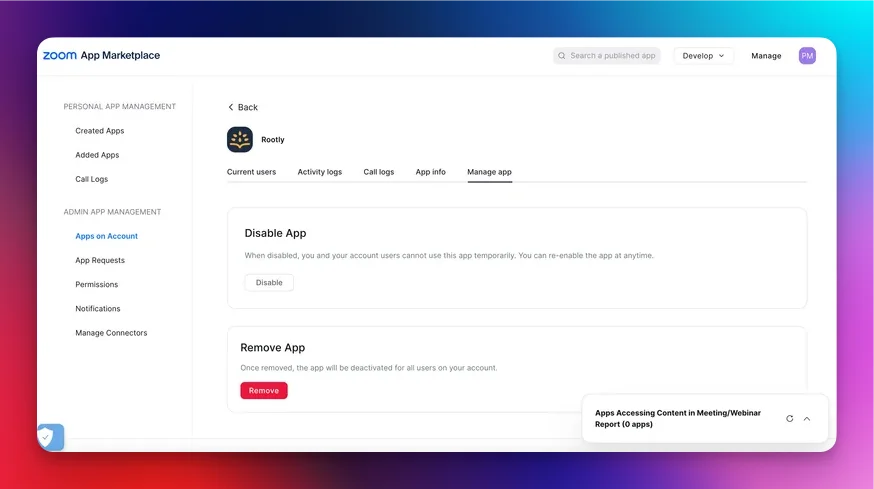Installing Zoom on Rootly
We recommend you perform the installation with a service account to ensure the integration doesn’t break, should the installing user leave the company.Ensure that you are logged in as an Admin user in Rootly.
Setup.
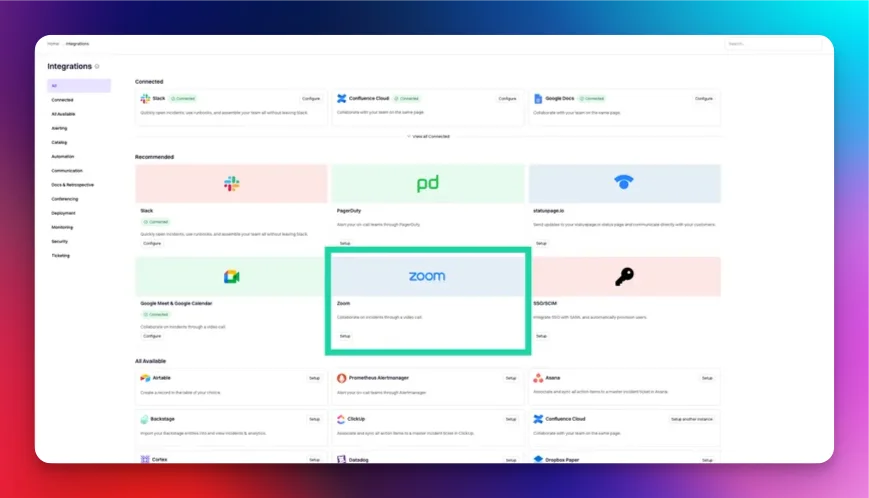
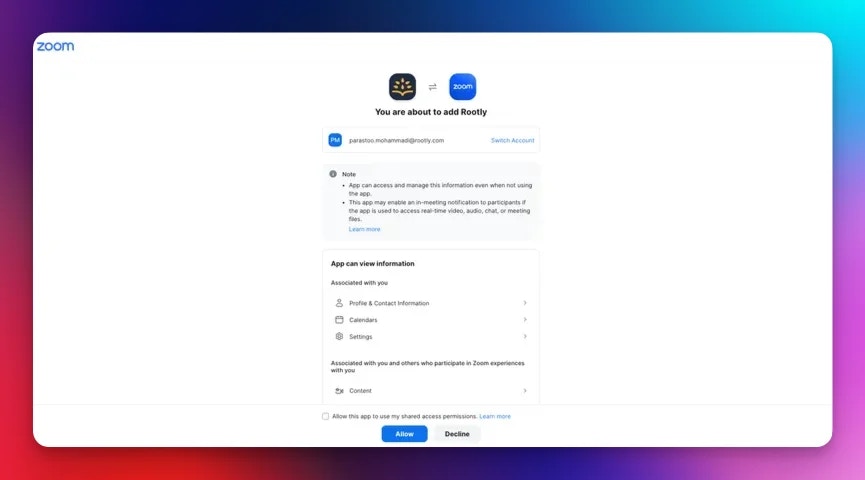
Permissions
- meeting:write - View and manage your meetings
- This scope is used to create a new meeting
- meeting:read - View your meetings
- This scope is used to join a new meeting
- user_zak:read - View user’s zak token
- This scope is unused, however cannot be removed from a Zoom SDK app
- user:read - View your user information
- This scope is used to improve your zoom experience
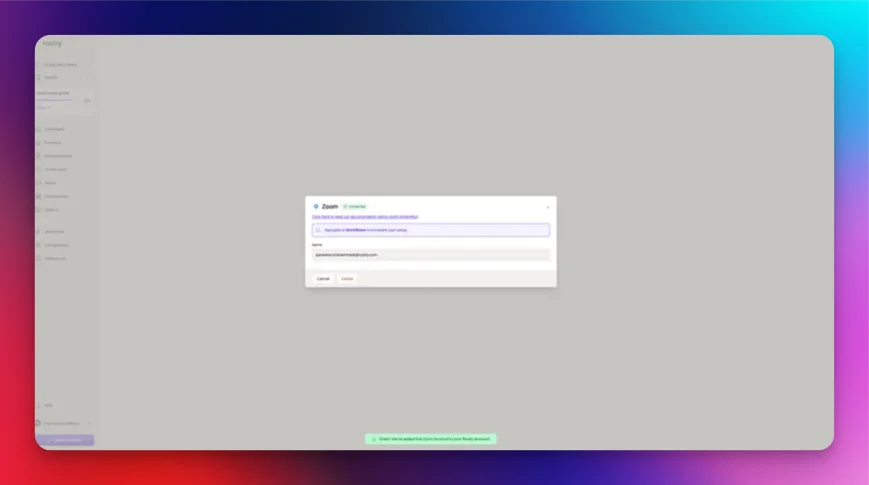
Uninstall
On Rootly:- You can uninstall this integration in the integrations panel by clicking Configure > Delete. On Zoom:
- Login to your Zoom account and navigate to the Zoom App Marketplace.
- Click Manage > Apps on Account or search for the Rootly App.
- Click the Rootly app.
- You can Remove or Disable Rootly from this page.