Slack Account Permissions
Permissions RequiredYou must be an Owner or Admin user in order to install Slack on your Rootly organization account.You must also have admin rights to your Slack account.
Bot Scopes (Standard Integration)
Core Permissions:- bookmarks:write: Add bookmarks to incident channels for quick access to important resources.
- channels:manage: Create public dedicated Slack channels for incidents.
- channels:read: View basic information about public channels in a workspace.
- chat:write + chat:write.public: Write messages in your dedicated incident Slack channels and respond to different actions.
- commands: Add /rootly and /incident Slack shortcuts.
- files:read: Save files associated with pinned or reacted messages to the Rootly timeline.
- files:write: Upload files (like console output) directly to Slack through workflows. We will never delete files in your Slack workspace.
- groups:read: View basic information about private channels that Rootly has been added to.
- groups:write: Create private Slack channels for sensitive incidents (e.g., security).
- pins:read: Add pinned Slack messages to your incident timeline.
- pins:write: Pin important messages in incident channels.
- reactions:read: Add Slack messages to your incident timeline through reactions of your choice.
- reactions:write: React to your messages when successfully added to your incident timeline.
- usergroups:read: View user groups in a workspace (e.g., aliases to invite @security people directly).
- usergroups:write: Manage on-call user groups for scheduling and rotation.
- users:read + users:read.email: View email addresses of people in a workspace for one-click invitations. We will never invite them on your behalf.
- users.profile:read: Display user’s full names (Firstname + Lastname) instead of Slack usernames.
- app_mentions:read: View messages that directly mention @rootly in conversations.
- channels:history: Read message history in public channels for AI-powered features.
- groups:history: Read message history in private channels for AI-powered features.
- assistant:write: Enable Rootly AI Assistant capabilities.
- im:history: Read direct message history for AI Assistant interactions.
User Scopes
- usergroups:write: Required for on-call user group management (user permission).
Additional Scopes for Slack Enterprise Grid
- conversations.connect:write: Connect channels across multiple workspaces in Enterprise Grid organizations.
- admin.conversations:write: Manage conversations at the organization admin level for Enterprise Grid.
Additional User Scopes (When Bot Cannot Create Channels)
In some Slack workspace configurations, only workspace admins/owners can create channels. When this restriction is in place, Rootly will request these additional user scopes from admin/owner users to create channels on their behalf:- channels:write (user scope): Create and manage public channels on behalf of admin/owner users.
- groups:write (user scope): Create and manage private channels on behalf of admin/owner users.
Installing Slack on Rootly
Locate Slack on on the Integrations catalogue and selectSetup.
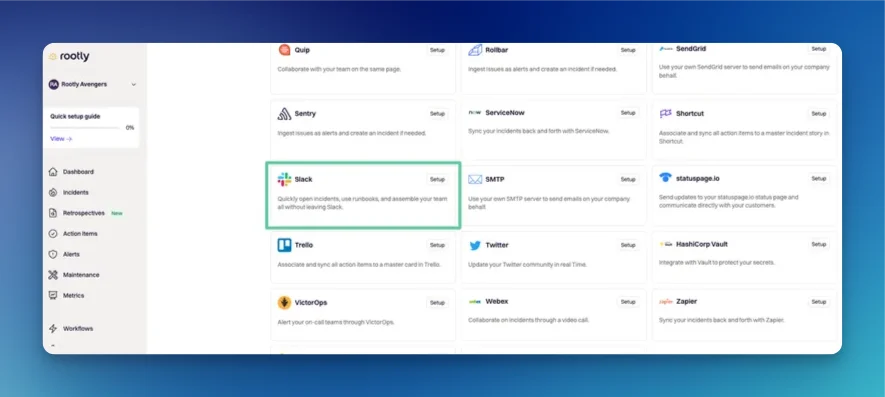
Allow.
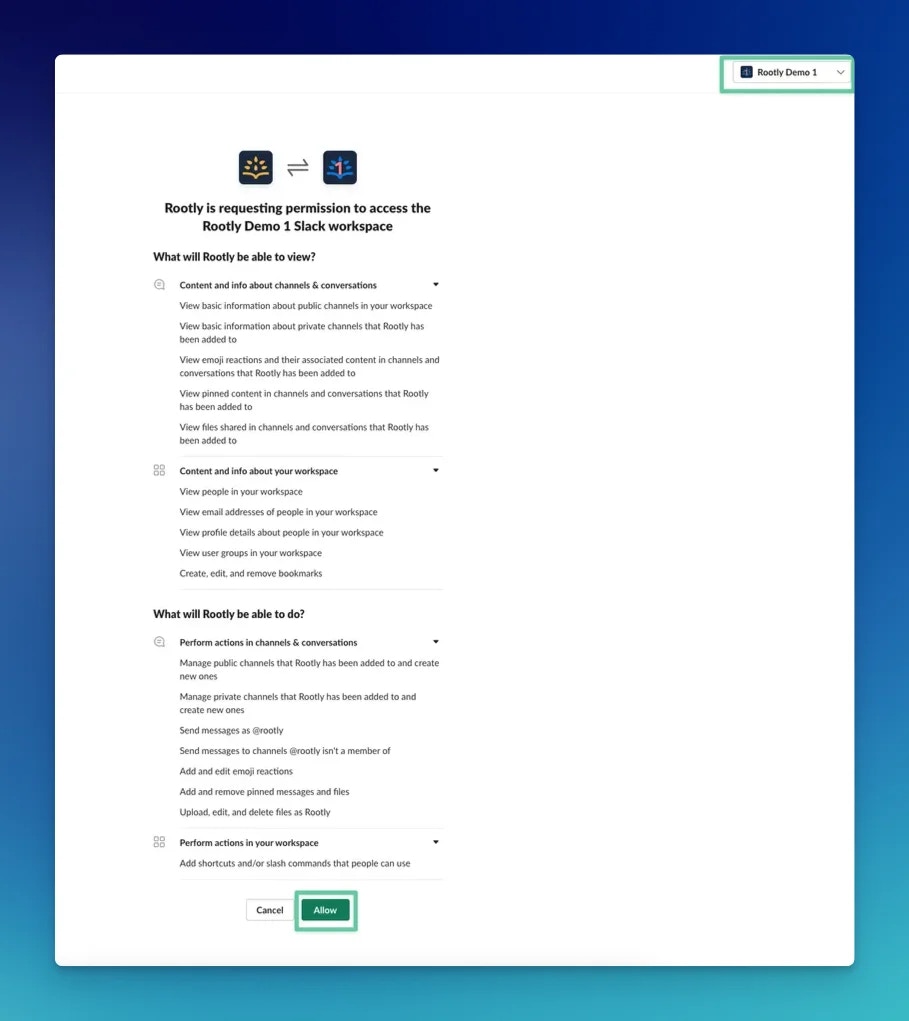
Installing Slack Enterprise Grid on Rootly
You will need to be a Slack Workspace Owner to complete the setup.