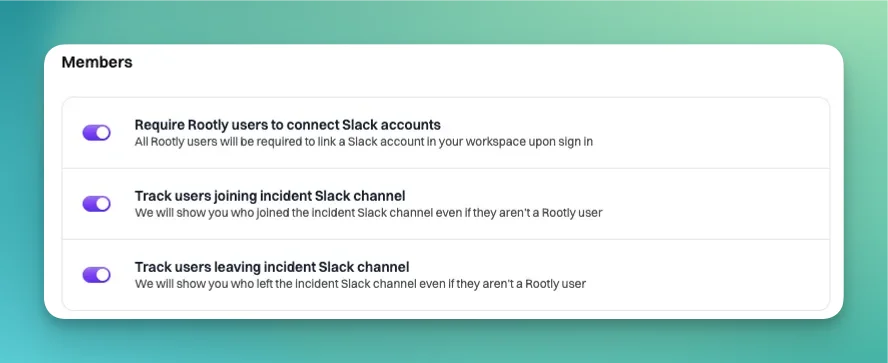Overview
Traditionally, Rootly has always relied on workflow configurations to automate Slack actions. While it offered the flexibility required to meet complex incident response procedures, it did require some initial effort to set up. Understanding that not all customers adopt super complex procedures, we’ve introduced Smart Defaults to our Slack integration to help simplify the configuration process.New customers on Rootly will have Smart Defaults already turned on and can start managing incidents out-of-box.Existing customers will have Smart Defaults turned off to avoid interrupting the workflows that have already been set up.
Workspace Setup
To get started with Slack Smart Defaults, you’ll want to first navigate to Integrations > Slack (Configuration). The first item to set up is the workspace in which incident channels will be created into. In most cases you will only have one workspace to choose from. For customers on Slack Enterprise Grid, you could potentially see multiple workspace options. The selected workspace also dictates the Slack users, groups, and channels we’ll be able to retrieve in their respective dropdown menus.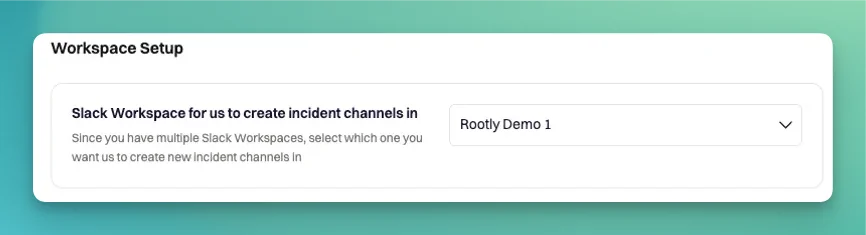
Notifications
There are two categories of settings you can set up Smart Defaults for. The first one being notifications.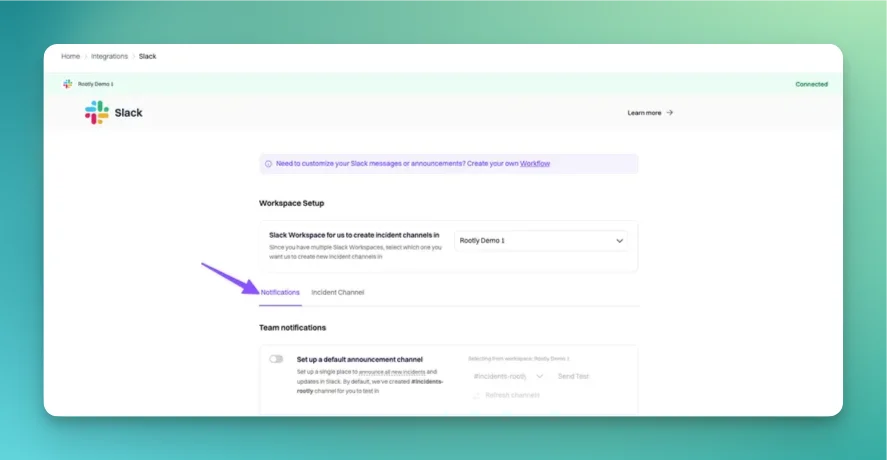
Team Notifications
Team notifications will help notify Slack users, groups, and/or channels of new incidents and alerts.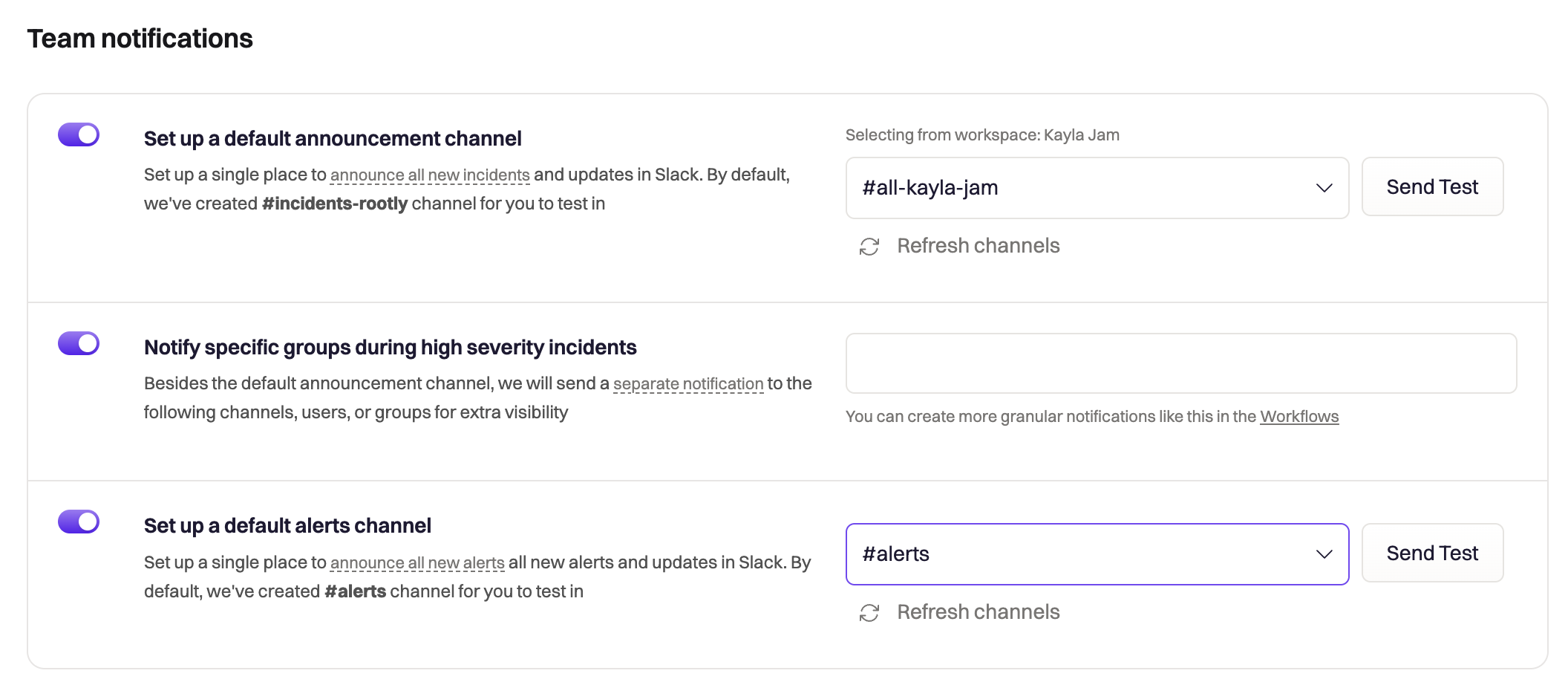
Set up a default announcement channel
This flag will allow you to announce every new incident in a specified channel. The available channels are pulled from the workspace specified above.Rootly refreshes channels on a daily basis. If you don’t see a specific channel in the dropdown, try clicking on the
Refresh channels button first. That will force a channel refresh.If the channel you’re attempting to set is a private channel, please ensure that the Rootly Slack Bot is added to the channel first. To add the bot to a channel, simply send @Rootly as a message in the channel. That will prompt you to add the Rootly Slack Bot to the channel.Notify specific groups during high severity incidents
This flag will allow you to notify users, groups, or channels of incidents that have been marked as a high severity.See Severities to find out how to set up severity ratings.
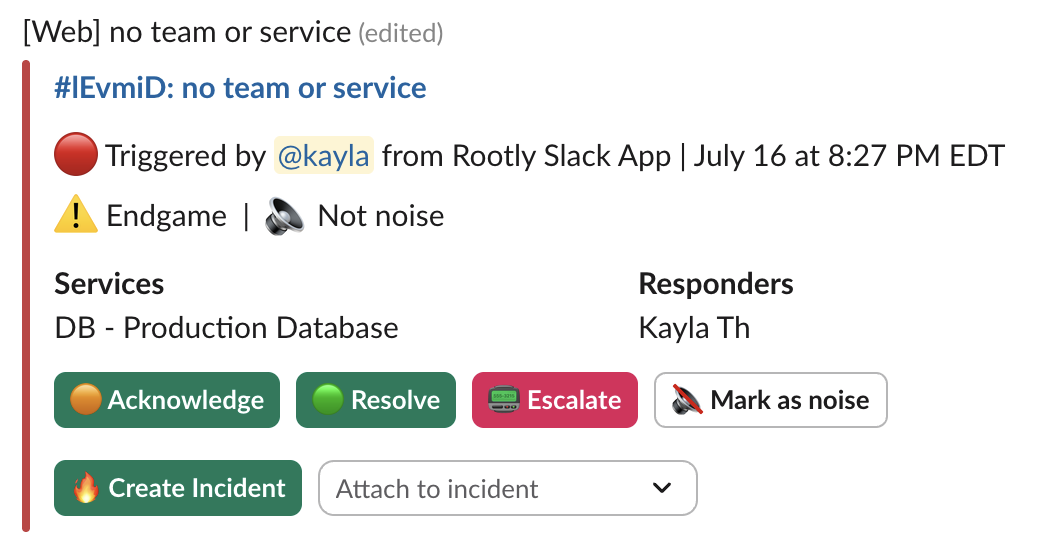
Smart Reminder
Smart reminders will send out reminder messages in the specific incident channel when the conditions are met.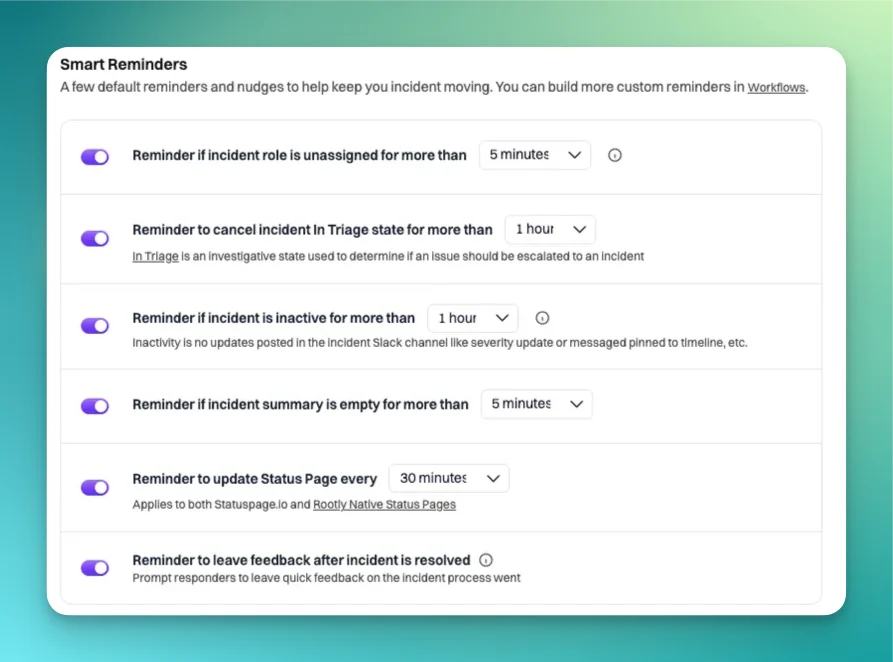
Reminder if incident role is unassigned
This flag allows you to notify the incident channel if no incident roles are assigned for x amount of time. It is important to assign incident roles to ensure ownership of the incident.Reminder to cancel incident in Triage state
This flag allows you to notify the incident channel if the incident remains in the Triage state for x amount of time. Issues should be triaged as soon as they are detected to ensure prompt response. Click here to learn more about different states of an incident.Reminder if incident is inactive
This flag allows you to notify the incident channel if the incident remains inactive for x amount of time. Incident activity is tracked by interactions with the Rootly Slack Bot within the specific incident channel. For example:- Sending a message in the incident channel does NOT count as an activity as it does not interact with the Rootly Slack Bot
- Setting the incident
summaryDOES count as an activity as it instructs the Rootly Slack Bot to update the incident properties. - Using the 📌 emoji to log a message in the incident timeline DOES count as an activity as it instructs the Rootly Slack Bot to update the incident timeline.
Reminder if incident summary is empty
This flag allows you to notify the incident channel if the incidentsummary field is left empty for x amount of time. It is important to update the incident summary so subscribers added to the incident knows where the incident currently stands.
Reminder to update status page
This flag allows you to notify the incident channel every x amount of time to remind users to update the status page. It is good practice to keep status pages up-to-date so your audience knows the status of certain incidents or services.Reminder to leave feedback
This flag allows you to notify the incident channel to log feedback once the incident is resolved. The feedback collected is to help your incident management team identify any opportunities for procedure improvement.Updates
Updates will send out notification messages in the specific incident channel when the incident properties change.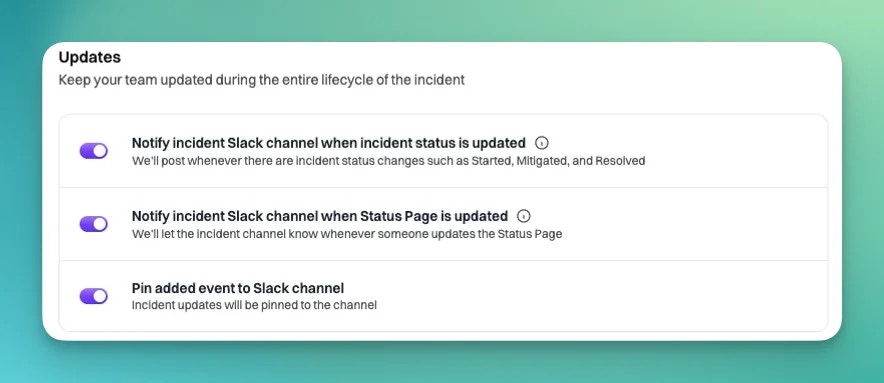
Notify incident Slack channel when incident status is updated
This flag allows you to notify the incident channel whenever the incidentstatus changes.
Notify incident Slack channel when Status Page is updated
This flag allows you to notify the incident channel whenever a publication is made to a status page for the specific incident.Pin added event to Slack channel
🚧 Under Construction 🚧Advanced settings
Some additional settings can be applied to the notifications so you can further customize the way your team is notified.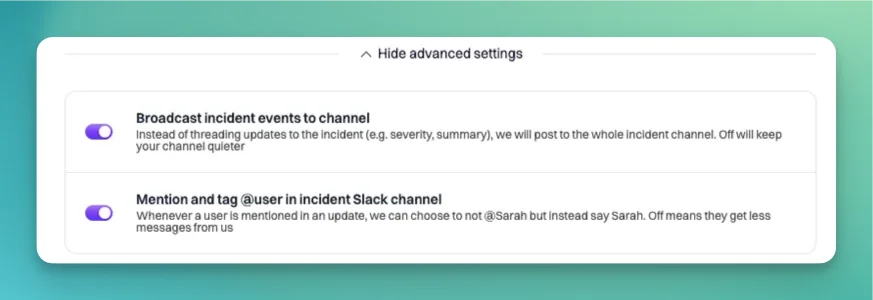
Broadcast incident events to channel
This flag allows you to announce each timeline update as a broadcasted message. Timeline updates are threaded messages by default. Although it keeps the channel quiet, it has a higher potential to get missed. By broadcasting each update, the incident channel will light up to notify users of a new update.Mention and tag @user in incident Slack channel
This flag allows you to tag each user that is mentioned by Rootly on each timeline update. Teams often like to keep this flag turned off to avoid notification fatigue.Incident Channel
The second category of settings you can set up Smart Defaults for is incident channel settings.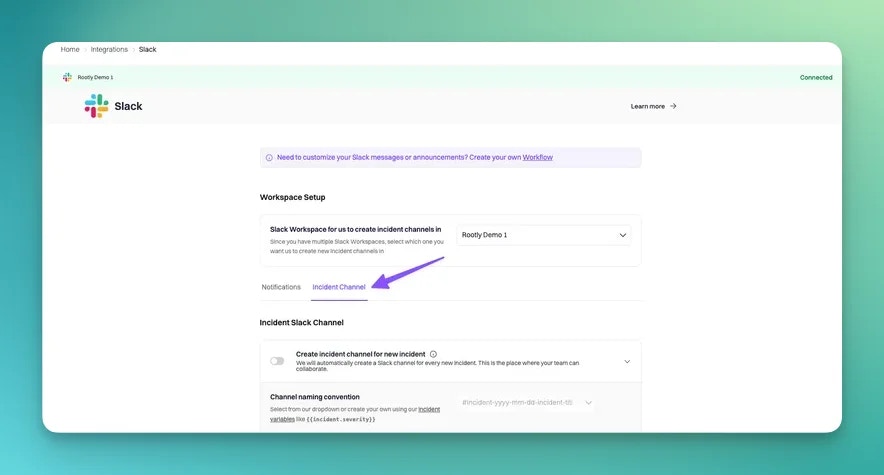
Incident Slack Channel
Incident Slack channel settings will determine how each incident Slack channel will behave in response to an incident.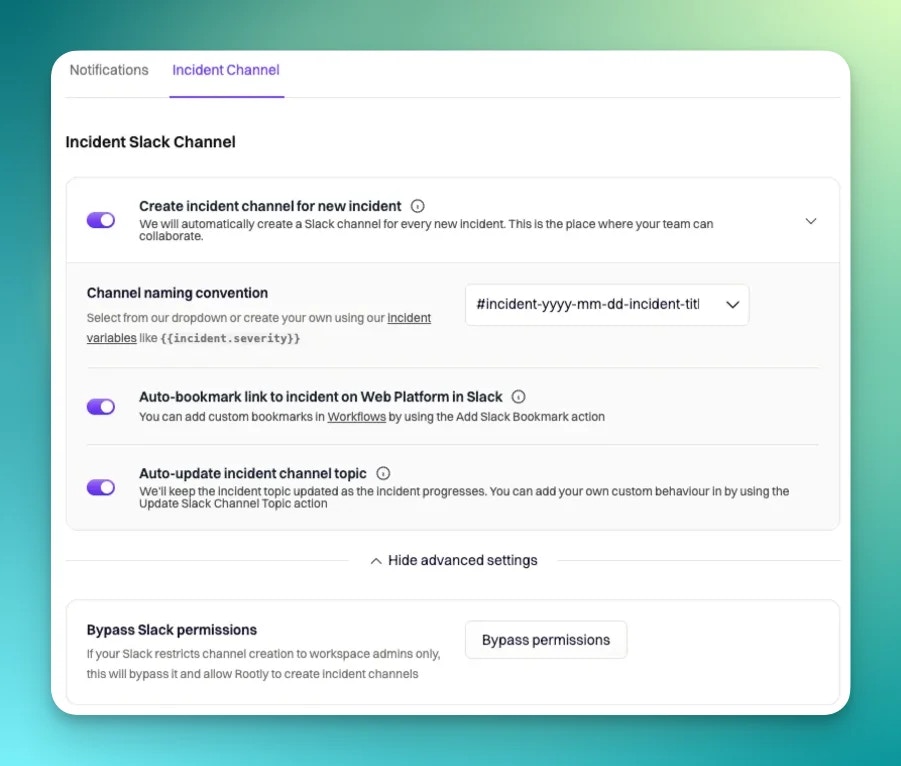
Create incident channel for new incident
This flag allows you to automatically create an incident Slack channel for each new incident declared on Rootly. We highly recommend that you create a designated channel for each declared incident. Working through incidents via a single thread is highly inefficient and difficult to track.Channel naming convention
This setting allows you to select from a list of channel naming formats.Auto-bookmark link to incident on Web Platform in Slack
This flag allows you to auto add a bookmark in the incident Slack channel that links to the specific incident in the Rootly web UI.Auto-update incident channel topic
This flag allows you to auto update the incident Slack channeltopic field when any of the following incident property changes:
EnvironmentSeverityStatusType
Bypass Slack permissions
This flag allows you to grant Rootly the permission to bypass any restrictions where only Slack admins can create Slack channels.Interactions
Interactions settings will allow you to define how your end users can interact with the incident Slack channels through emoji shortcuts.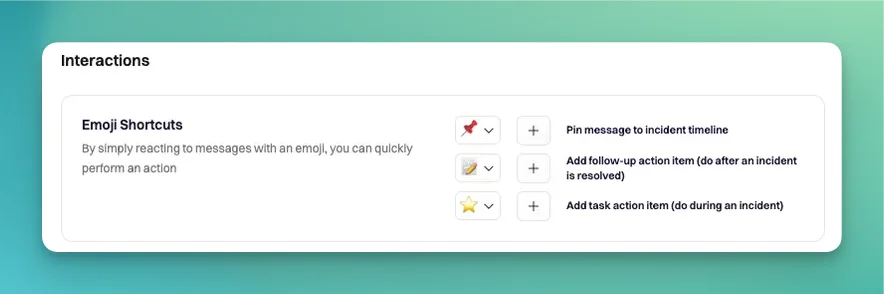
Emoji Shortcuts
Rootly supports the following emoji-triggered actions:- Adding a Slack message to the incident timeline
- Creating a follow-up
- Creating a task
Archive Channels
Archive channels settings will allow you to define when each incident Slack channel is archived.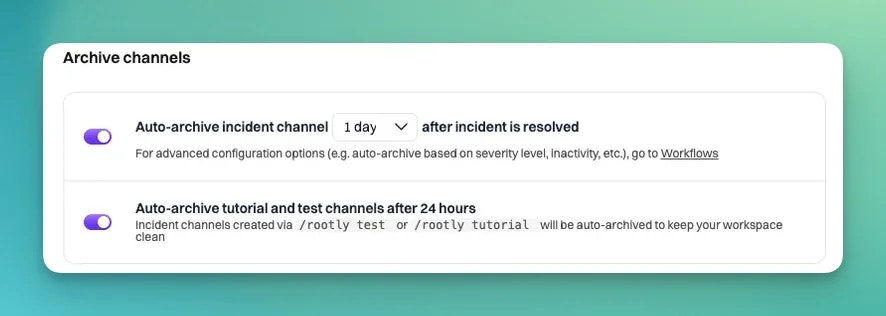
Auto-archive incident channel
This flag allows you to auto archive an incident channel once the incident resolves. Archiving dormant channels is highly recommended to keep your workspace clean and clutter-free. You might want to set the duration to 1-2 days to allow your team time to clean up any content in the channel before archiving it.Auto-archive tutorial and test
This flag allows you to auto archive anytest or tutorial incidents created during gamedays, trial runs, or learning sessions after 24 hours from creation.
Members
Members settings are miscellaneous flags relating to how your Slack users are handled by Rootly.