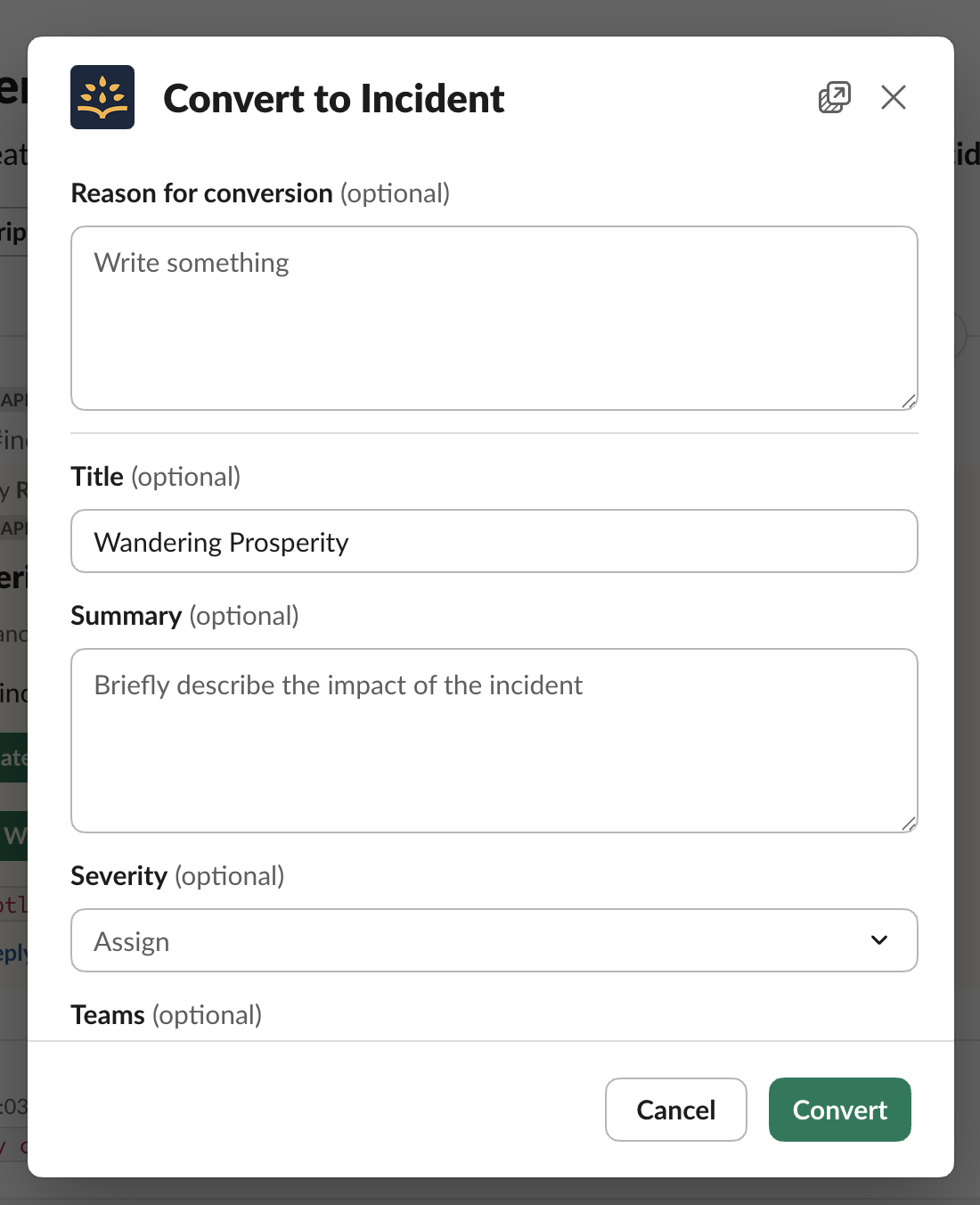Maintenance incidents allow your teams to plan, coordinate, and communicate progress of your planned downtime and maintenance windows.
Create a Maintenance Incident in the Rootly web app under Incidents > Maintenance.
Rootly does not automatically generate a Slack channel for Maintenance Incidents. Create one by selecting the Slack icon under the incident title in the web app.
Schedule a Maintenance Incident from the web app
1
Step 1
Go to Incidents > Maintenance and click Schedule Maintenance in the top-right corner.

2
Step 2
Fill in the Maintenance Incident form. If you want to gather more details, the form can be completely customized in the Configuration > Forms section of the web application.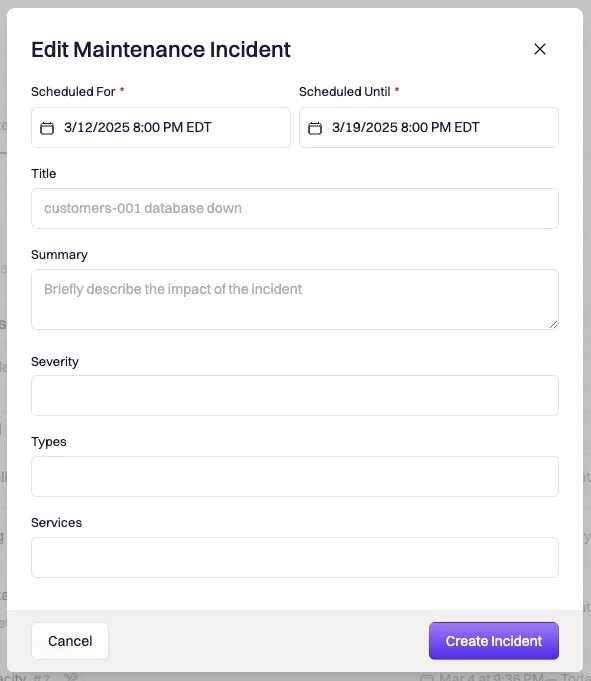
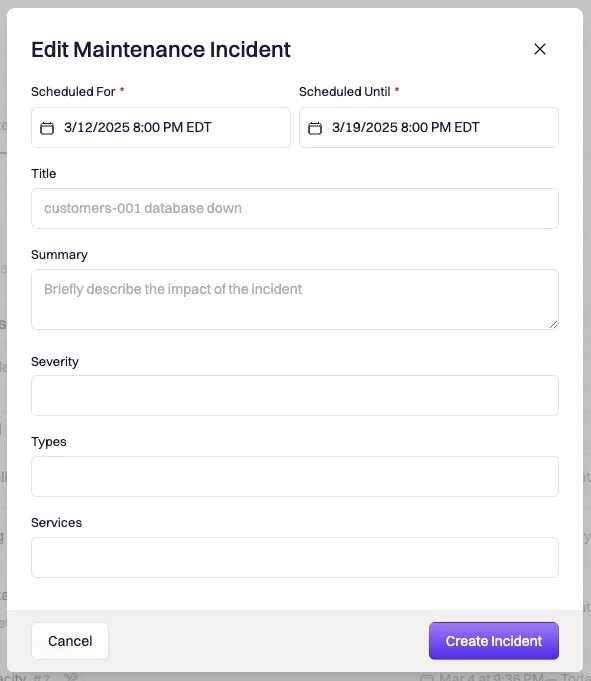
| Field | Content |
|---|---|
| Title | Title of the incident. This will be used to create the channel name along with today’s date. |
| Summary | A summary of the incident. |
| Severity | Defaults: Severity level from SEV3 to SEV0. |
| Type | The type of incident. Defaults: Cloud, Security, Customer facing, Default. |
| Services | The service or services impacted. |
3
Step 3
Click Create Incident to save.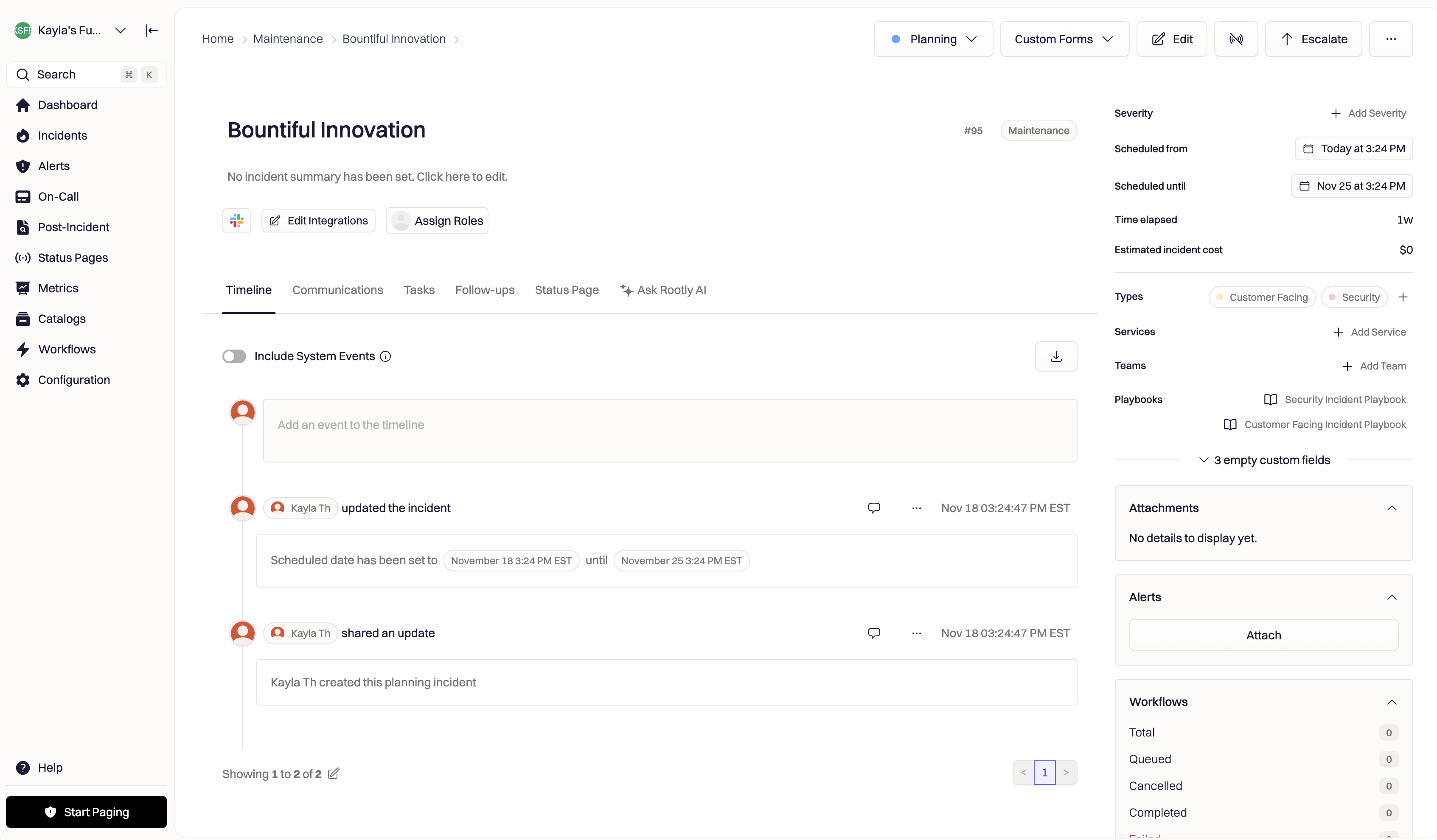
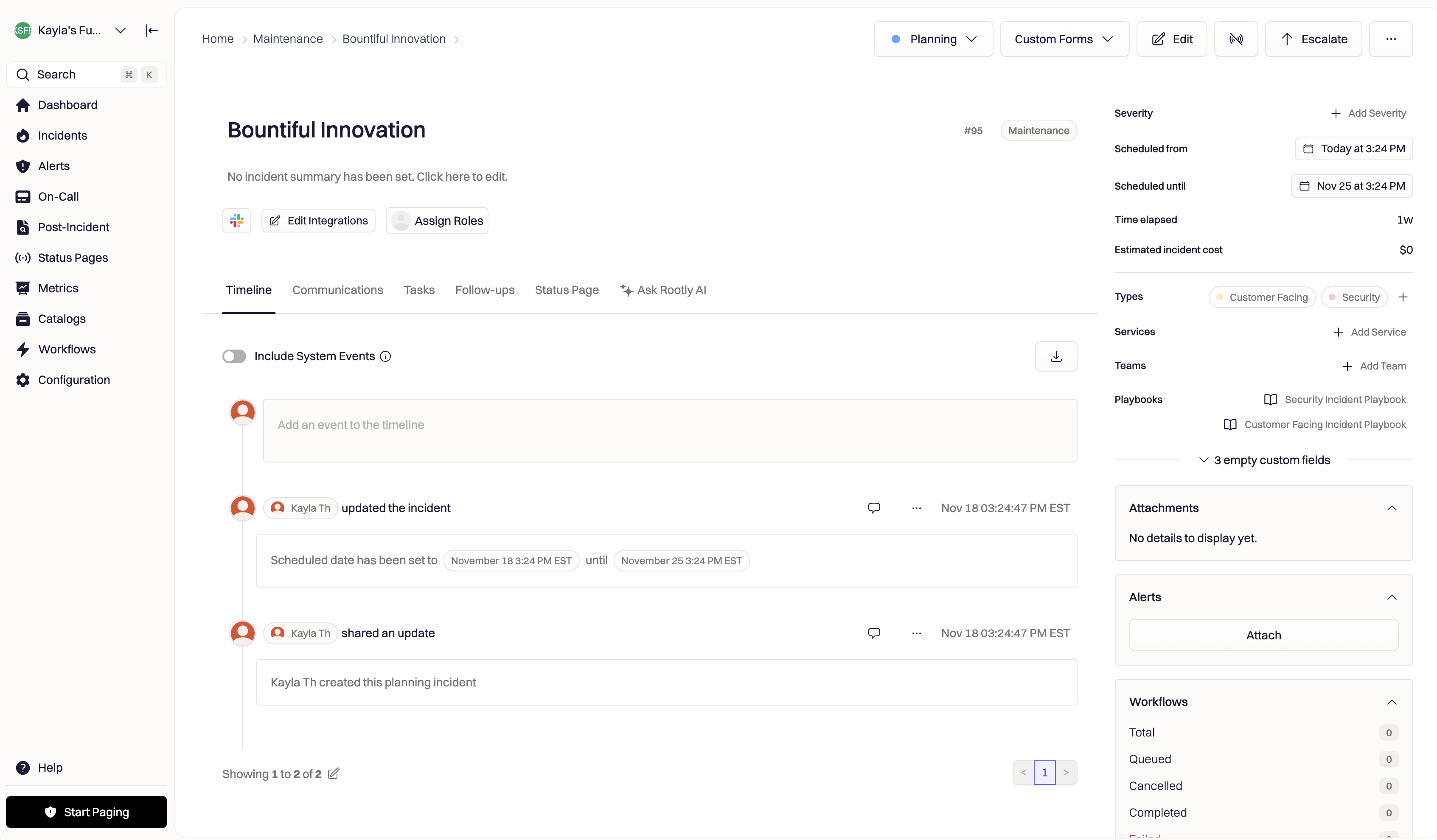
Schedule a Maintenance Incident from Slack
1
Step 1
Enter the Slack command /rootly maintenance. Press enter or click the paper plane icon to run the command and open the _maintenance incident _form.
2
Step 2
Fill in the maintenance incident form. Scheduled for and Scheduled until dates and times are required.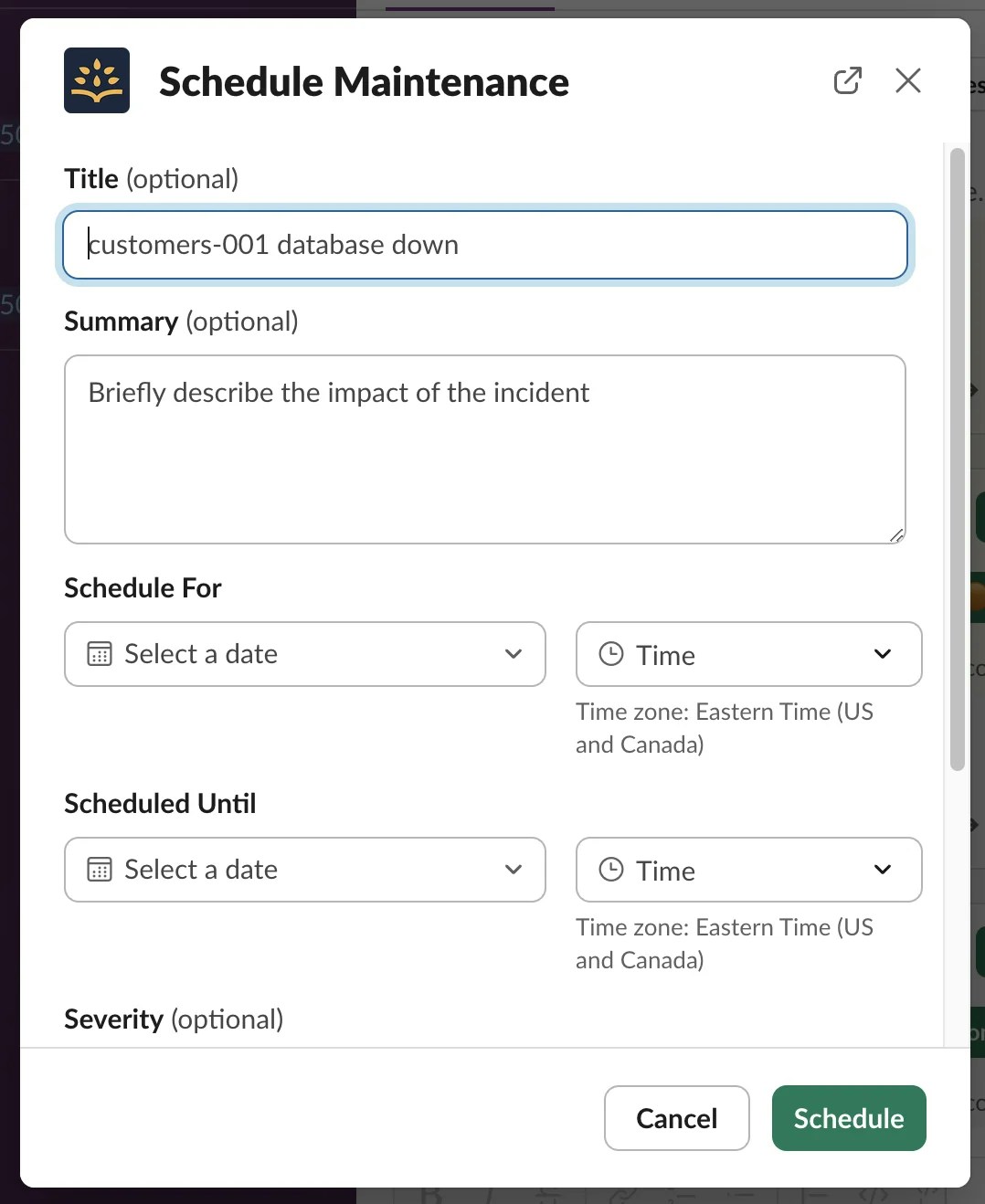
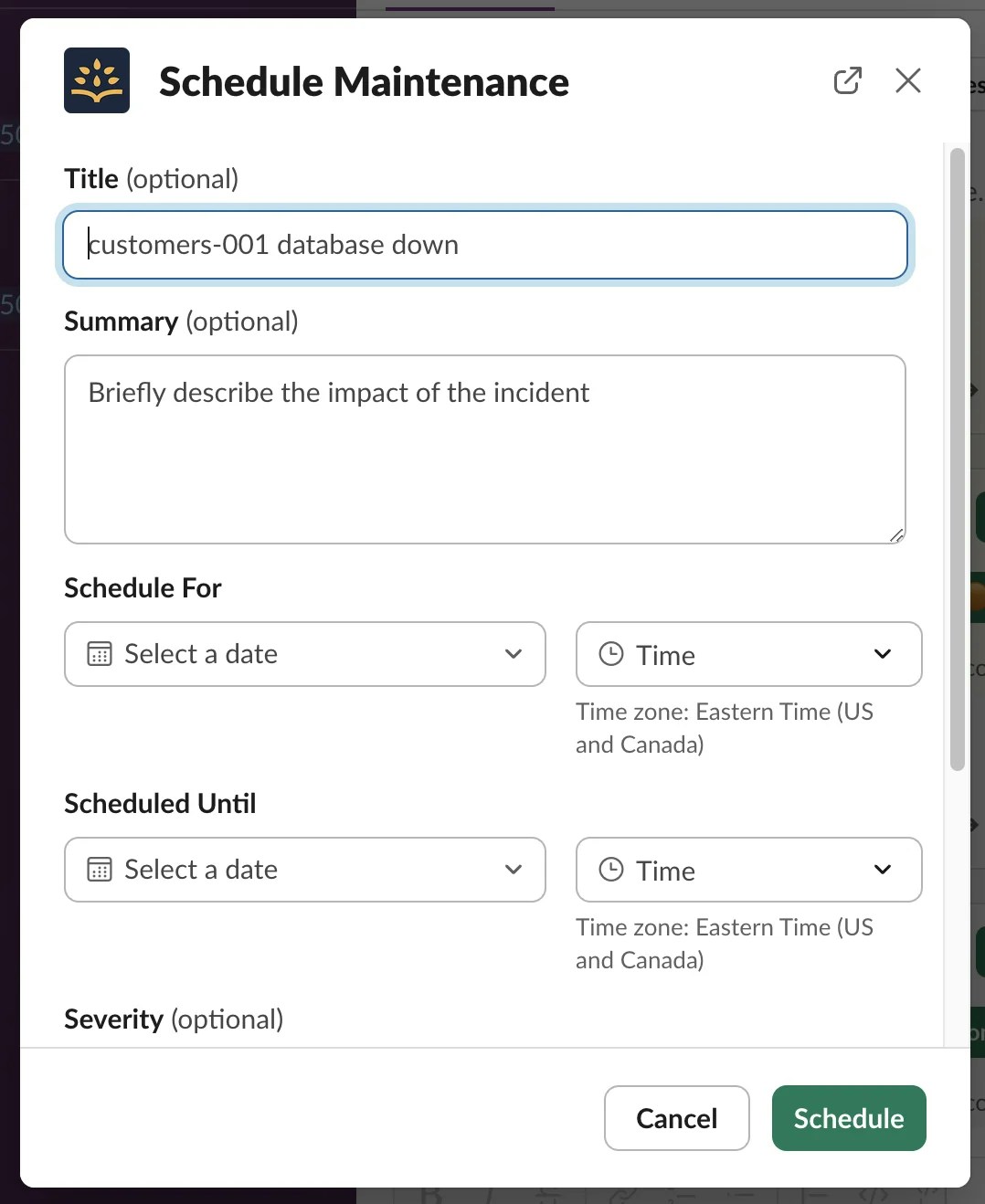
| Field | Content |
|---|---|
| Title | Title of the incident. This will be used to create the channel name along with today’s date. |
| Summary | A summary of the incident. |
| Severity | Defaults: Severity level from SEV3 to SEV0. |
| Type | The type of incident. Defaults: Cloud, Security, Customer facing, Default. |
| Services | The service or services impacted. |
3
Step 3
Click Schedule to save.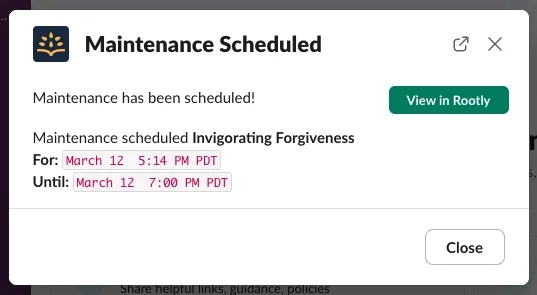
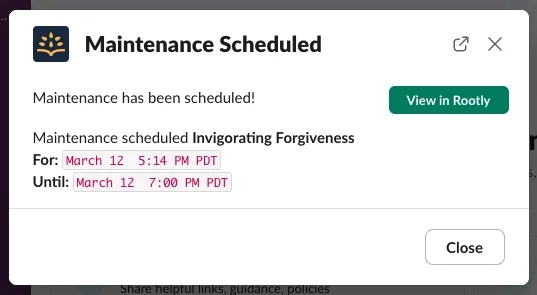
Update a maintenance incident
Change the status
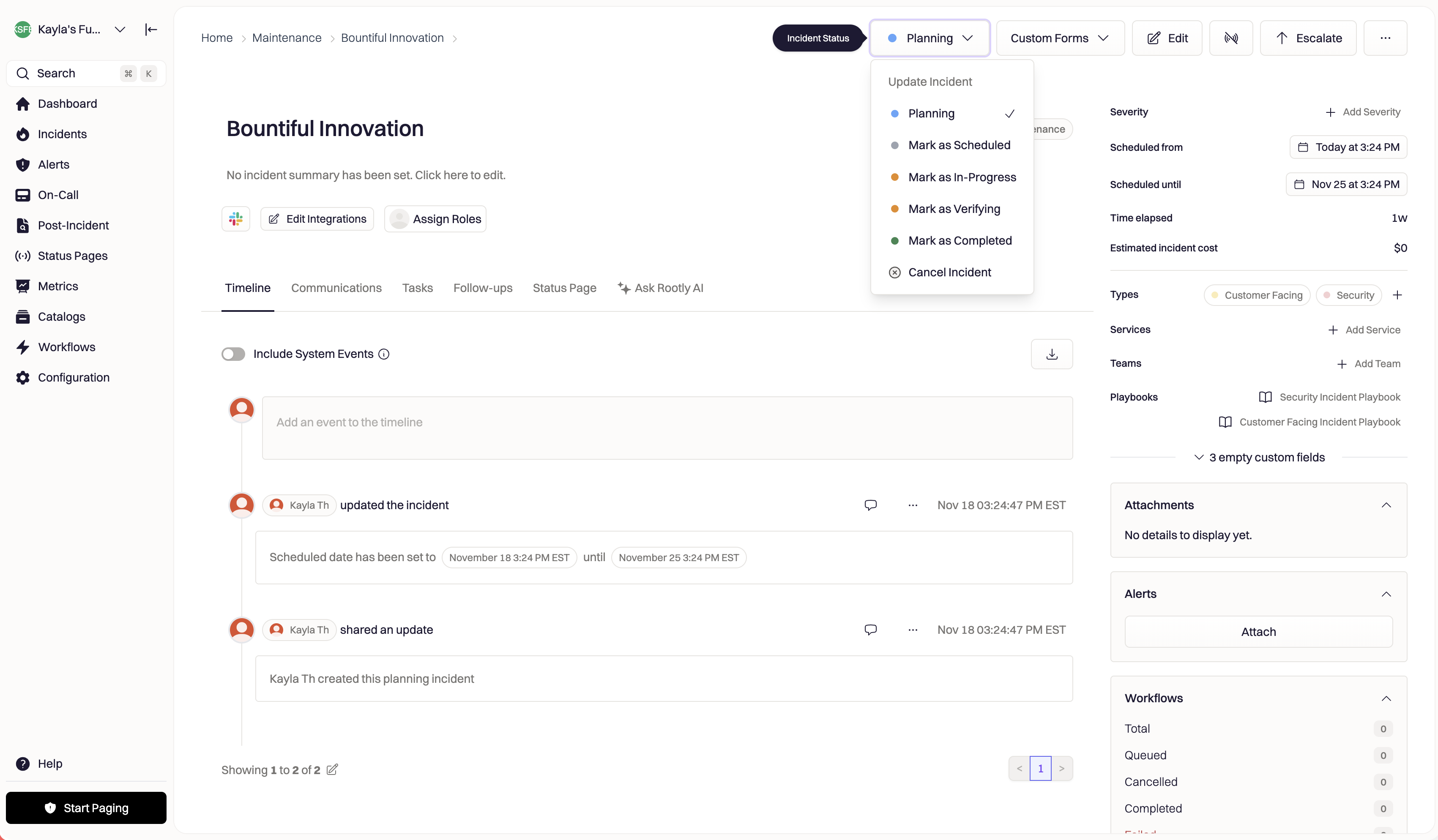
- Planning
- Scheduled
- In Progress
- Verifying
- Completed
- Cancelled
/rootly status command.
Update details
Click Edit in the top-right corner to update the incident. Default fields include:| Field | Content |
|---|---|
| Scheduled start and end time | The planned time for the maintenance to take place. |
| Title | The title of the maintenance incident. This will only be visible in the Rootly web app or the incident Slack channel (if applicable). |
| Severity | Defaults: Severity level from SEV3 to SEV0. |
| Type | The type of incident. Defaults: Cloud, Security, Customer facing, Default. |
| Services | The service or services impacted. |
| Environments | The environment the incident will impact. E.g. Dev or Production. |
| Functionalities | Specific functionalities impacted. E.g. Checkout or Search. |
| Teams | The relevant teams involved in this maintenance incident. |
Assign Roles
Pre-assign roles to this maintenance incident by selecting “Assign Roles” under the incident title.
Create a Slack channel
Select the Slack icon under the incident title to create a Slack channel for this maintenance incident.
Publish your maintenance incident to a status page
Communicate your upcoming and active maintenance windows to your stakeholders through the Rootly Status Page. Navigate to your maintenance window, select the Status Page tab, then Publish Incident.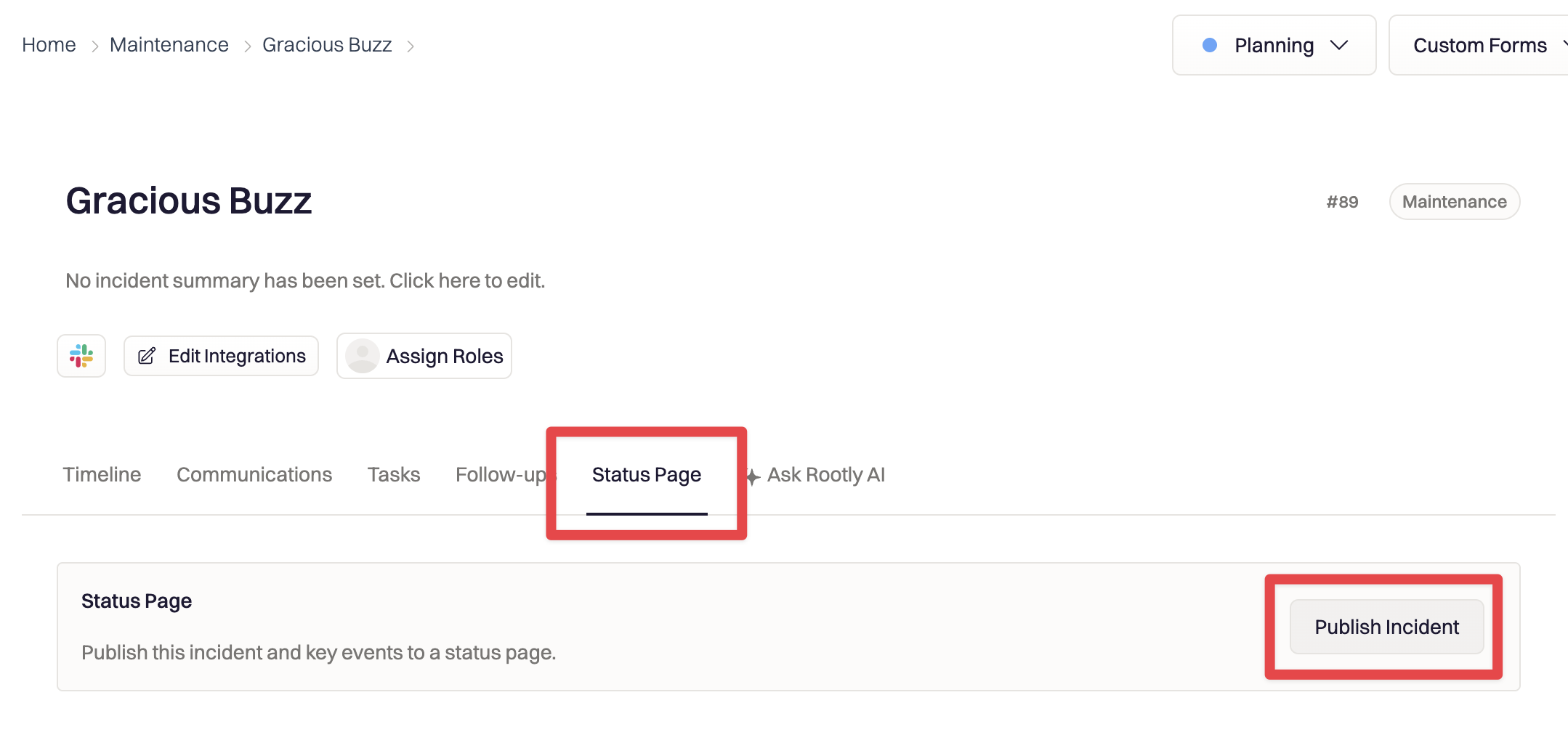
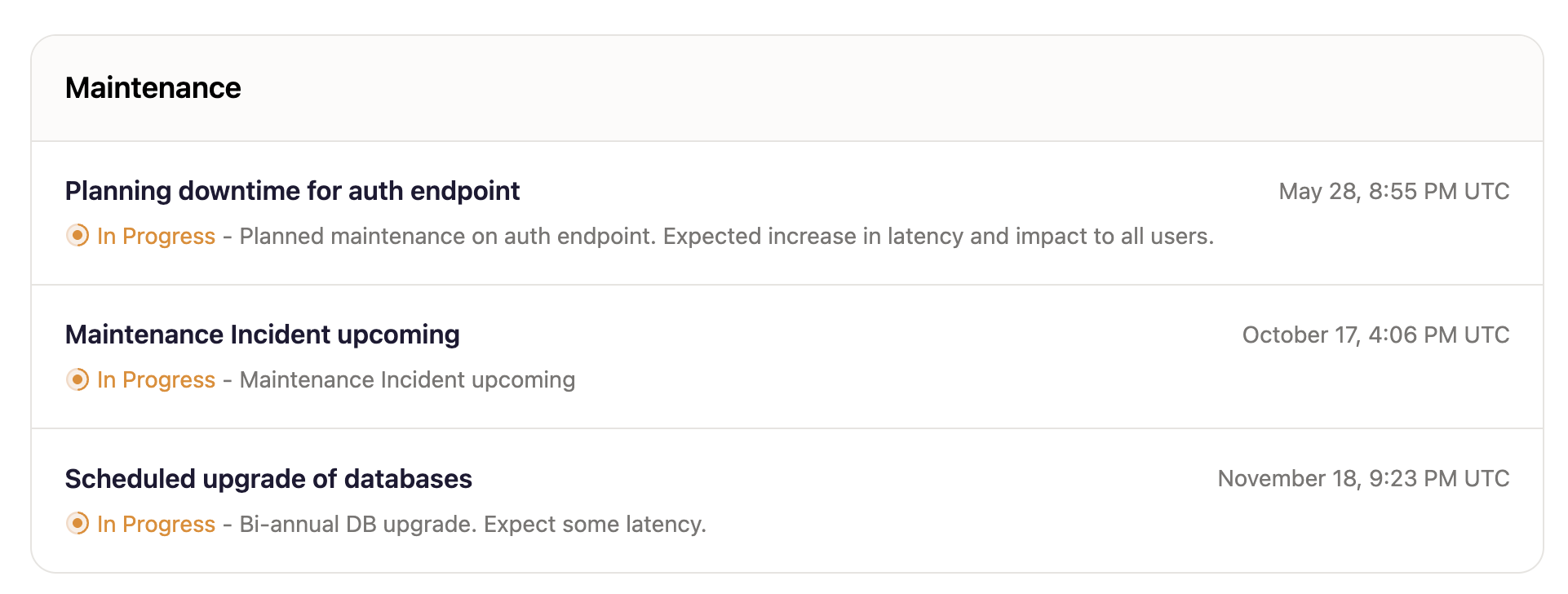
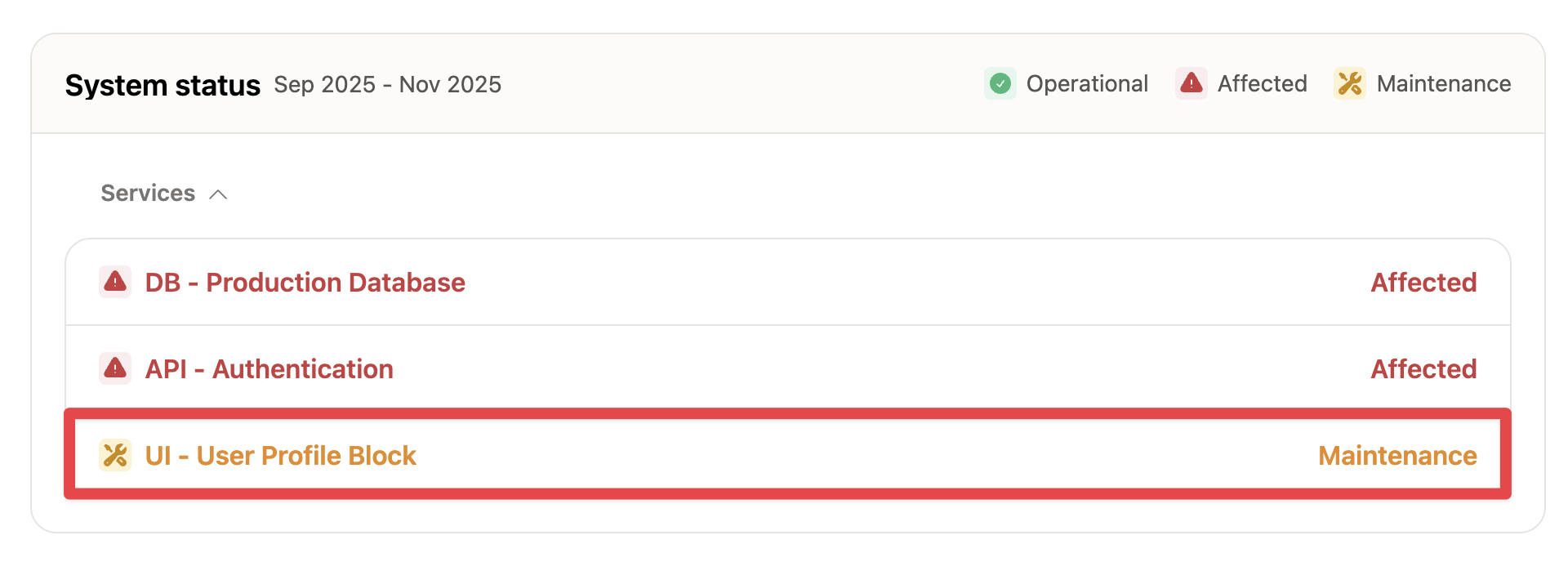
To give you full control over how maintenance windows are communicated to your stakeholder, Rootly will not automatically update your status page based on the maintenance incident’s current status: updates must be manually published to the status page.
Building workflows for maintenance incidents
You can build automations for your Maintenance Incidents using Rootly’s Workflow builder. Follow the instructions to create a workflow in the linked documentation. To create a workflow specific to Mainenance Windows, ensure your workflow has a Kind condition set toScheduled Maintenance so that the workflow will only fire on your maintenance incidents.
Converting a maintenance incident
Sometimes, unexpected complexity might occur during your maintenance incident, and it requires a regular incident to be declared. Rootly lets you convert an existing maintenance incident into a regular incident directly in Rootly Web, or via Slack.Converting to a regular incident on web
While viewing your Maintenance Incident on web, select (…), thenConvert to incident .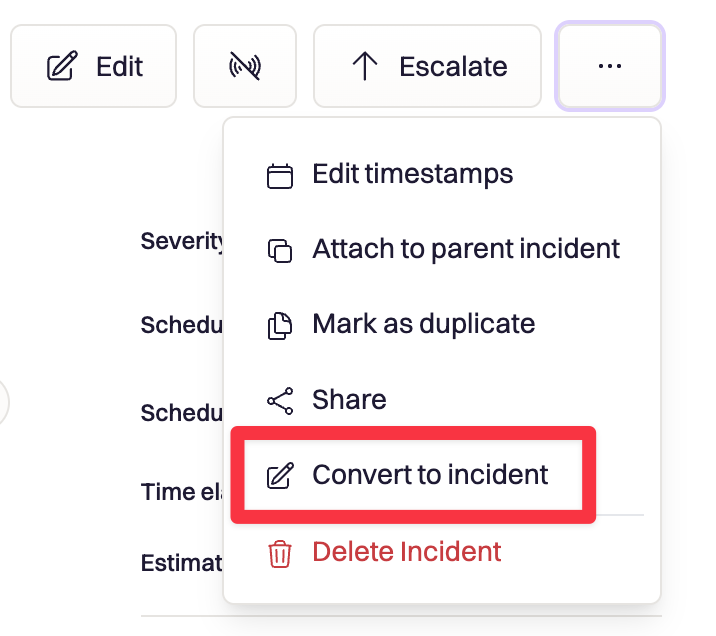
Converting to a regular incident on Slack
To convert your maintenance incident on Slack, in your maintenance incident’s Slack channel use the/rootly convert maintenance command.